Website Automation enables real-time contextual delivery of fully automated and personalized touchpoints to website visitors, such as pop-up, exit pop-up, Web Push notification, or Live Chat. The timing of their display and content are adjusted in a 1-to-1 model for both customers who have their behavioral-transactional profile in SALESmanago and anonymous users depending on how they behave on the website.
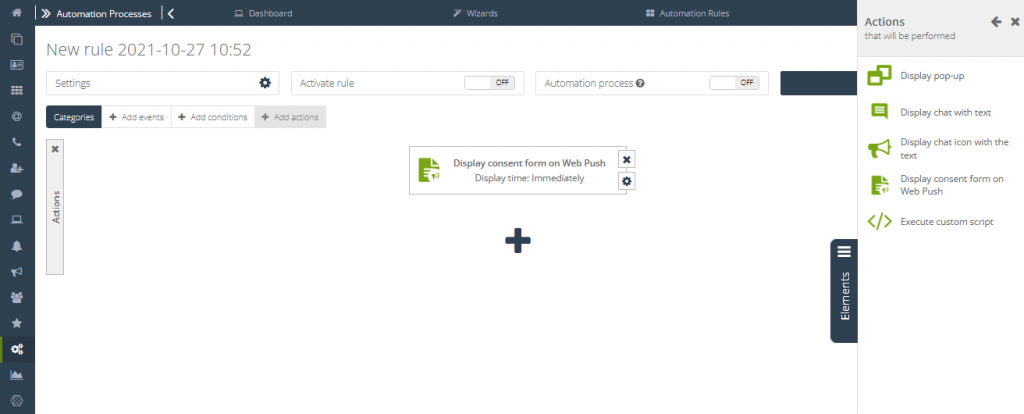
To use the Display consent form on Web Push action, go to
Automation Processes → Website Automation → +Add new rule → Elements
Contents
1. Basic information
2. Setting the Action: Display consent form on Web Push
1. Basic information
Action: Display consent form on Web Push can take place immediately after events (if there are no conditions in the rule) or when the requirements of conditions are met; if the rule is created with alternative paths, “if yes” actions are performed for contacts when all requirements of the rule (events and conditions) are met and “if no” actions when the requirements of the rule are not met.
2. Setting the Action: Display consent form on Web Push
In Website Automation go to the list of elements and then Action → Display consent form on Web Push.
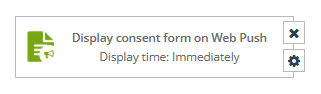
In settings there are the following options:
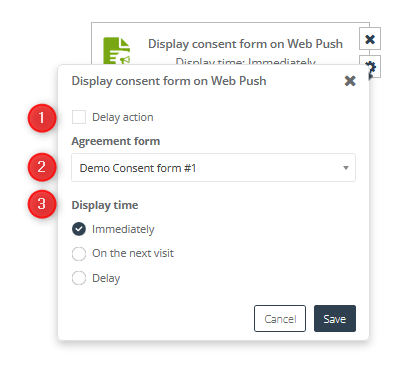
[1] Delay action – check this option if you want the action to be performed with the delay; specify it in hours or days
[2] Agreement form – select it from the drop-down list
[3] Display time – select when the script will be displayed. Available options are:
- Immediately,
- On the next visit, and
- Delay.
Click Save to continue.
IMPORTANT: The consent form selected for display does not have to be active. Website Automation has overridden settings and the selected form will display according to the rule settings.