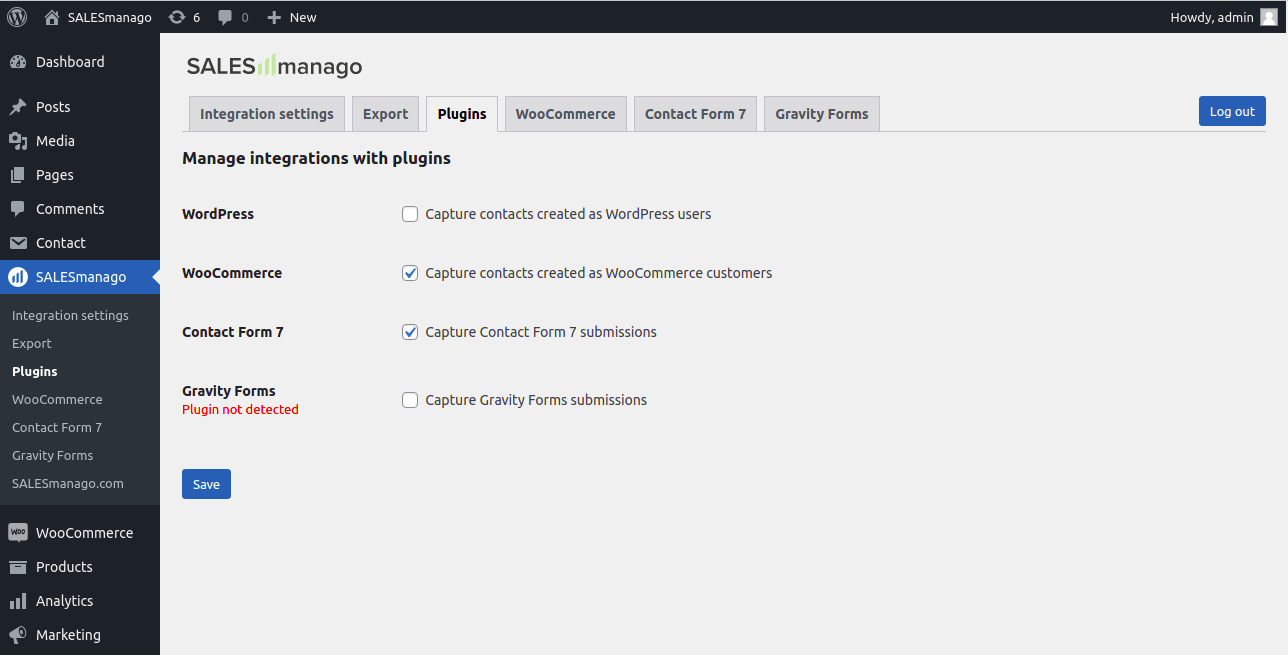WordPress is open-source software that allows you to create attractive websites, blogs, and applications.
To download the plugin, click HERE
If you need help
- WooCommerce integration settings >>
- Contact Form 7 integration settings >>
- Gravity Forms integration settings >>
Contents
-
Basic information
-
Scope of integration
-
Installation
-
Configuration
-
Export contacts and external events
-
Technical description
1. Basic information
There are two languages available in the plugin: Polish and English. If you configure the plugin for your customer, there is the option to add a translation by using an external plugin, such as Loco Translate.
2. Scope of integration
Integration scope for all modules (WordPress, WooCommerce, Contact Form 7, Gravity Forms):
- Automatically add monitoring code and basic features, such as Live Chat, Pop-up Basic, and Web Push on your website
- Add a monitoring parameter (smclient cookies) to contacts that reveals an email address
- Add or map a field (checkbox) for newsletter signup
- Confirm newsletter subscription (double opt-in)
Integration scope for the WooCommerce module:
- Export contacts and historical purchase data from WooCommerce
- Forward external purchase (PURCHASE) and cart (CART) events for logged in and non-logged in contacts if they have a previously assigned smclient cookie
- Ability to assign tags to send contacts to the system during registration, login, newsletter subscription, and after purchase
- Transfer data entered during purchase, registration, and account editing (including name, email address, phone number, address, company, date of birth, date of contact creation)
- Transfer contacts to SALESmanago with a tag linked to the store name
Integration scope for Contact Form 7 and Gravity Forms modules:
- Transfer data provided in the form (including name, email address, phone number, address, company, date of birth, date of contact creation)
- Ability to map any fields and define additional details
- Assign (and possibly remove) any tags depending on the form
3. Installation
You can install the plugin in two ways: through the WordPress Marketplace or by downloading a zip package from the SALESmanago support page.
Installation through the WordPress Marketplace from the platform works as follows:
Log in to your WordPress admin panel, go to the plugin installer, and click Menu -> Plugins [1] -> Add New [2].
In the search engine, which you will find in the upper right corner, type salesmanago [3]. In the list of results, click Install [4].
After installation, the plugin must be activated. To do this, go to the list of installed plugins and select Menu -> Plugins [1] -> Installed plugins [2]. Find SALESmanago on the list, and click Enable [3].
Installation through a zip package from the SALESmanago support page:
Download the zip package that contains the plugin from the support page.
Log in to your WordPress admin panel and go to the plugin installer Menu -> Plugins [1] -> Add New [2].
Click the Upload Plugin to Server [3] button shown at the top of the screen, select the downloaded file [4], and click Install [5].
After installation, the plugin must be activated. To do this, go to the list of installed plugins Menu -> Plugins [1] -> Installed plugins [2], find SALESmanago on the list, and click Enable [3].
4. Configuration
This article describes the main plugin configuration options, basic settings, and the ability to manage integrations with individual plugins.
- WooCommerce integration settings >>
- Contact Form 7 integration settings >>
- Gravity Forms integration settings >>
Logging into the plugin:
In most login cases, all you need is your email address and the password for your SALESmanago account.
However, if the SALESmanago account is on a different (custom) endpoint, select Use custom endpoint [1] and indicate its address in the Endpoint field [2].
IMPORTANT: Do not add “http://,” “https://,” or a final slash (/) to the endpoint address.
The integration settings are as follows:
[1] Ignored domains: Here, you can enter a list of domains (for email addresses), which will not be added to SALESmanago. In particular, you can enter domains of temporary mail and intermediate mail, such as allegromail.pl. Domain addresses must be separated with commas.
[2] Cookie lifetime: SALESmanago allows you to update CART events so that adding another item is displayed as a single event. The lifetime of the cookies determines how long subsequent updates will be classified as a new event. Updating the cart is only possible within the same browser (if the user updates the cart on a different browser/device, then a new external event will be added to SALESmanago).
[3] Language detection method: User language is detected to send subscription confirmation (double opt-in). The SALESmanago plugin offers the ability to upload the language detected by WordPress and the browser language. Additional information is available in the “Technical Description” section.
[4] Do not add monitoring code: This option allows you to disable the automatic addition of monitoring code, which can be useful when the script loading sequence causes problems or you do not want to monitor the contact on all websites. If this option is checked, the monitoring code should be added by modifying the template files or using another plugin, such as Insert Headers and Footers.
The integration settings for each plugin are as follows:
These settings allow you to manage active integrations with other plugins. If one of them is not detected, you will see a “Plugin not found” alert next to its name. It is possible to enable integration with a plugin that has not been detected, but some settings may not work properly.
You cannot enable WordPress and WooCommerce integration at the same time because it would cause all contacts to be uploaded twice. If WooCommerce integration is enabled, contacts created in WordPress are also uploaded.
5. Export contacts and external events
Exporting WooCommerce contacts (customers) and external events (orders) allows you to easily transfer the data collected before installing the plugin into SALESmanago.
It is possible to indicate the date range [1] and the tags that you want to assign to the exported contacts [2].
Export WooCommerce customers: This option allows you to export contacts who have previously made a purchase. If the export has to be time-limited, specify a date range. Tags can be assigned to the exported contacts if you specify them in the “Add tags” field.
Export orders: This option allows you to export customers’ orders (purchases). This export can also be time-limited. If the SALESmanago plugin has been installed earlier, the export of external events should be limited to the plugin installation date. If it is possible to read the plugin installation date, it will be displayed in the information “Events created after (date) are probably already in SALESmanago.”
IMPORTANT: The external event export should be preceded by the contact export. Each external Event Export creates new events and does not update events that are already in SALESmanago. This means that exporting external events multiple times (or exporting events that have been uploaded by integration) will multiply events, which can impact your AI analytics, automation, loyalty program, and more.
6. Technical description
Database:
The integration creates two tables in the database:
- salesmanago_configuration (responsible for customer data)
- salesmanago_platform_settings (responsible for all platform and integration settings).
Hooks:
The particular modules use the following hooks:
Monitoring code
- wp_print_footer_scripts
WordPress
- user_register
- wp_login
WooCommerce
- woocommerce_order_status_cancelled
- woocommerce_order_status_refunded
- woocommerce_checkout_update_user_meta
- woocommerce_customer_save_address
- profile_update
- user_register
- wp_login
- woocommerce_add_to_cart
- woocommerce_update_cart_action_cart_updated
- woocommerce_remove_cart_item
- and the hook indicated in the settings
Contact Form 7
- wpcf7_mail_sent
Gravity Forms
- gform_after_submission
Pole opt-in
- register_form
- woocommerce_register_form
- *woocommerce_review_order_before_submit*
Translations:
This plugin allows you to translate the text that displays next to the newsletter signup option and the settings that are visible in the admin panel. A detailed description of the translation of the text displayed in the newsletter signup option is presented in the post about WooCommerce integration.
Translations can be done through plugins, such as Loco Translate.
Language detection:
The language detected by WordPress is taken from the get_user_locale() function, while the browser language is taken from the $_SERVER[‘HTTP_ACCEPT_LANGUAGE’] variable.