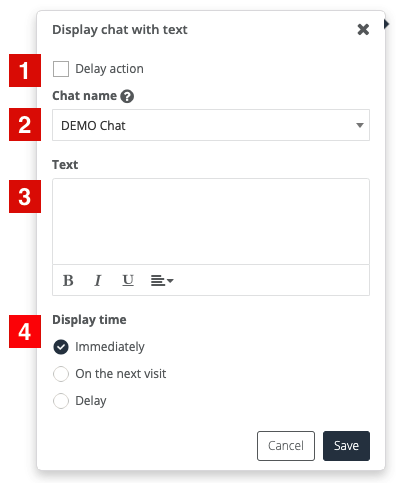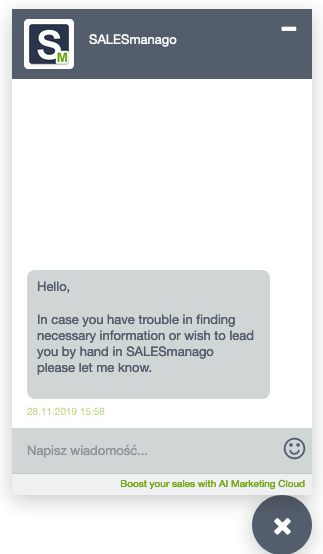Action: Display chat with text can take place immediately after events (if there are no conditions in the rule) or when the requirements of conditions are met; if the rule is created with alternative paths, “if yes” actions are performed for contacts when all requirements of the rule (events and conditions) are met and “if no” actions when the requirements of the rule are not met.
Go to AUTOMATION PROCESSES → WEBSITE AUTOMATION
In Website Automation go to the list of elements and then Action → Display chat text
In settings there are following options:
[1] Delay action – check this option if you want the action to be performed with the delay; specify it in hours or days
[2] Chat name – select it from the drop-down list
[3] Text – fill in the field with text that will be displayed in chat
[4] Display time – select when the script will be displayed; available options: immediately, on the next visit, delay
Click Save to continue.
IMPORTANT: Displaying information in the chat does not create any additional conversation. Only when someone writes in the chat, new conversation will be created in the consultant’s panel.
Preview