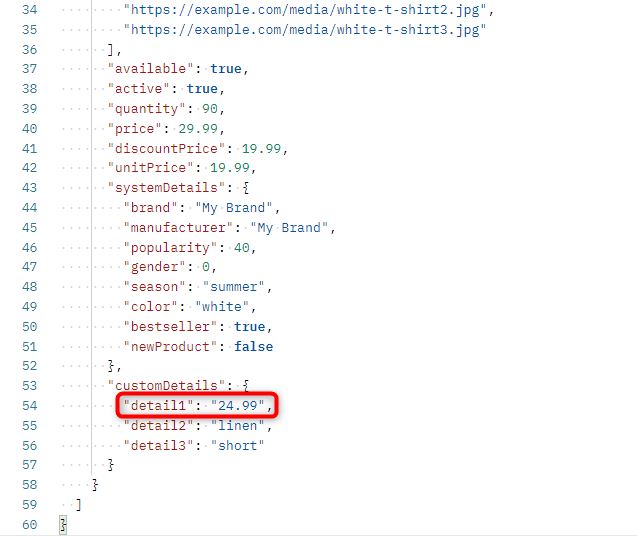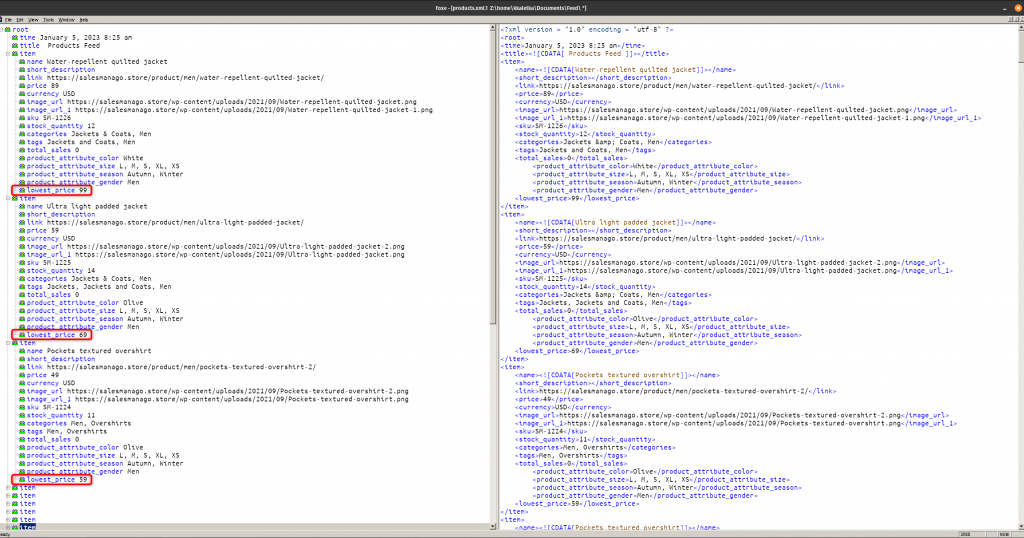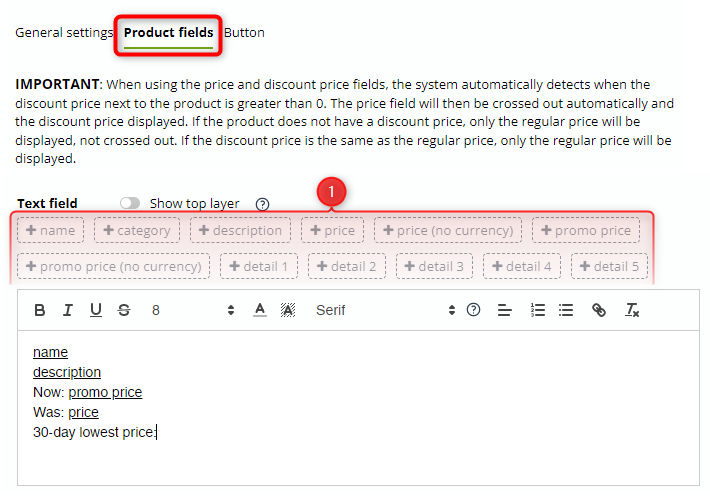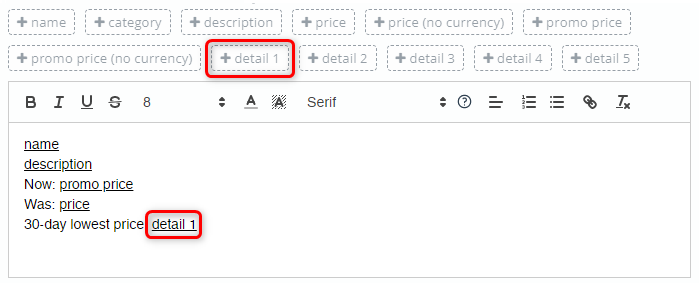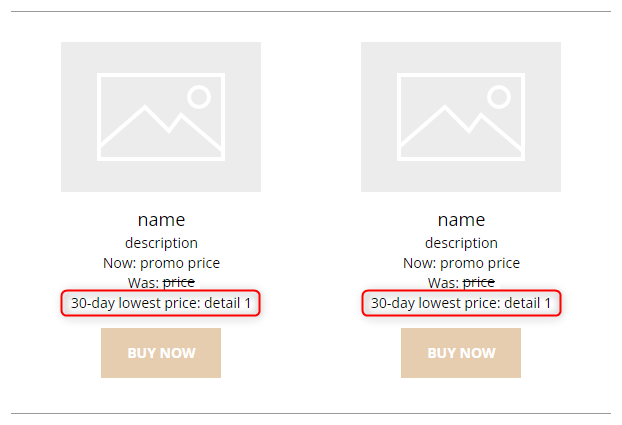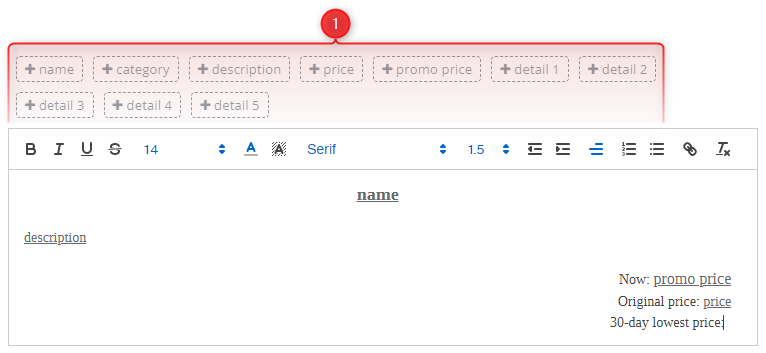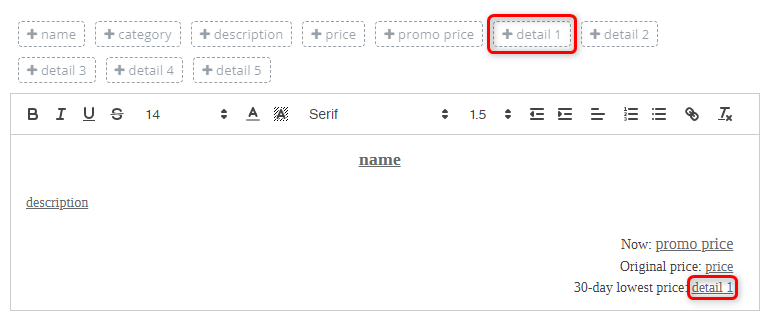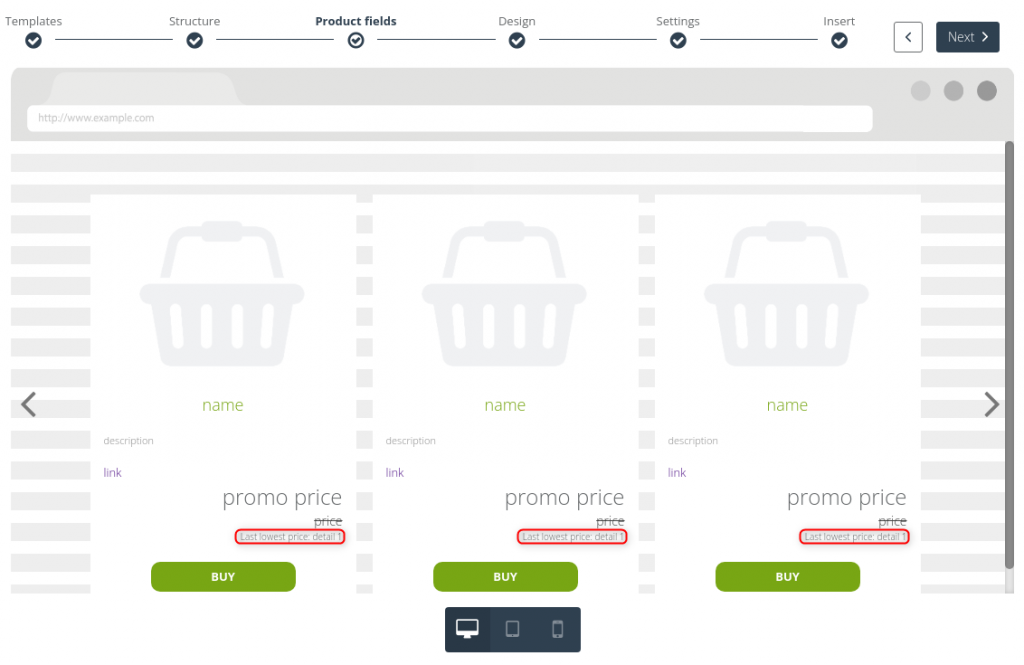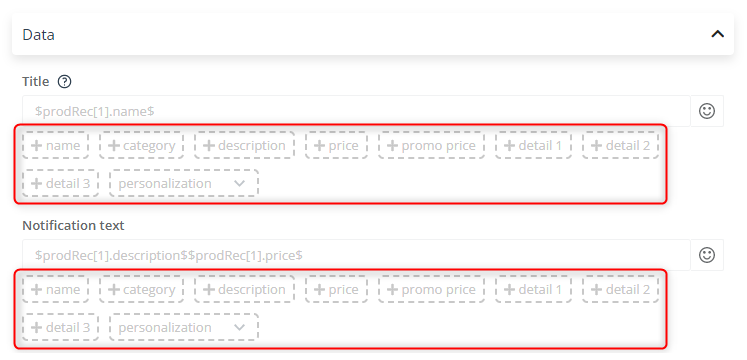DISCLAIMER: The materials published on this website are for informational purposes only and do not constitute legal advice. When in doubt, consult your legal department.
We make every effort to ensure that the information provided on this website is complete, true, and up to date; however, we are not liable for any errors or omissions in the published materials, nor are we liable for the effects of actions taken on the basis of these materials.
Directive (EU) 2019/2161 on the better enforcement and modernisation of Union consumer protection rules, also known as the Omnibus Directive, aims to increase the transparency of price reductions by preventing traders from artificially inflating the reference price.
Under Article 6a of the Omnibus Directive:
- Any announcement of a price reduction shall indicate the prior price applied by the trader for a determined period of time prior to the application of the price reduction.
- The prior price means the lowest price applied by the trader during a period of time not shorter than 30 days prior to the application of the price reduction.
What this means for your eCommerce is that the prior price you show in discounts has to be the lowest sales price applicable during at least the previous 30 days.
With the SALESmanago platform, you can easily adapt to the new legal obligations. All you need to do is add an appropriate dataset to your Product Catalog / XML Product Feed, and then update it in the SALESmanago system.
IMPORTANT: Please note that each Member State adopts its own legal provisions implementing the directive at the national level. Therefore, the resultant obligations may vary from country to country.
Contents
1. Update a Product Catalog
Update your API integration to include the lowest price over the previous 30 days as a custom detail.
Following the update, you can use this value as a product field in your marketing communications.
2. Update an XML Product Feed
On your server, create a new file with an updated structure: include data on the lowest product prices over the previous 30 days in one of the custom detail columns.
When your new file is ready, contact [email protected] to have the file mapping updated in the SALESmanago system.
Alternatively, you can do this yourself by going to Menu → Integrations → Integration Center → Product Catalogs.
3. Update your marketing communications
Information on the lowest price over the previous 30 days should be provided in all marketing communications, especially in:
- emails,
- Recommendation Frames, and
- dynamic Web Push notifications.
A. Emails
Update existing emails by adding a new label and a new placeholder to any product frame in which a reduced price is displayed.
To edit an email, go to Menu → Channels → Email Marketing → Email List. Locate the email of interest on the list, click Actions and then Edit. You will be redirected to the wizard in which the email was created.
In the Drag & Drop Email Designer, you need to edit the Product frame widgets. Go to the widget settings and select the Product fields tab. Enter a new label (e.g., “30-day lowest price”) and add an appropriate placeholder by selecting it from the list [1].
For instance, if the lowest prices are included in your Product Catalog / XML Product Feed as “detail1,” select .
Format the text to match your brand style. You can see the changes in the preview:
B. Recommendation Frames
Update any existing Recommendation Frames in which a reduced price is displayed.
To update a Recommendation Frame, go to Menu → Web Tools → Website Personalization → Recommendation frames and locate the frame of interest on the list. Click Edit.
At the Product fields stage, enter a new label (e.g., “30-day lowest price”), and add a new placeholder by selecting an appropriate option on the list [1].
For instance, if the lowest prices are included in your Product Catalog / XML Product Feed as “detail1,” select .
Format the text to match your brand style. You can see the changes in the preview:
C. Dynamic Web Push notifications
Update any dynamic Web Push notifications in which a reduced price is displayed.
To edit a dynamic Web Push notification, go to Menu → Channels → Web Push → Templates and drafts → Templates tab. Locate the item of interest on the list; click Actions and then Edit.
At the Data stage, go to the Data section and enter appropriate labels and placeholders in the Title and Notification fields. The placeholders can be selected from the respective lists:
For instance, if the lowest prices are included in your Product Catalog / XML Product Feed as “detail1,” you can fill out these two fields as follows: