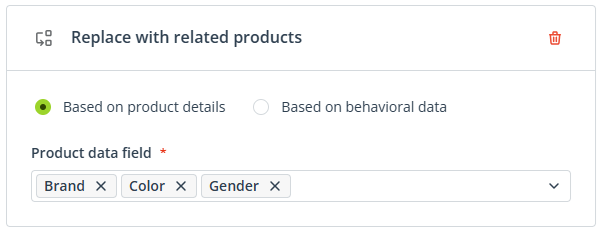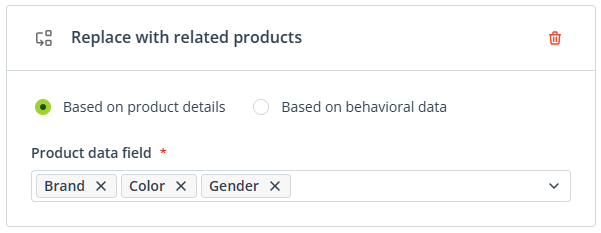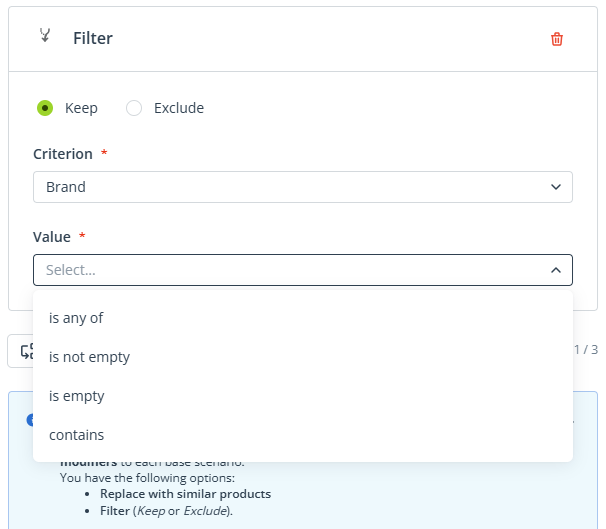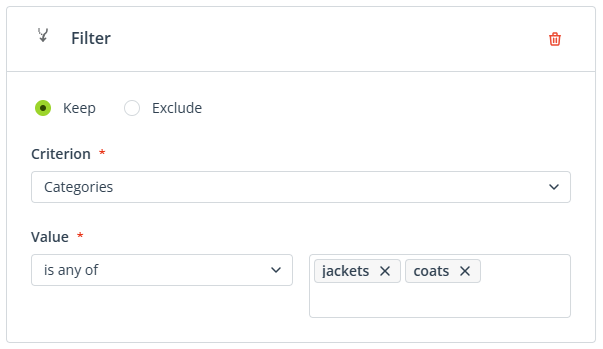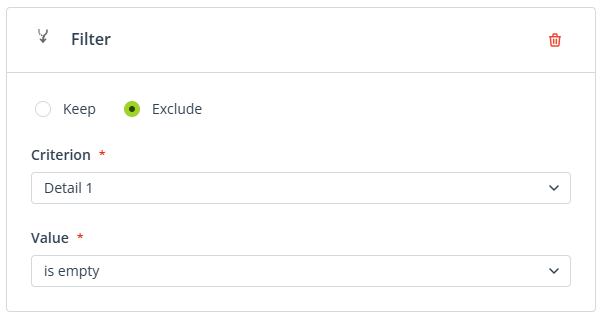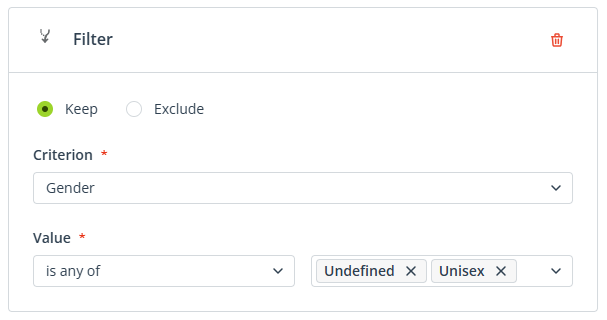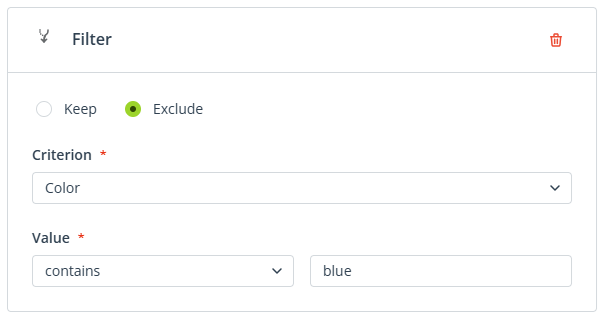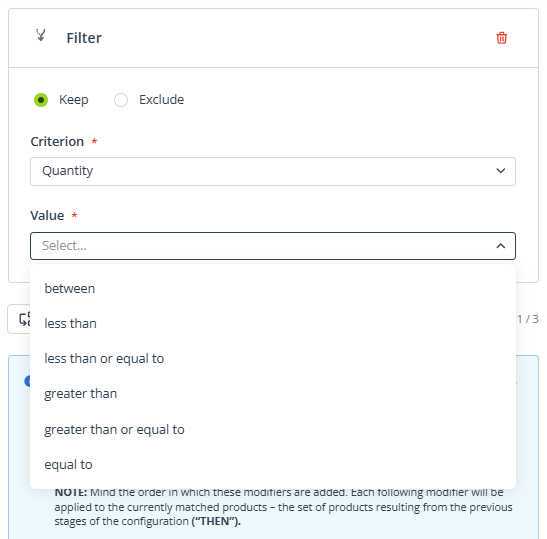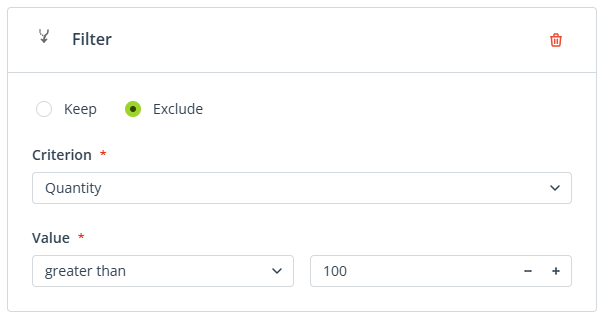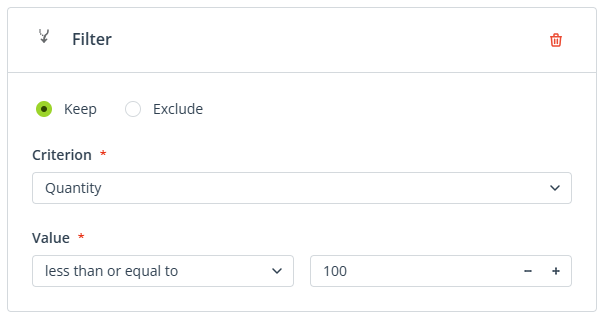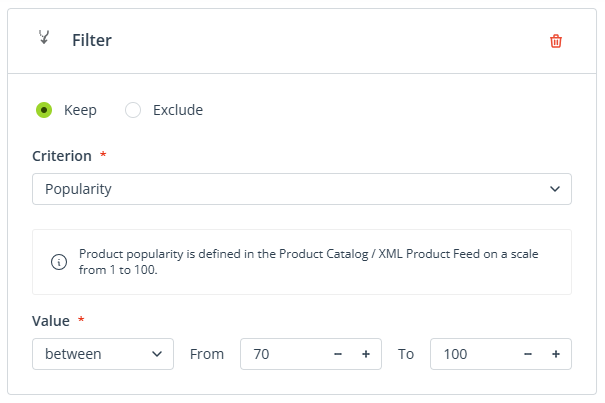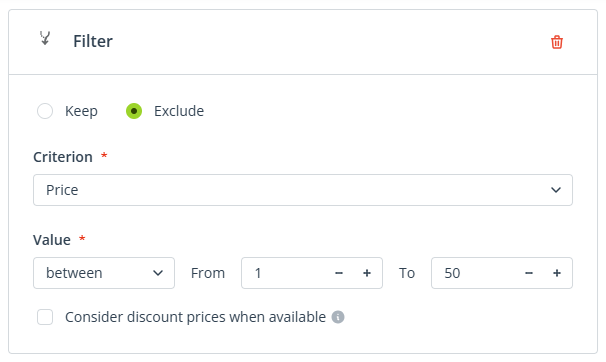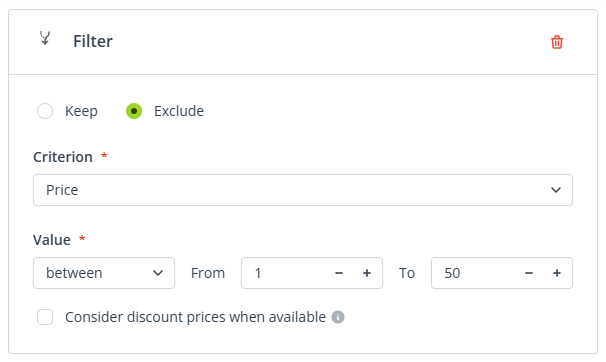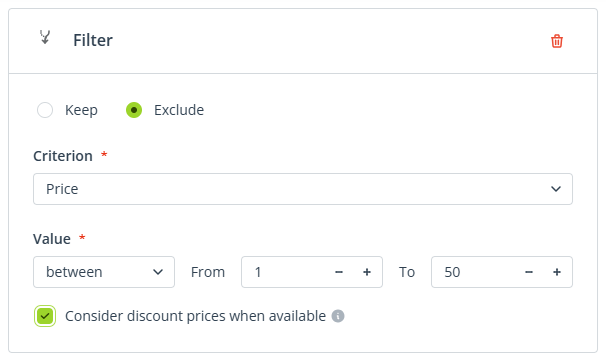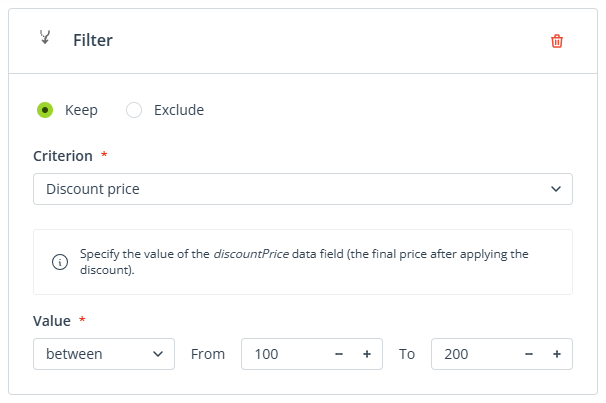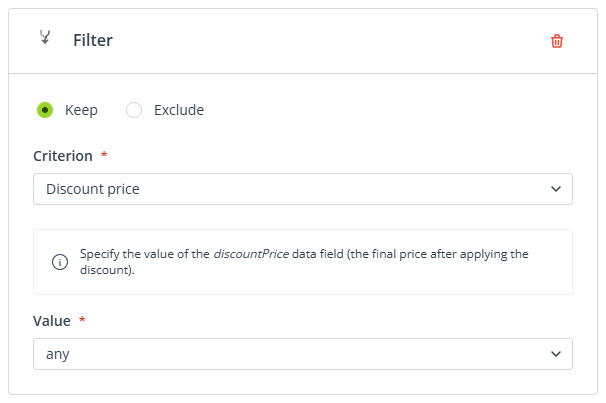The Recommendation Architect allows you to craft intricate recommendation strategies consisting of one to three scenarios. When defining a scenario, you can choose from a variety of base scenarios (static, dynamic, and AI-based), which can later be adjusted and fine-tuned using modifiers.
This article describes all base scenarios and modification options available in the Recommendation Architect.
Read more about the Recommendation Architect >>
Contents
1. Base scenarios
The process of defining a recommendation scenario begins with choosing the base scenario (static, dynamic, or AI-based), which can then be tailored to specific needs by applying modifiers.
BASE SCENARIOS:
- BEHAVIORAL—These scenarios are based on the behavior of either individual Contacts or all your Contacts as a group.
- Products left in cart—Products left in the cart by individual Contacts.
- Recently viewed products—Products whose pages (URLs) were recently visited by individual Contacts. The system records up to 40 products per Contact, with no time limit on viewing history. However, records are deleted after 90 days of Contact inactivity.
- Products matched based on indications in Preference Center—Products that meet the criteria specified by individual Contacts in the selected Preference Center.
- Products from selected Product Collection—Products included in the selected Product Collection for individual Contacts.
- Most frequently purchased products—Products most commonly purchased by your customers as a group. The system determines product popularity based on data from External Events: PURCHASE.
- AI—These scenarios are based on behavioral data collected for your entire Contact database. This data is then processed by SALESmanago’s AI technology.
After selecting one of these scenarios, you need to specify the time range—the period from which you want to analyze data.- AI: Products matched based on preferences of similar audiences—Products matched using a Collaborative Filtering model, based on Contact data.
- AI: Products most frequently viewed together—Products that are most frequently viewed (by both Contacts and anonymous visitors) together with products that were recently viewed by individual Contacts.
- AI: Products most frequently purchased together—Products that are most frequently purchased together with those recently purchased by individual Contacts.
- AI: Products most frequently viewed and purchased together—This is a combination of the two scenarios listed above: products that are most frequently viewed (by both Contacts and anonymous visitors) together with those recently viewed by individual Contacts and products that are most frequently purchased together with those recently purchased by individual Contacts.
- AI: Products most frequently purchased after viewing several—Products that are most frequently chosen (actually purchased) from a set of viewed products. This “set” can include any number of products. The products do not need to be viewed during one visit to your website—the system stores up to 40 recently viewed products for each Contact, and this data is analyzed to determine the most frequent purchase patterns.
EXAMPLE: A Contact called Jane Doe views products A, B, C, and D. Other Contacts that have viewed this set of products (A, B, C, and D) usually purchased product C. Therefore, the system will recommend product C to Jane Doe.
- PRODUCT DETAILS—These scenarios are based on product data included in your e-store (Product Catalog / XML Product Feed).
- Products from selected category—Products from a manually selected category, such as Long-sleeved or Cat-toys. The selection list contains all values from the
categoriesdata fields of all your products. - Products from selected brand—Products from a manually selected brand.
- Products from selected Product Collection that are back in stock—Products from individual Product Collections of individual Contacts that were previously out of stock but have now become available again.
- Products from selected Product Collection whose price dropped—Products from individual Product Collections of individual Contacts that have now become cheaper (either because the
pricedata field has changed to a lower value or because adiscountPricehas been added for these products).
- Products from selected category—Products from a manually selected category, such as Long-sleeved or Cat-toys. The selection list contains all values from the
- STATIC—These scenarios are not based on Contact behaviors or product details, but are more “fixed”.
- Products selected manually—Products you select by yourself from your assortment.
NOTE: Mind the order in which you select products. The products that are clicked first in the product gallery will be prioritized in actual recommendations. For example, if you select 10 products, but only 3 can be included in an email (due to the configuration of the entire strategy), the first 3 products clicked will be the ones included. - Random products—Products selected randomly by the SALESmanago system from your assortment. Each recipient may see different recommendations.
- Products selected manually—Products you select by yourself from your assortment.
- EXTERNAL EVENTS—These scenarios are based on behavioral data of individual Contacts, transferred to SALESmanago from an external system, such as an eCommerce platform.
After selecting one of these scenarios, you need to specify the time range—the period from which you want to analyze data.- PURCHASE—Products that were purchased by individual Contacts.
- CART—Products that were added to the cart (and later either purchased or not purchased) by individual Contacts.
- RESERVATION—Products from External Events: RESERVATION. This External Event can be defined individually by each SALESmanago client.
- OFFER—Products from External Events: OFFER. This External Event can be defined individually by each SALESmanago client.
- TRANSACTION—Products from External Events: TRANSACTION. This External Event can be defined individually by each SALESmanago client.
- CANCELLED—Products from External Events: CANCELLED. This External Event can be defined individually by each SALESmanago client.
- RETURN—Products from External Events: RETURN. This External Event can be defined individually by each SALESmanago client.
- OTHER—Products from External Events: OTHER. This External Event can be defined individually by each SALESmanago client.
2. Modifiers
After selecting a base scenario, you can choose between two modification options:
- Replace with similar products—This modifier replaces the currently matched products with products that share the same property or are similar in some respect. This means that the original (currently matched) products are excluded from the recommendations, and other products are shown instead.
- Filter—This modifier works just like any standard filtering option. You can choose between two modes:
- Keep—Specify which products should be kept (included) in the recommendations; products not meeting the specified criterion will be excluded.
- Exclude—Specify which products should be excluded from the recommendations; products not meeting the specified criterion will be kept.
All options available for these modifiers are described in detail below.
IMPORTANT: Remember that any modifiers will be applied in the order in which they are arranged in the wizard.
Learn more about the Recommendation Architect >>
Learn how to build recommendation strategies from our examples >>
A. Replace with similar products
After applying this modifier, you need to choose whether you want to replace products based on product or behavioral data. Then, specify the type of product data or the type of behavior that you want to use as the criterion.
The product data is sourced from your e-store (Product Catalog or XML Product Feed). In this option, the system will check the values in the specified data fields of the currently matched selected products and will search your e-store for products that have the same values in these data fields.
The behavioral data is based on SALESmanago’s analysis of your External Events (VISIT, CART, and PURCHASE). In this option, the system will check the frequency of Contacts’ interactions with the currently matched products and will search your database for products with similar interaction frequencies.
Replace with similar products: Based on product details
After selecting the option: Based on product details, you can choose one or more of the following product data fields:
- Main category—The currently matched products will be replaced with products that have the same value in the
mainCategorydata field in your Product Catalog or XML Product Feed. - Categories—The currently matched products will be replaced with products that have the same value(s) in the
categoriesdata field in your Product Catalog or XML Product Feed. - Quantity (+/- 20%)—The currently matched products will be replaced with products that have a value within 20% above or below the
quantitydata field in your Product Catalog or XML Product Feed.
EXAMPLE: Thequantityvalue of a product is 374. This product can be replaced with items having a quantity between 300 and 448.
- Price (+/- 20%)—The currently matched products will be replaced with products that have a price within 20% above or below the
pricevalue in the Product Catalog or XML Product Feed.
EXAMPLE: A product costs $20. This product can be replaced with items costing between $16 and $24.
- Discount price (+/- 20%)—The currently matched products will be replaced with products that have a value within 20% above or below the
discountPricevalue in the Product Catalog or XML Product Feed.
EXAMPLE: A product that normally costs $25 is discounted to $20. This product can be replaced with items which, after applying a discount, cost between $16 and $24.
- Brand—The currently matched products will be replaced with products that have the same value in the
branddata field in your Product Catalog or XML Product Feed. - Manufacturer—The currently matched products will be replaced with products that have the same value in the
manufacturerdata field in your Product Catalog or XML Product Feed. - Gender—The currently matched products will be replaced with products that have the same value in the
genderdata field in your Product Catalog or XML Product Feed. - Season—The currently matched products will be replaced with products that have the same value in the
seasondata field in your Product Catalog or XML Product Feed. - Color—The currently matched products will be replaced with products that have the same value in the
colordata field in your Product Catalog or XML Product Feed. - Popularity (+/- 20%)—The currently matched products will be replaced with products that have the same value in the
popularitydata field in your Product Catalog or XML Product Feed.
EXAMPLE: Thepopularityvalue of a product is 62. This product can be replaced with items having a popularity between 50 and 74. - Detail 1 to Detail 5—The currently matched products will be replaced with products that have the same value in the data fields in the
customDetailsobject in your Product Catalog or XML Product Feed.
IMPORTANT: If you choose more than one product data field, they will be connected by the AND logic. For example, with the following configuration:
The currently matched products will be replaced with products that are of the same brand and the same color and for the same gender.
TIP: To include products from the same base scenario that share at least one detail with the currently matched products (i.e., to achieve the OR logic), you can configure two or three scenarios with the same base scenario but different modifiers, for example:
- SCENARIO A: Recently viewed products, Replace with similar products based on product details, Product data field: Brand
- SCENARIO B: Recently viewed products, Replace with similar products based on product details, Product data field: Color
- SCENARIO C: Recently viewed products, Replace with similar products based on product details, Product data field: Gender
Replace with similar products: Based on behavioral data
After selecting the option: Based on behavioral data, you can choose one of the following behavior types:
- Products frequently added to cart together with currently matched ones—The currently matched products will be replaced with products that are often added to the cart along with them. The system determines this frequency based on data transferred from your e-store in External Events.
- Products frequently purchased together with currently matched ones—The currently matched products will be replaced with products that are often purchased along with them. The system determines this frequency based on data transferred from your e-store in External Events.
- Products frequently viewed together with currently matched ones—The currently matched products will be replaced with products that are often viewed along with them during one visit. The system determines this frequency based on data transferred from your e-store in External Events.
B. Filter
After applying this modifier, irrespective of the selected filtering mode (Keep or Exclude), you need to specify the criterion based on which the currently matched products will be filtered. Then, you need to define this criterion in more detail using operators—examples are provided below.
You can choose one of the following criteria:
- Main category—This criterion refers to the
mainCategorydata field in your Product Catalog or XML Product Feed. - Categories—This criterion refers to the
categoriesdata field in your Product Catalog or XML Product Feed. - Quantity—This criterion refers to the
quantitydata field in your Product Catalog or XML Product Feed. - Price—This criterion refers to the
pricedata field in your Product Catalog or XML Product Feed. - Discount price—This criterion refers to the
discountPricedata field in your Product Catalog or XML Product Feed. - Brand—This criterion refers to the
branddata field in your Product Catalog or XML Product Feed. - Manufacturer—This criterion refers to the
manufacturerdata field in your Product Catalog or XML Product Feed. - Gender—This criterion refers to the
genderdata field in your Product Catalog or XML Product Feed. - Season—This criterion refers to the
seasondata field in your Product Catalog or XML Product Feed. - Color—This criterion refers to the
colordata field in your Product Catalog or XML Product Feed. - Popularity—This criterion refers to the
popularitydata field in your Product Catalog or XML Product Feed. - Detail 1 to Detail 5—This criterion refers to the data in the
customDetailsobject in your Product Catalog or XML Product Feed. - Product Collection—This criterion allows you to keep or exclude products included in the selected Product Collection for individual Contacts.
If you select one of the following data fields: Main category, Categories, Brand, Manufacturer, Season, Color, Detail 1, Detail 2, Detail 3, Detail 4, or Detail 5, you will need to narrow down the criterion using one of the following operators:
- is any of
- is not empty
- is empty
- contains.
Similarly, for Gender, you can choose between is any of, is not empty, and is empty.
Below, you can find examples of how to use these operators.
EXAMPLE 1. With the following configuration:
The system will keep only those products that have “jackets” or “coats” listed among the values in the categories data field in your e-store.
EXAMPLE 2. With the following configuration:
The system will exclude all products that have no value in the detail1 data field in your e-store.
EXAMPLE 3. With the following configuration:
The system will keep only those products that have “-1” (undefined) or “4” (unisex) as the value of the gender data field in your e-store.
EXAMPLE 4. With the following configuration:
The system will exclude all products that have a value containing the character string “blue” in the color data field in your e-store (for example, products that are “blue”, “dark blue”, “light blue”, or “ocean blue” in color).
If you select one of the following data fields: Quantity, Price, Discount price, or Popularity, you will need to narrow down the criterion using one of the following operators:
- Between
- Less than
- Less than or equal to
- Greater than
- Greater than or equal to
- Equal to.
Additionally, for Discount price, you can choose any.
Below are examples of how to use these operators.
IMPORTANT: See Example 3 below for an explanation of the option: Consider discount prices when available (available for the Price criterion).
EXAMPLE 1. With the following configuration:
The system will exclude all products that have a value of 101 or more in the quantity data field in your e-store. This filter can be useful, for example, when recommending products that are low in stock (“last pieces!”).
Note that you can achieve the same effect with the following configuration:
EXAMPLE 2. With the following configuration:
The system will keep only those products that have a value between 70 and 100 in the popularity data field in your e-store.
EXAMPLE 3. With the following configuration:
The system will exclude all products that have a value between 1 and 50 in the price data field in your e-store. However, the final outcome might be different if the box: Consider discount prices when available were checked.
When the option Consider discount prices when available is enabled, the system determines the price of a product:
- based on the
discountPricedata field—if the product has a value in this field, - based on the
pricedata field—if the product has no value in thediscountPricedata field.
If this option is not enabled, the system will only check the value in the price data field, ignoring any discount prices.
For example: Product A normally costs $60, but is now discounted to $48. With the following configuration:
Product A will be kept in the recommendations.
However, with the following configuration:
Product A will be excluded from the recommendations.
EXAMPLE 4. With the following configuration:
The system will only keep products that are currently priced between 100 and 200 (i.e., those with a value between 100 and 200 in the discountPrice data field).
For example: Product A normally costs $100, but is now discounted to $80.
Product B normally costs $150 but is discounted to $120.
Product C normally costs $250 but is discounted to $175.
RESULT: Product A will be excluded, whereas Products B and C will be kept.
EXAMPLE 5. With the following configuration:
The system will only keep products that are currently discounted, excluding all other products (those with no value in the discountPrice data field).