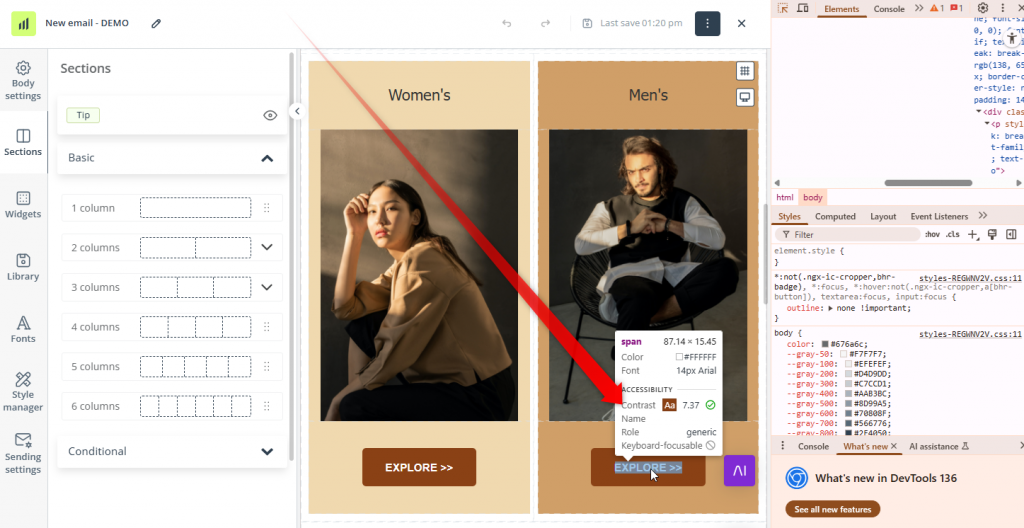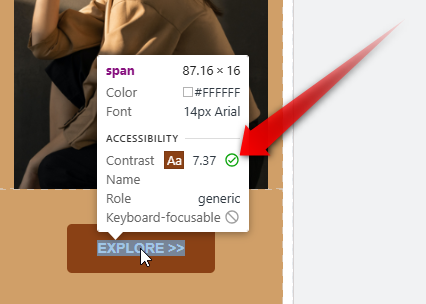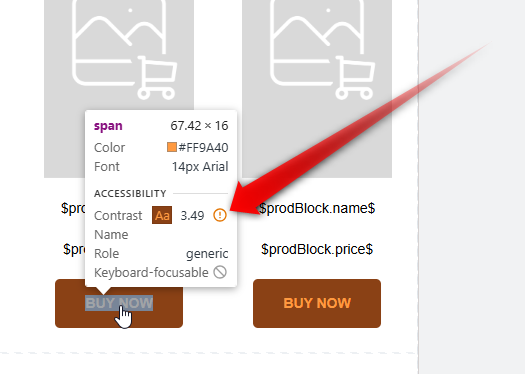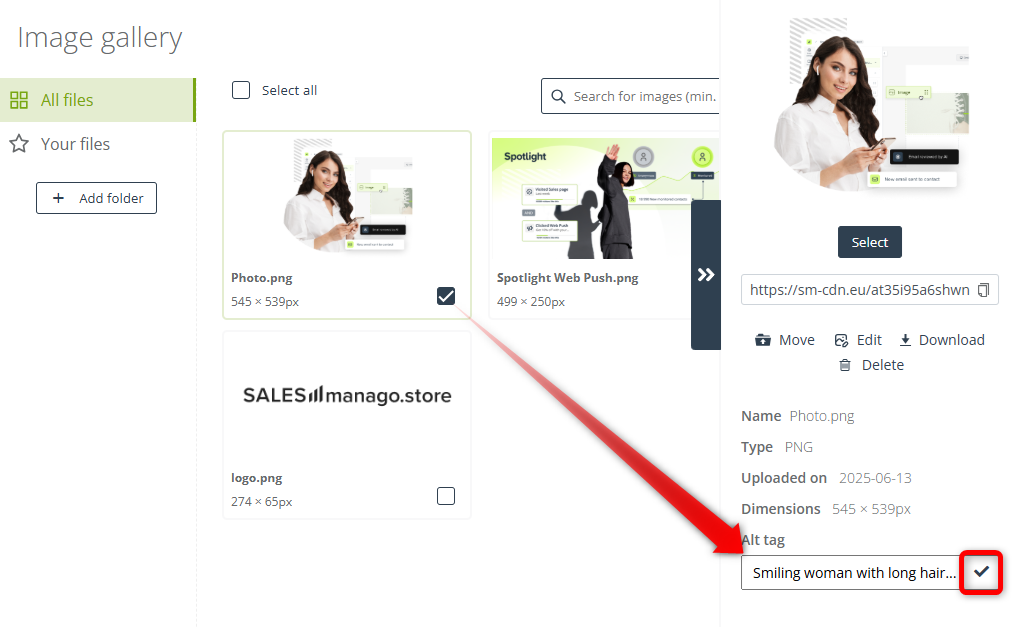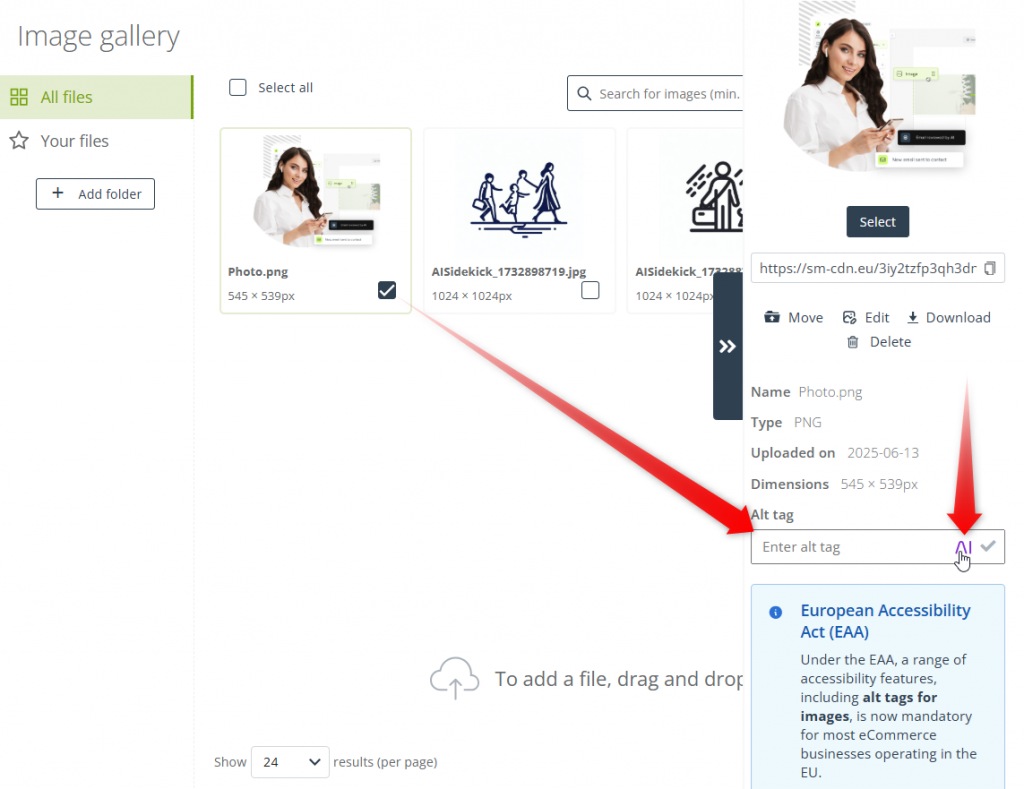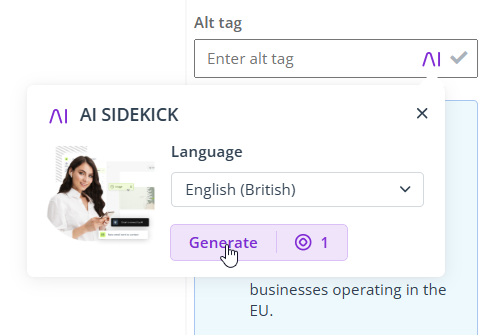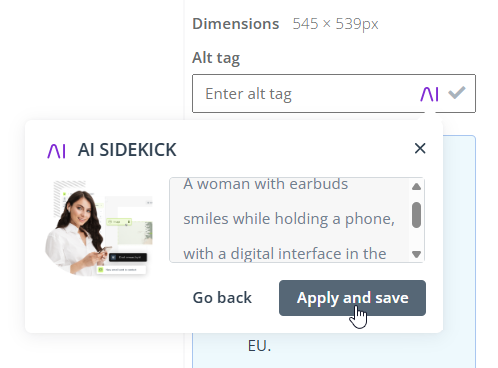The European Accessibility Act, approved in 2019, will in its core come into effect on 28 June 2025, marking a significant shift in the EU market. It introduces new obligations to ensure the accessibility of a wide range of digital products and services, including eCommerce websites, to all users, including those with disabilities. SALESmanago is already implementing measures to ensure that our Clients can easily ensure the compatibility of their e-stores and marketing communications with the new regulations. This requires certain actions also on your side. Read this article to learn more.
We make every effort to ensure that the information provided on our Support portal is complete, true, and up to date; however, we are not liable for any errors or omissions in the published materials, nor are we liable for the effects of actions taken on the basis of these materials.
Contents
- Getting started
- Adjusting your SALESmanago widgets
- Checking color contrast (example: Google Chrome)
- Adding alt tags to images in the SALESmanago Gallery
- Last things to remember
1. Getting started
The European Accessibility Act (EAA) introduces new obligations to ensure digital products and services are accessible to all users, including those with disabilities. As a provider of website widgets—such as Live Chat, Social Proof, or Recommendation Frames—we are fully committed to supporting our users on the road to compliance.
We have already reviewed our widgets in accordance with EAA guidelines and the relevant technical standard EN 301 549, which largely aligns with the Web Content Accessibility Guidelines (WCAG) 2.1 AA Level. At present, we are making final adjustments to the new solutions. However, the new regulations require action also on your part.
Steps to follow:
- Add descriptive alt text to all images used in your marketing communications. This does not apply to product images, for which alt tags (product names) will be automatically added by SALESmanago.
- Ensure color contrast meets the recommended accessibility standards (WCAG 2.1 AA level).
- Confirm that all form fields have clear, easy-to-understand labels and provide appropriate feedback for users, including error messages.
Our Commitment to Accessibility
At SALESmanago, we believe that accessibility is not just a legal requirement but a shared responsibility and a reflection of our values as a technology provider. We are committed to building digital experiences that are inclusive, barrier-free, and usable by everyone, regardless of ability, context, or device.
We do not treat accessibility as a one-time task or optional feature. We see it as a fundamental design principle that enhances usability, improves engagement, and future-proofs your business.
As part of our ongoing commitment, we are going to provide our clients with the guidance and tools they need to ensure that the content they manage through SALESmanago is fully compliant, easy to navigate, and equally accessible to every visitor.
2. Adjusting your SALESmanago widgets
Below is a list of SALESmanago functionalities (widgets and marketing communications) and the respective adjustments that may be required on your part to ensure compliance with the EEA.
Emails
- Check text, button, and icon color contrast.
- Add alt tags to images (see Section 4 below).
Newsletter unsubscribe page
- You can edit the appearance of your unsubscribe page in Menu → Channels → Email Marketing → Settings → Unsubscribe page tab. Check text, button, and icon color contrast.
- Add alt tags to images (see Section 4 below).
Text messages
- No action is required regarding the message format itself. The display of text is configurable on the Contact’s device. However, ensure that any linked content meets accessibility standards.
Web Push
- Consent prompts: If you use website-based consent prompts, check text and icon color contrast.
- Notifications: No action is required regarding the message format itself. The display of text is configurable on the Contact’s device. However, ensure that any content within the notification (e.g., images) or linked in it meets accessibility standards where applicable.
Live Chat
- Check text, button, and icon color contrast.
Recommendation Frames
- Check text and button color contrast.
Social Proof
- Check text and closing icon color contrast.
Personal Shopping Inbox
- Add alt tags to images used in notifications.
- Check text and button color contrast.
Preference Center
- Add alt tags to the image (banner) at the top of the widget.
- Check text, button, and opening/closing icon color contrast.
- Confirm that all form fields have easy-to-understand labels.
Lead Generation widgets (pop-ups, forms, landing pages, thank you pages)
- Confirm that all form fields have labels.
- Ensure contrast compliance.
- NOTE: Alt tag support is not planned for tools labeled as “TO BE RETIRED” in the SALESmanago menu. Therefore, creations designed in these tools cannot be updated to be fully compliant with EAA regulations. When it comes to any new content published as of June 28, 2025, Clients seeking to meet EAA obligations are advised to stop using these tools.
Personalized Banners
- Compliance with EAA regulations is not planned for Personalized Banners. When it comes to any new content published as of June 28, 2025, Clients intending to meet EAA obligations are advised to stop using this tool.
If you need help, or if you would like our specialists to review your implementation, please contact us at [email protected].
3. Checking color contrast (example: Google Chrome)
Ensuring sufficient contrast between text and background is one of the key requirements of the European Accessibility Act (EAA). To be considered compliant:
- Normal text must have a contrast ratio of at least 4.5:1.
- Large or bold text (18px+ or 14px bold) must have a contrast ratio of at least 3:1.
If the contrast is too low, adjust the text or background color until the rating is compliant.
The contrast level can be measured with numerous tools, including online tools, browser extensions, and desktop applications. You can easily find them by searching online.
If you use Google Chrome, you can easily verify the contrast level using Chrome’s Developer Tools. Detailed instructions are provided below.
Steps to take in Google Chrome:
1. Navigate to a page where your widget or message is displayed—either on your website or within SALESmanago (the creator or sending screen). Sent test emails can be inspected in your inbox.
2. Open Developer Tools:
- On Windows: Press Ctrl + Shift + C
- On macOS: Press Command + Option + C
This will open the Developer Tools and activate the element inspector.
3. Move your mouse cursor over the text you want to inspect. A pop-up will appear, showing details about the selected element.
NOTE: This tool works for text only.
4. In the pop-up, under the ACCESSIBILITY section, you will see a Contrast rating along with an icon indicating the accessibility level:
A green checkmark means the contrast meets accessibility standards.
An orange exclamation mark indicates that the contrast is too low and does not comply.
5. When you are finished, press Escape to close the floating inspector window.
When adjusting the color, you can use Chrome’s color picker, which offers suggested values that meet accessibility standards.
4. Adding alt tags to images in the SALESmanago Gallery
The SALESmanago Image Gallery is your storage space for any graphics used in marketing communications. You can access it by navigating to Menu → Settings → Resources → Gallery or when selecting an image in a creator (such as the Email Design Studio). To ensure your images are EAA compliant, add an alt tag to each of them.
An alt tag (or alt attribute) is alternative text that appears when you hover your cursor over an image or is displayed in place of the image if it fails to load.
To add an alt tag to an image in the Gallery, click the image to open the right-hand panel with its details.
Enter the alternative text in the input field at the bottom of the panel. Click the tick (checkmark) icon to save your changes.
IMPORTANT: For images that are already in use, after editing the alt tag and clicking the tick button, remember to click “Select” (the button right below the image) to apply the change to your existing creation.
That’s it!
4.A. Adding alt tags with AI Sidekick
To save time and effort, you can use AI Sidekick to automatically generate high-quality alt tags for your images.
NOTE: This option is not available if you access the Gallery through this path: Menu → Settings → Resources → Gallery. To use this feature, open the Gallery when using one of the following features: Email Design Studio, Web Engagement Studio, Personal Shopping Inbox, Preference Center, Mobile Push creators, or Web Push creators.
Open your Gallery and click an image to open the right-hand panel. Click the AI button in the input field for the alt attribute.
A small pop-up will appear. Select the language in which you want to generate text and click Generate.
When the text is ready, click Apply and save.
That’s it! Your image now has an alt tag.
NOTE:
- Always review AI-generated text before using it.
- You can edit the AI-generated text after clicking “Apply and save”. If you make any changes, remember to confirm them by clicking the tick icon.
5. Last things to remember
Beyond alt text and color contrast, bear in mind that comprehensive accessibility often includes ensuring keyboard navigability, clear focus indicators or understandable error messages for forms. While SALESmanago works to ensure our widgets support these principles, your overall website design and content play a crucial role.
Although this article focuses on ensuring compliance for your SALESmanago widgets and communications, it is crucial to remember that the EAA may apply broadly to your entire digital presence, including your e-commerce platform itself, mobile applications, and other digital services. Ensuring that it is EAA compliant has a significant meaning in order to avoid potential legal repercussions and penalties for non-compliance of your company.