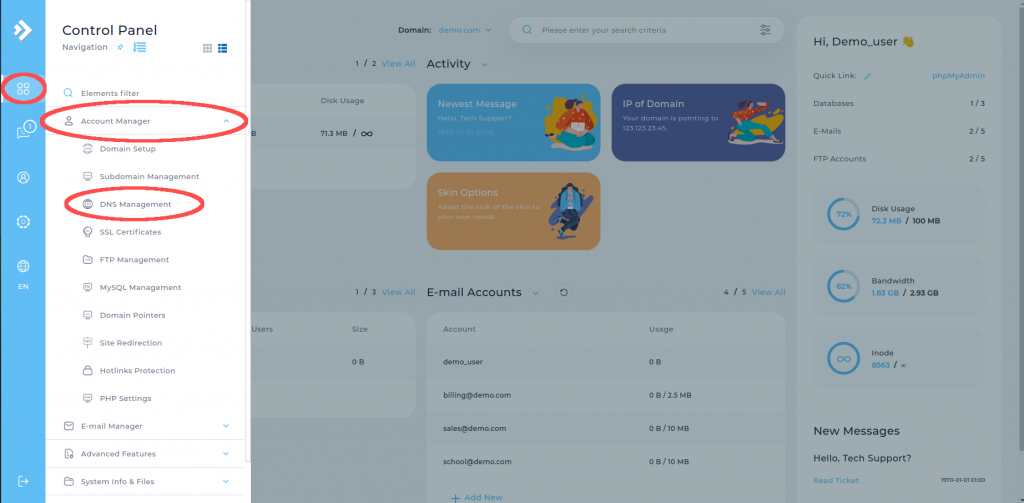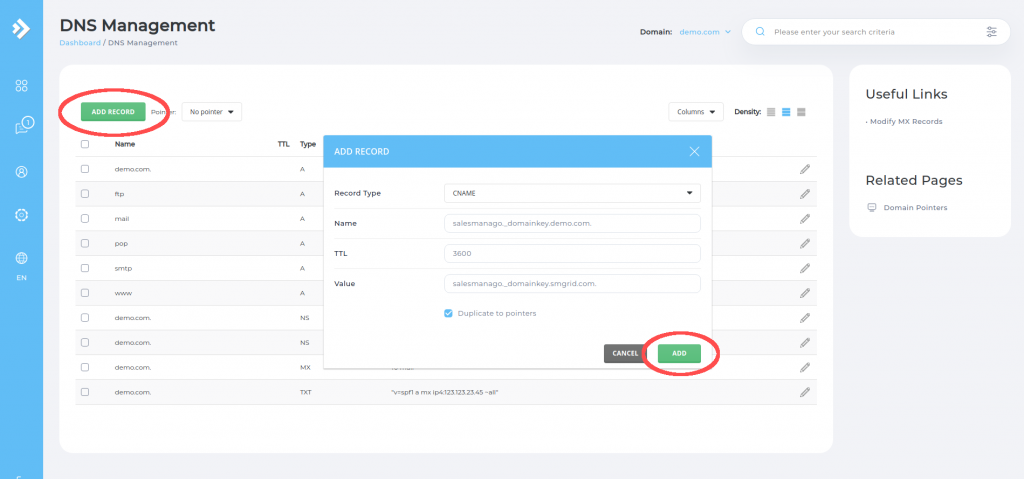DKIM is a method that allows for connecting a domain with an email server and it aims at confirming the authenticity of the email address from which the email is sent. It enables the receiver of the message to verify whether it has been authorized by the domain owner. This is to prevent spoofing of the sender’s email address, a phishing and spam tactic.
Basic rules for adding a DKIM entry to your domain:
- Each domain record consists of three parameters: name, type and value.
- To add a DKIM entry that authorizes the email address created in your SALESmanago account with your domain, you need to add two records as indicated below.
NOTE: DNS entries should end with a period to be correctly interpreted when verifying mail security. In the case of entries without a period, the application will add them automatically.
Enter the following DNS records in the fields below:
- First entry structure
- Domain: salesmanago._domainkey.yourdomain.com (where as yourdomain.pl you enter a name of the domain for which you want to add the entry).
- Type: CNAME.
- Value: salesmanago._domainkey.smgrid.com.
- Second entry structure
- Domain: salesmanago2._domainkey.yourdomain.com (where as yourdomain.com you enter a name of the domain for which you want to add the entry).
- Type: CNAME.
- Value: salesmanago2._domainkey.smgrid.com.
Instruction for adding a DKIM entry to domains in DirectAdmin hosting
To add a DKIM entry to a domain hosted in DirectAdmin, log in to your admin panel. After that, hover the mouse over the Menu icon, then select DNS Management from the Account Manager category.
Click the ADD RECORD button and in the next window select the following data:
- Select CNAME as the record type.
- In the Name field, enter the value salesmanago._domainkey.yourdomain.com. (yourdomain.com is the name of the domain you are using). Remember to put a period at the end.
- Leave the TTL field unchanged (the default value is 3600).
- In the Value field, enter salesmanago._domainkey.smgrid.com. Remember to put a period at the end.
Click the ADD button to save changes.
Then, in the same way, add the second CNAME record:
- Select CNAME as the record type.
- In the Name field, enter the value salesmanago._domainkey.yourdomain.com. (yourdomain.com is a name of the domain you are using). Remember to put a period at the end.
- Leave the TTL field unchanged (the default value is 3600).
- In the Value field, enter salesmanago._domainkey.smgrid.com. Remember to put a period at the end.
Click the ADD button to save changes.
The changes will be available within an hour.
How to check the authenticity of the DKIM records?
- Report it to your Project Manager from SALESmanago.
- Try out free online tools (e.g., https://mxtoolbox.com/dkim.aspx).
- Go to the E-mail Marketing dashboard.
Read more about Email Marketing Dashboard >>