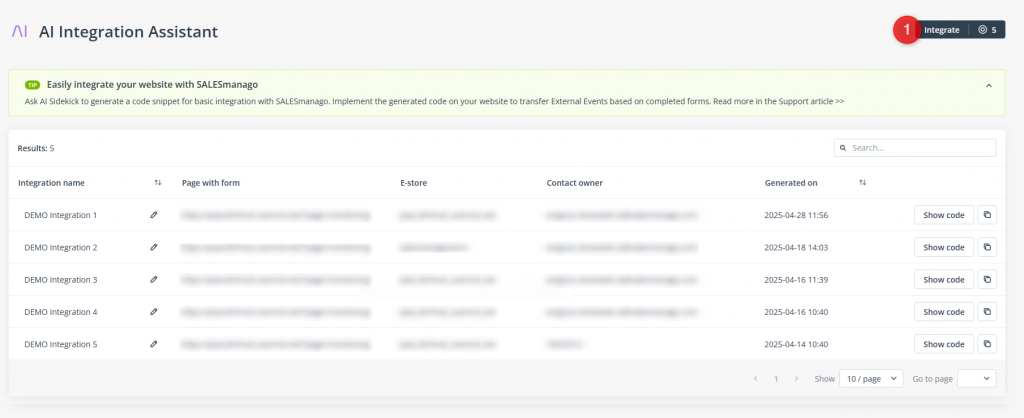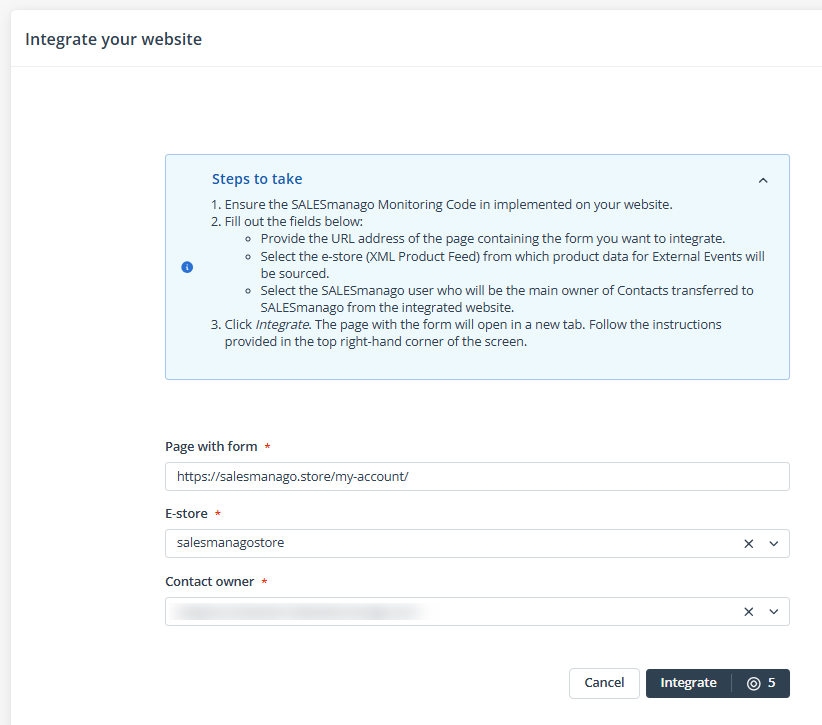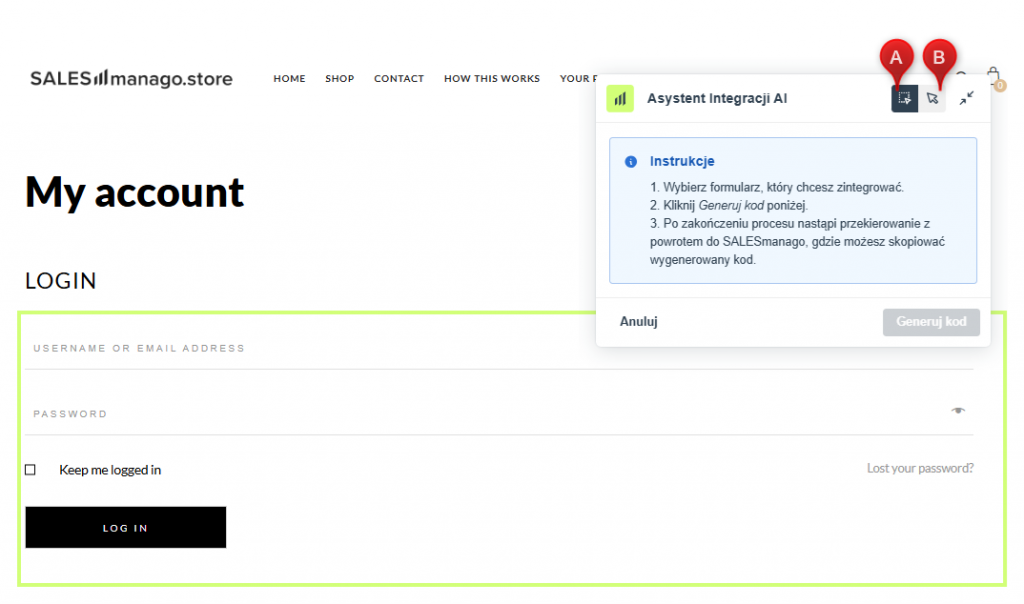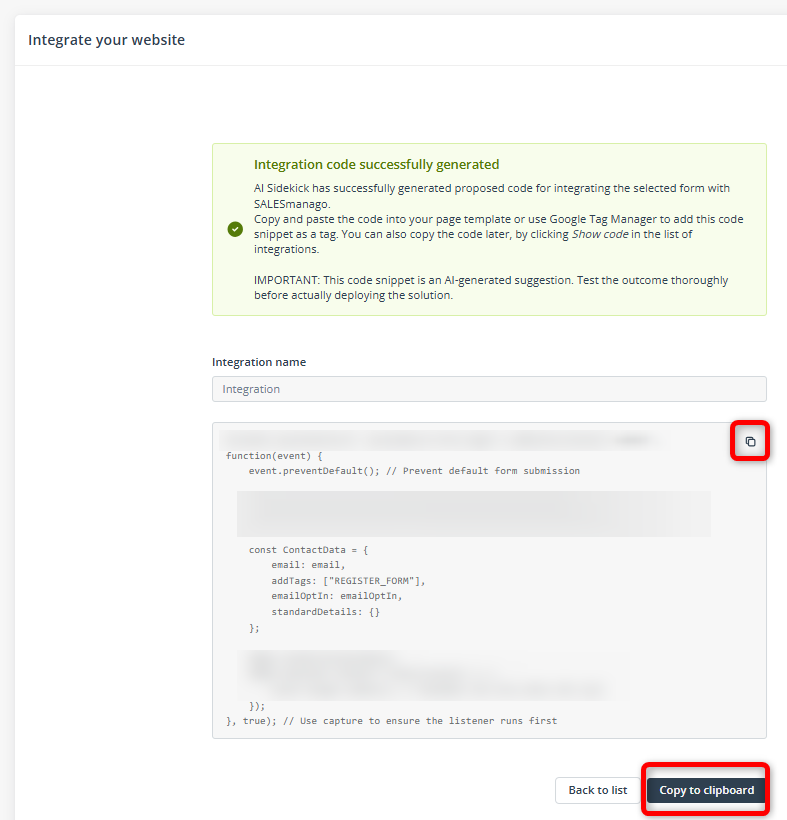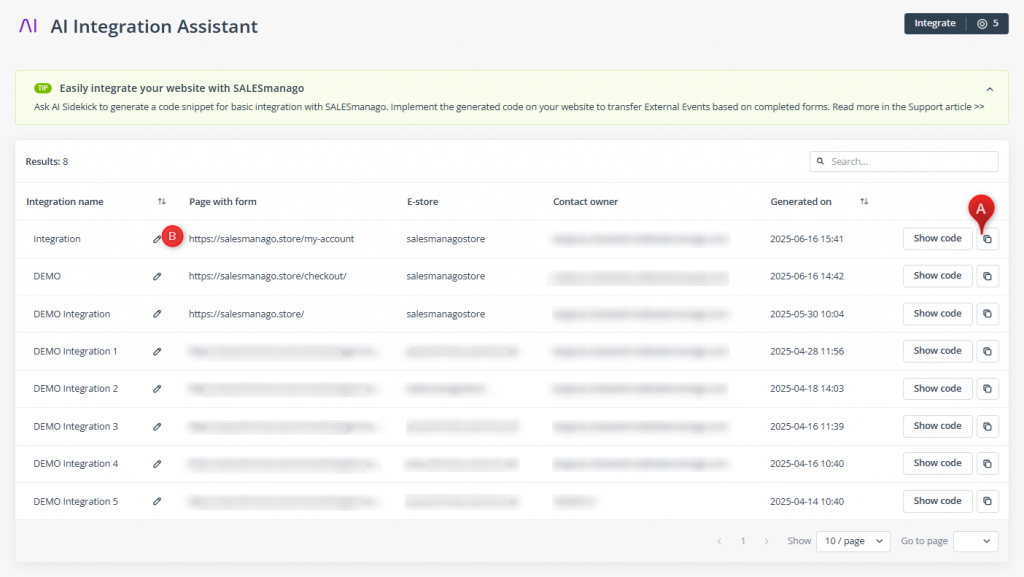AI Integration Assistant, part of the AI Sidekick family, is a simple and effective way to connect forms used on your website with SALESmanago, enabling the transfer of Contacts and External Events (such as CART or PURCHASE). This solution is particularly useful for new customers who want to quickly integrate their websites and start using SALESmanago’s capabilities immediately. However, it can also be used by existing customers, for example, to integrate a seasonal or temporary landing page.
NOTE: Before using this feature, ensure you have an existing e-store (XML Product Feed or Product Catalog) on your SALESmanago account. You can easily map an XML Product Feed using AI Sidekick.
To integrate a form using the AI Integration Assistant, go to:
Integrations → AI Integration Assistant
Contents
- Getting started
- Integrating a form with SALESmanago
- Implementing the generated code on your website
- Examples and use cases
1. Getting started
The AI Integration Assistant is designed to help you connect your website forms and transfer valuable data to SALESmanago in just a few clicks. Based on a provided URL, artificial intelligence analyzes the contents of your page, identifies forms that can be selected, and generates a ready-to-use code snippet that needs to be implemented in your website’s code.
The AI Integration Assistant is designed for SALESmanago Clients who use less popular eCommerce platforms or custom solutions (in other words, solutions for which SALESmanago has no ready-made plugin). If you use a popular eCommerce platform, first, browse the list of SALESmanago integrations (Menu → Integrations → Integrations).
Before starting, make sure you have the Monitoring Code implemented on your website and that you have an e-store (Product Catalog or XML Product Feed) set up in SALESmanago.
Learn more about XML Product Feeds >>
Learn more about the implementation of XML Product Feeds >>
IMPORTANT:
- AI Integration Assistant is part of AI Sidekick, which is free only up to a certain limit. AI Sidekick tokens are charged for each integration created. The system will inform you about the cost before each action. If you have run out of free tokens and would like to increase this limit, please contact us at: [email protected].
- To complete the integration, you need to implement the generated code on your website, either by editing the page template code or by using Google Tag Manager (see Section 3 below).
- After adding the code, test the integration to ensure that all Contact data is correctly transferred to SALESmanago and that External Events (if applicable) are properly captured.
- AI Integration Assistant is explicitly instructed to never transfer any passwords.
2. Integrating a form with SALESmanago
To integrate a form with SALESmanago using the AI Integration Assistant, follow these steps:
1. Go to Menu → Integrations → AI Integration Assistant and click Integrate [1].
2. Follow the instructions provided on the next screen.
- Provide the URL of the webpage that contains the form you want to integrate.
- Select the e-store you want the integration to be associated with (the selected e-store will be the source of product data for External Events such as PURCHASE or CART).
- Select the SALESmanago user who will be the main owner of Contacts added to the SALESmanago database via the integrated form.
TIP: To ensure your entire team has access to these Contacts, consider using a shared account (e.g., [email protected]) instead of a personal email address (e.g., [email protected]).
EXAMPLE:
3. Click Integrate. The specified webpage will open in a new tab.
Follow the instructions in the blue box in the top right corner: using the selection tool [A], choose the form you want to integrate. Selectable forms will be highlighted in green.
If for any reason you need to navigate the page (i.e., click around to locate the form), use the navigation tool [B].
4. After selecting the form you want to integrate, click Generate Code.
The tab will close automatically, and you will return to SALESmanago.
5. The system will display a ready-to-use code snippet. Copy the code and implement it on your website, making sure to test it first (see Section 3 below).
All generated integration codes are listed in Menu → Integrations → AI Integration Assistant.
In the list, you can:
- View all your generated snippets in one place.
- Copy the code again if needed [A].
- Rename the integrations [B] to help you organize them and easily find them in the future.
3. Implementing the generated code on your website
To complete the integration, implement the generated code snippet on your website. You can do this in two ways:
- Add the code to the template of the page containing the integrated form.
- Add the code as a tag via Google Tag Manager.
IMPORTANT: After adding the code, make sure to test the integration. Check whether all Contact and External Event data is correctly transferred to SALESmanago.
4. Examples and use cases
AI Integration Assistant can be used by both new and existing Clients, although for different purposes.
NOTE: AI Integration Assistant is explicitly instructed to never transfer any passwords.
New SALESmanago Clients may find it useful to integrate, for example, the following types of forms:
- Registration forms—To transfer email addresses required for the creation of Contact Cards, as well as other data enriching Contact profiles.
- Login forms—To obtain data on Contacts’ activity (transfer of LOGIN External Events).
- Forms on cart and checkout pages (including guest purchases)—To transfer CART and PURCHASE External Events to SALESmanago and thus collect transactional data.
- Newsletter subscription forms (e.g., forms in the website footer)—To transfer email addresses required for the creation of Contact Cards and/or marketing consent.
- Forms in account settings—To transfer information about updates to Contacts’ details.
- Contact forms (used, e.g., to ask questions via your website)—To transfer email addresses required for the creation of Contact Cards, as well as other data enriching Contact profiles.
Existing SALESmanago Clients, who have already integrated their e-stores with SALESmanago, may find it useful to integrate forms created outside SALESmanago (for example, forms included in seasonal or temporary landing pages).