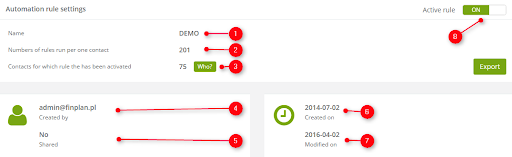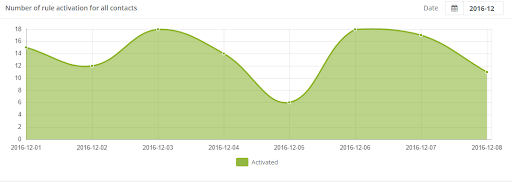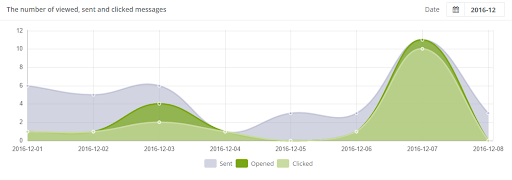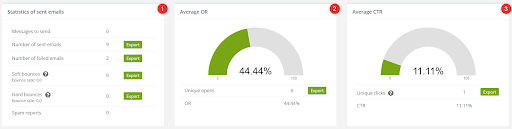Useful links
Automation rules make it possible to create automated marketing campaigns, optimize eCommerce sales and make working with B2B easier for marketers. Thanks to detailed rule analytics you can check how often a rule activates for contacts, and what is more important, if the rule sends emails you will have access to statistical reports from each mailing.
To see rule analytics go to
Automation Processes → Automation Rules → choose a rule → Analytics.

In this section, you can review data on a specific rule, turn it on and off, export it, edit its settings and preview email templates used by the rule.
Automation rule settings
In this field you will find the most important information about the rule settings:
[1] Name of the rule.
[2] Total amount of the rule activation.
[3] Contacts for which the rule has been activated – button Who? opens a window with a list of these contacts.
[4] Created by – owner email address (login).
[5] Shared – information whether the rule has more than one owner. When creating a rule, this option is selected by default, but you can deselect it at any time.
[6] Created on – date the rule was created.
[7] Modified on – modification date of the rule.
[8] Active rule – on/off button to activate the rule.
Sales analytics
In this part of the analytics, you will find information about sales, including total sales, total sales (last click), the number of all transactions, and the number of all transactions (last click).
Number of rule activation for all contacts
The chart shows the number of rule activation for all contacts in the set time period, so you can easily track changing statistics.
Rule details
Here you can edit various rule parameters. Click on arrows to activate drop-down menus.
[1] Events – a list of events that trigger the rule.
[2] Conditions – a list of conditions that must be met in order for the rule to activate.
[3] Actions “If yes” – actions that will be performed if conditions were met.
[4] Actions “If no” Actions – actions that will be performed if conditions were not met.
The number of viewed, sent and clicked messages
IMPORTANT: the below section only becomes accessible after the mailing is scheduled as an action connected to a rule.
Statistics of sent emails, Average OR, Average CTR
[1] Statistics of sent messages – in this window you can see the number of messages to send, the number of sent messages, and being part of the latter: the number of failed emails, soft bounces, hard bounces, and spam reports. By using the Export button, you can transfer your data to the Repository.
[2] Average OR (Open Rate) – the proportion of messages opened to messages sent. Unique opens are counted each time a message is opened for the first time (the Export button allows you to transfer the data to the Repository).
[3] Average CTR (Click Through Rate) – the proportion of messages clicked to messages sent. Unique clicks are counted each time a message is clicked for the first time (the Export button allows you to transfer the data to the Repository).
Automated emails
A list of automatic email templates that were used by the automation rule. You can also see statistics on the number of messages sent, unique opens, unique clicks, and failed deliveries per a specific template.