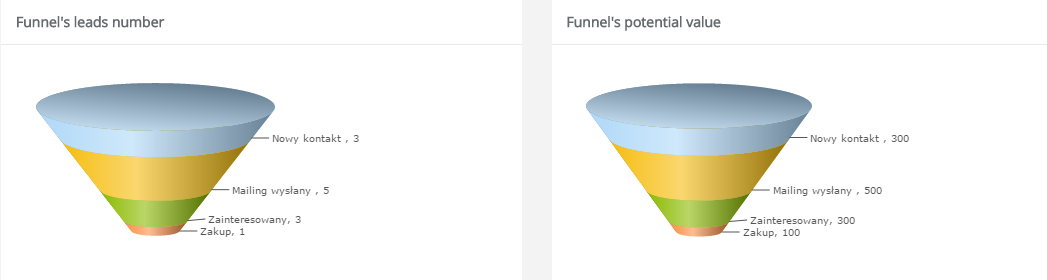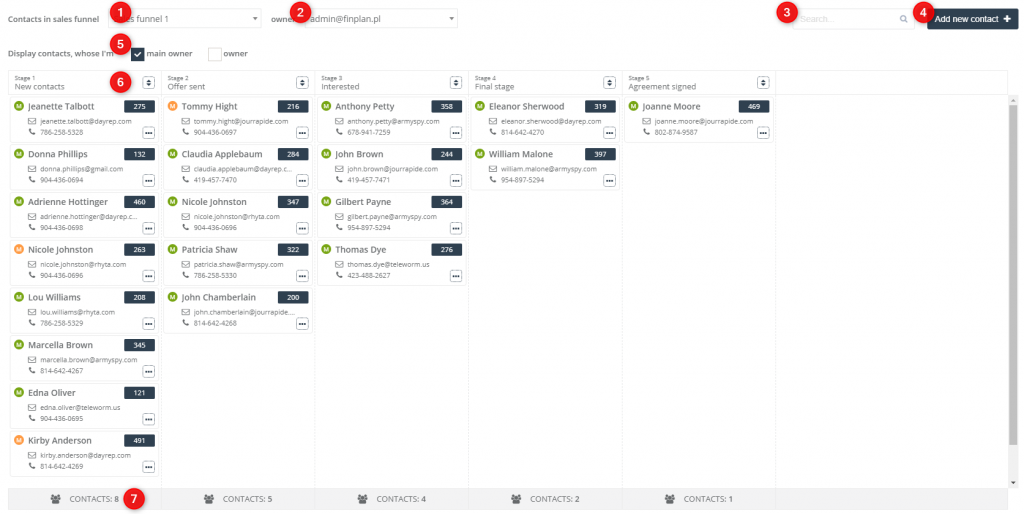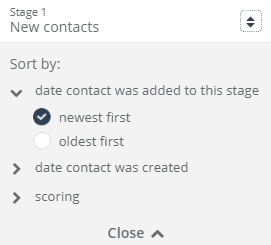The Manage leads section in the CDP panel is a useful tool especially for the departments that cooperate with leads on a daily basis. Sales funnels facilitate analysis and management of sales processes mainly in the B2B sector and the offline channel. The sales process is divided according to a trade negotiation stage and the likelihood of signing a contract (this probability increases together with the negotiation progress). A sales funnel itself represents many sales activities as a whole. The realization of the sales process consists of moving the prospects (after having fulfilled the proper conditions) to the next stages in a sales funnel towards contract signing.
This is how an exemplary sales funnel looks like.
BENEFITS:
- you will organize your sales activities,
- you will manage your contacts effectively,
- you will monitor the contact flow between the funnel stages,
- you will drag and drop contacts easily onto the chosen funnel stage,
- you will see all vital information in one place at one time.
To begin contact management in sales funnel you need to go to
Audiences → Segmentation → Sales funnels → Manage Leads
Contents
- How does it work?
- How to start?
- Sorting
1. How does it work?
In the Manage leads panel, you will not create a new sales funnel, however, you will easily manage your own sales processes within your own customer group. An individual salesperson will get direct access to their own customers. Each system user will only see the contacts they own.
Example:
You have already created the sales funnel which shows the contact flow starting from adding to the system, finishing at gaining the customer status. Such a funnel may contain thousands of contacts on each level, which makes constitutes a problem for salespeople to organize their work. Thanks to the Manage leads section, particular salespeople will see only their own contacts and will be able to monitor the funnel stages the contacts are currently at. Thus, they will also select easily the customers to contact first, will determine operational priorities, will analyze their effectiveness and will identify the potential problems in the funnel.
2. How to start?
- Create a sales funnel in Campaigns and Funnels. More information
- Define a way of moving the contacts from one stage to another. You can move contacts automatically or manually.
More information - Go to Menu → Audiences → Segmentation → Sales funnels → Manage Leads to display a chosen funnel.
[1] Contacts in sales funnel – select a sales funnel from the list of the already created funnels. The sales funnel displays on the screen together with its stages.
[2] Owner – the system user email address appears in the brackets (it refers more to the administrator/manager account, an ordinary account enables you to display contacts).
[3] Search – you can search for contacts by entering the name or the email address.
[4] Add a new contact – you can quickly add a new contact to the stage in the funnel. At the same time, a contact card is created and available in the system.
[5] Display contacts whose I’m –
- main owner – you can sort contacts which you are the main owner
- owner – you can sort contacts which you are the owner
[6] Sort the stage – read about the sorting options below.
[7] The number of contacts on each funnel stage – the user is the main owner of the displayed contact number on a particular funnel stage.
3. Sorting
Click to display the sorting option. Sorting is particularly useful when contacting customers. If a priority is to contact the newest leads or the most engaged customers, you will find the contacts fulfilling the selected criteria with ease.
You can sort a funnel stage by:
a) date contact was added to the stage:
- newest first
- oldest first
b) date contact was created:
- newest first
- oldest first
c) scoring :
- highest first
- lowest first
IMPORTANT: You can choose only one sorting type for all funnel stages. Once you change the sorting option in any of the stages, other ones will be automatically sorted the same way.
Submit your review | |