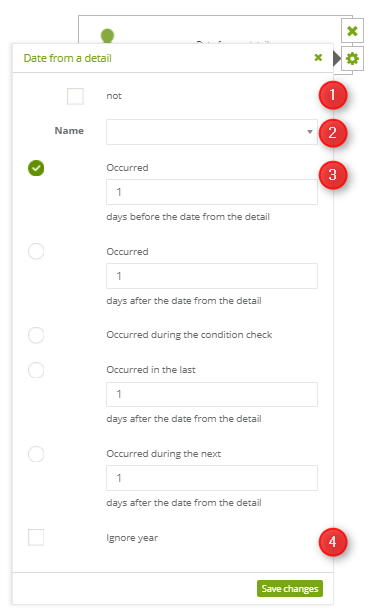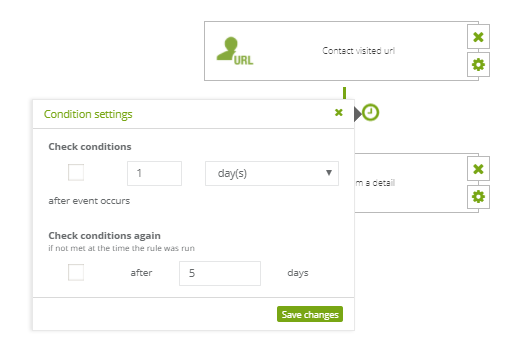Useful links
To use a date from a detail as a condition in automation rules, make sure that you have added the date to the dictionary detail on a contact card.
Find out more about dictionary details >>
Then, you can add Condition: Date from detail in the automation rules.
[1] If you tick NO, you will reverse the way the condition works (that is, the condition will be met if the date from the detail does not match the specified delay).
[2] In condition settings, enter the Name of the detail you want to use, for example, Birthday. In such a case, the value of the detail will be the date of the contact’s birthday.
[3] Select one of the options and decide how you want to relate the date to the condition check to the date of the detail.
You can choose between:
- the condition check date occurred x days before the date from the detail,
- the condition check date occurred x days after the date from the detail,
- the condition check date is identical with the date from the detail,
- the condition check date occurred during the last x days before the date from the detail,
- the condition check date occurred during the next x days after the date from the detail.
By default, the condition is checked immediately after the event, but you can adjust the delay for the condition check in the condition settings, for example, check condition x days after the event occurs.
IMPORTANT: If you set a delay for the condition check in the condition settings, condition check dates will be counted from the current date adding the given delay.
Example: The event occurred on 1.01.2017. There is the delay set to check the condition two days after the event. Thus, the condition check date is 3.01.2017. Next, the accordance of this date, that is 3.01.2017, is checked with the selected option of the date from the detail, for example, whether this date is identical to the contact’s birthday.
[4] Ignore year – choose this option to ignore the year in the given date. It is necessary in the case of cyclical dates such as birthdays or anniversaries. Do not tick this option in the case of a singular event.
Exemplary use:
You want to appreciate the customers who are active on your website. You know the birth date of a contact and you would like to send a discount voucher so that the contact will use it on this occasion. In this situation, you can set the rule: Event-Condition-Action.
Set the event: Contact visited URL.
Add condition: Date from a detail, selecting Date occurred during the last 14 days before the date from the detail, without setting delays for condition checking.
Set the action: Send an email containing a discount voucher for selected products and a recommendation frame.
An email with a voucher will be sent after the contact has visited your site but provided that the condition check date (in this case, due to no delay, also the date of the event) occurred within 14 days before the date of birth of the customer.