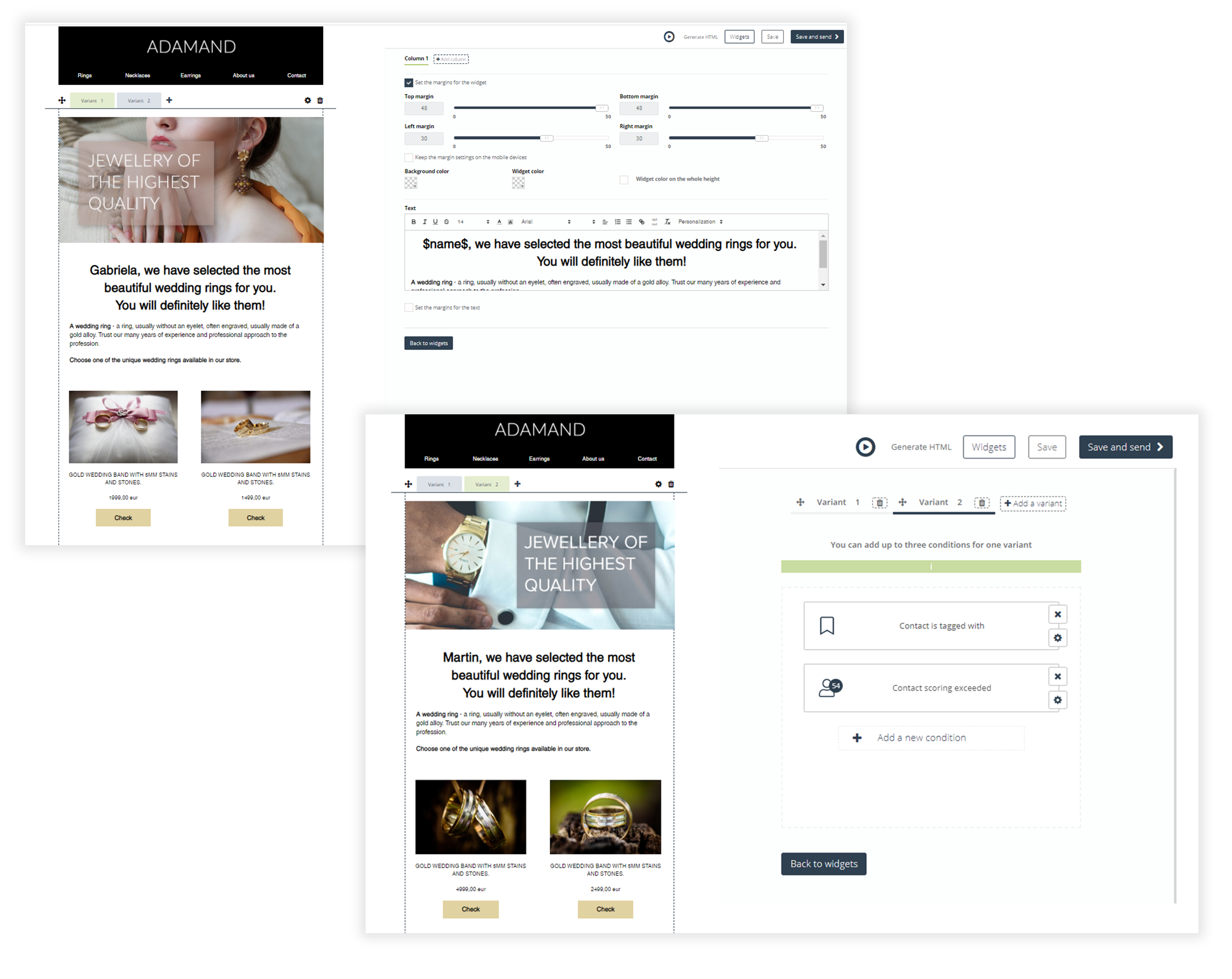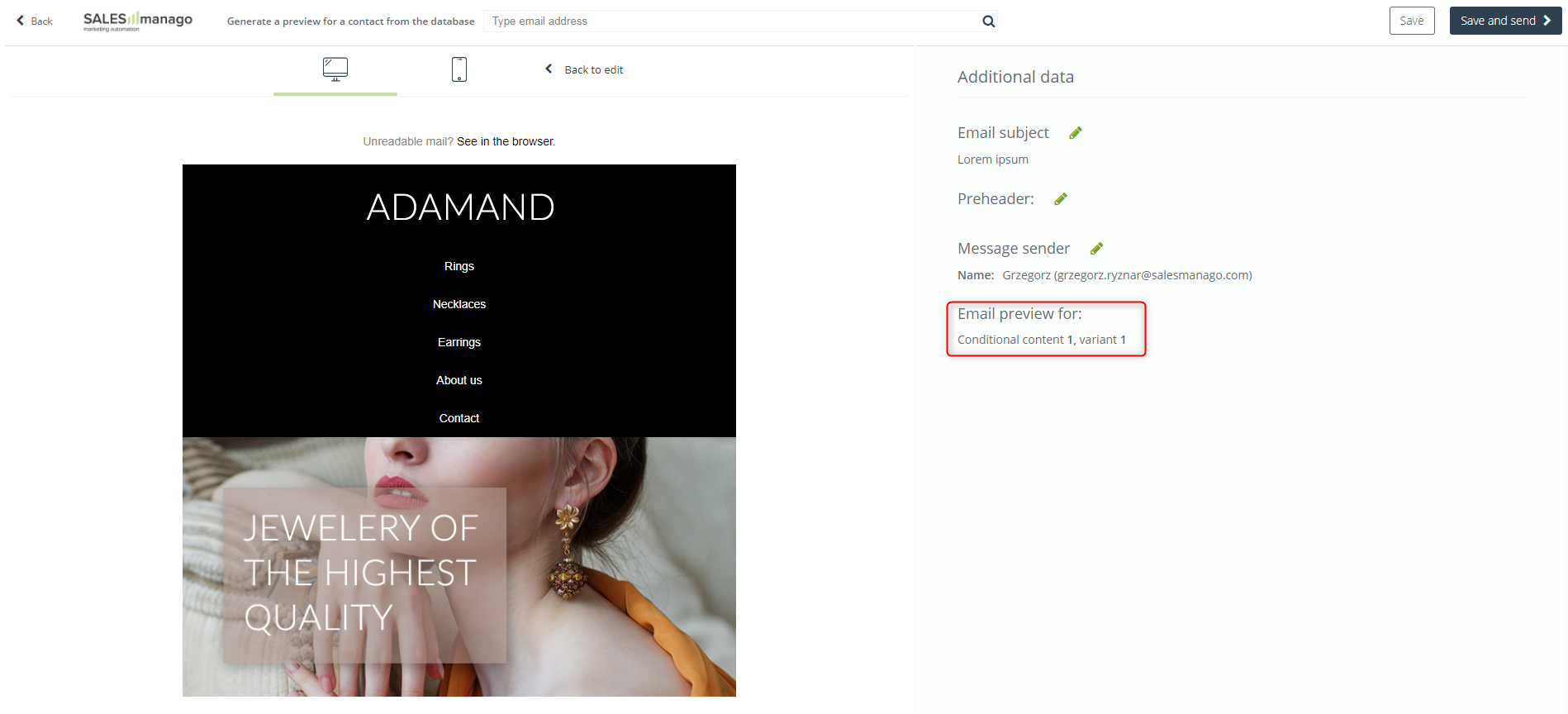Conditional content is a functionality available in Email Designer, thanks to which you can easily personalize your email campaigns. It allows you to differentiate offers, and entire parts of the message, so that they match the interests of selected groups of recipients of a single email campaign. Use advanced content targeting, including conditions based on AI mechanisms, to precisely define contact segments for which a given variant of the message will be displayed. This tool allows you to send multilingual mailings, customize offers available in the Loyalty Program, personalize content based on behavioral segmentation, and more.
In order to use conditional content in Email Designer, you need to go to
Channels → Email Marketing → + New email → Drag & Drop → Template → Go to edit → Other
Contents
- What is conditional content?
- How to add and edit variants in conditional content?
- Preview of variants
1. What is conditional content?
Conditional content is a personalization option that allows you to create different variants of one message. Each variant can be freely personalized by dragging the appropriate widgets into its field. By selecting conditions in the variant settings, you can define for which contacts a given message variant will be displayed.
Each email message can contain up to 3 different conditional content fields, which can consist of up to 4 variants, thanks to which you can change the appearance of individual messages. Each variant can consist of up to 3 conditions and 5 widgets:
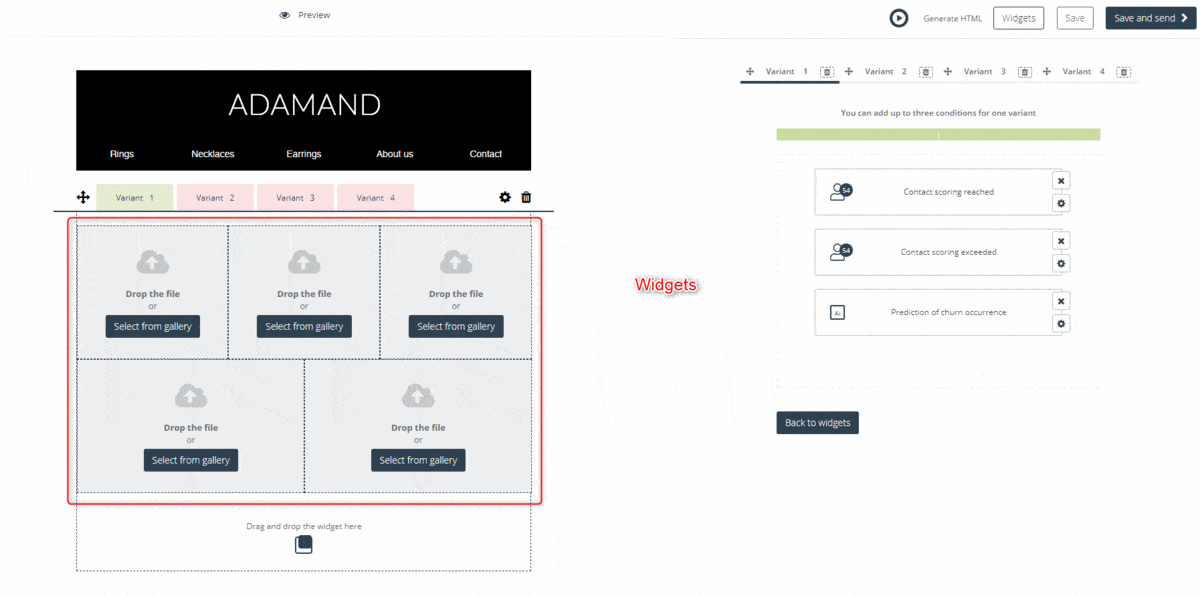
2. How to add and edit variants in conditional content?
To use conditional content in the Email Designer, drag the conditional content block to the selected place, in the preview field.
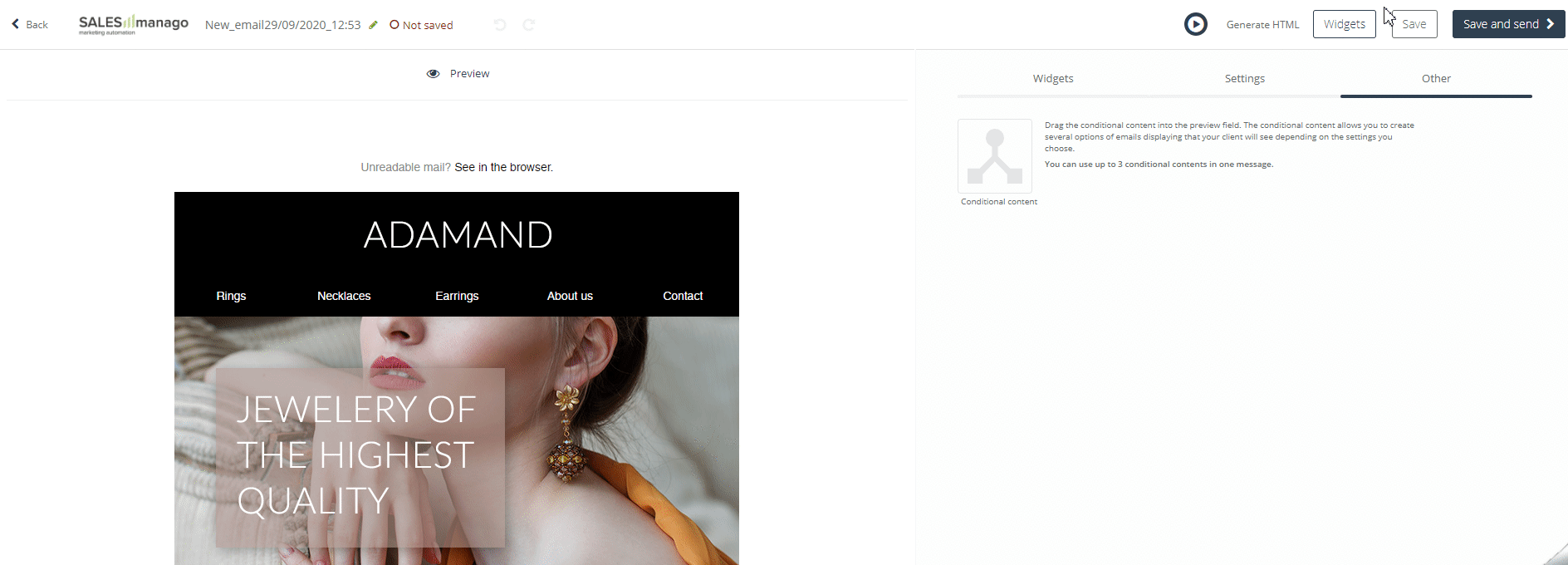
Then drag the widgets you are interested in into a given variant. You can create up to four different variants for each block of conditional content and add up to 5 different widgets to each of them.
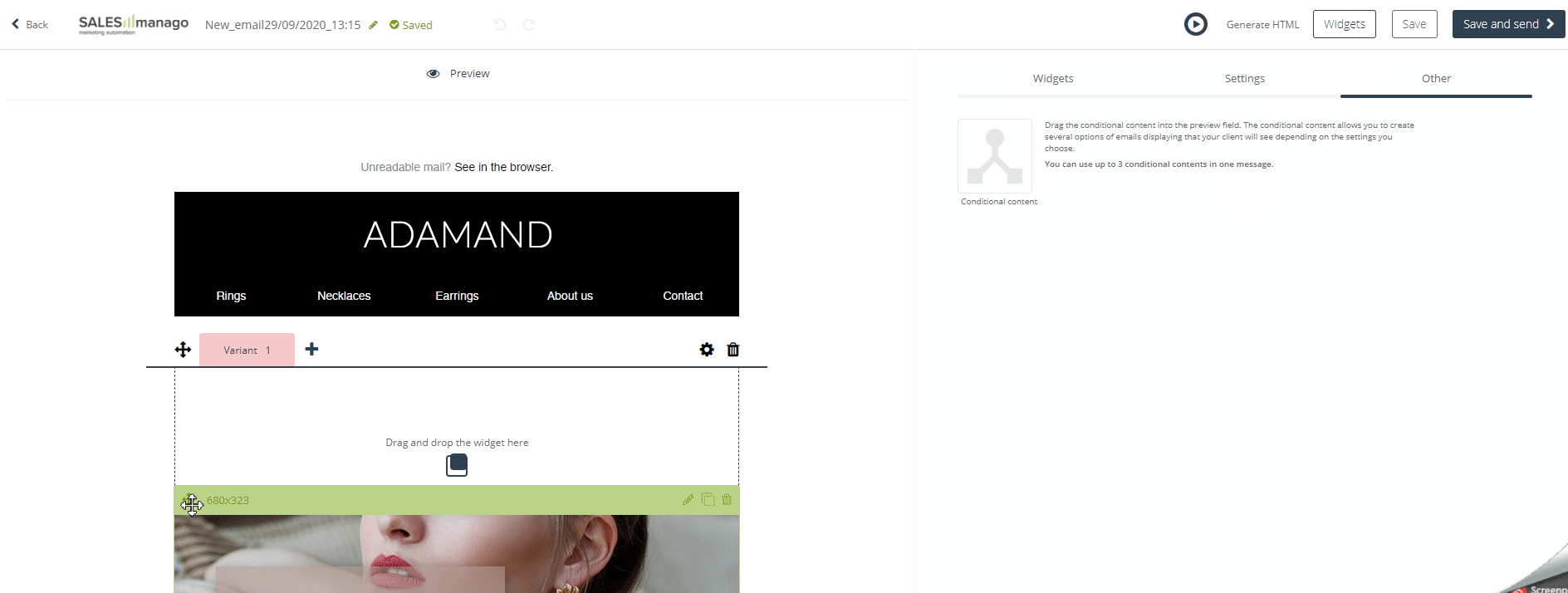
If you have already selected the widgets that will be displayed in a given email variant, in the next step you have to define its conditions. To do this, click on the settings icon or variant block.
For one variant, you can enter up to three conditions from the available ones:
- Contact is tagged with…
- Contact scoring reached…
- Contact scoring exceeded…
- Tag scoring is greater than or equal to…
- Contact has a detail…
- New external event occurred…
- Contact is in RFM segment…
- Prediction of churn occurrence…
- Prediction of purchase occurrence…
IMPORTANT: Variant conditions are checked at the time of sending the message.
Conditions in conditional content work in the same way as conditions in Automation Processes. This means that all conditions must be met for a given variant to be displayed to the contact.
IMPORTANT: The variants have their priorities. At the time of sending the email, the system checks the conditions according to the sequence of variants for the selected target group. This means that if the contact meets the conditions of more than one variant, they will receive an email with a higher priority for sending. The variants have priorities according to the numbering. For example, if a contact meets the conditions included in variants 1 and 2, they will receive an e-mail created using variant 1. You can freely change the priorities of the variants by moving them among themselves. If a contact does not meet any conditions of the variants, it will receive a message that does not contain a conditional content section.
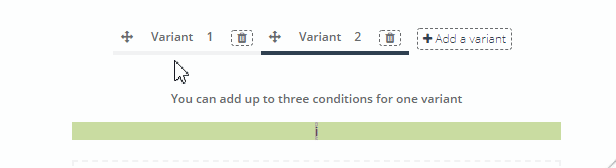
3. Preview of variants
If you want to see what content of the message will be sent to the sample client, click the Preview button and then enter the email address of the contact for which you want to generate the preview:
You can also generate a preview for a specific variant by selecting it and then clicking the Preview button: