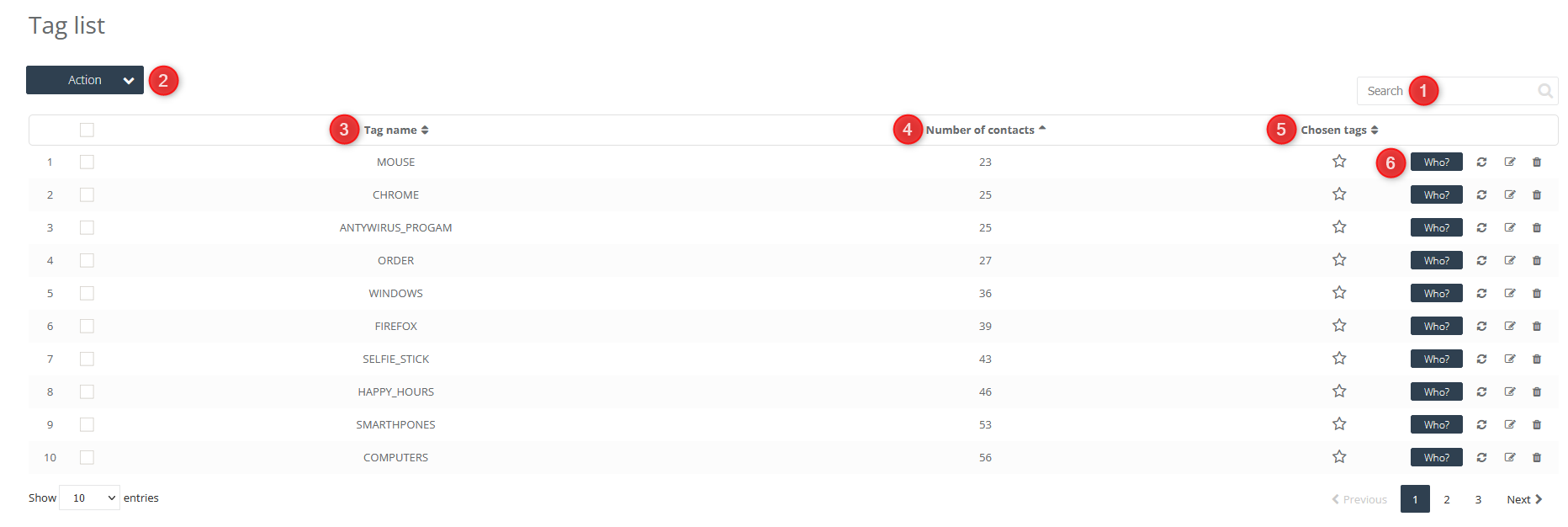Most operations supported by SALESmanago are based on tags, which are used to segment the contact database. They allow segregation of contacts stored in your database according to their interests, activity on the website, sex or how the contact has been sourced. Tags offer you a number of possibilities, such as:
- easy addressing of emails and text messages for better personalization,
- personalization of the contents on the website by means of tags,
- send web push notifications,
- working on automation rules,
- working in Workflow,
- managing contacts with CRM,
- segment contacts according to the source of acquisition
- use Lead Generation analytics to determine the source of contact acquisition
- create Custom Audience on Facebook to create an ad campaign for a contact group
- exporting data to files.
IMPORTANT: In tags names you can not use special letters and some of special characters: ! # $ & * ” ‘
However, you can use numbers, letters and specific special characters like: – ( [ { ) ] } _ (we suggest to not use a space)
The system automatically will change not allowed characters to the underscore and special letters to the basic ones. Additionally – all tags are automatically written in capital letters. Remember, that a comma separates the phrase into different tags.
In order to manage tags, you need to
Go to Audiences → Contacts → Tags
[1] – you can search a tag by typing its name in the field.
[2] Action – you can undertake several actions towards the selected tags. Tick the checkboxes next to the tags, and then click the Action button to unfold the options. You can delete or merge several tags into one. While merging the tags, you can assign a name to the newly created tag and contacts previously assigned to those two tags will be assigned to the new one.
[3] Tag name
[4] Number of contacts – it is a total sum of contacts assigned to the tag.
[5] Chosen tags – you can sort the tags by starring them so that they appear at the top of the list.
[6] Who? – after clicking the button, you will be redirected to the list of contacts who had the tag assigned to them.
![]() – recount the contacts assigned to the tag.
– recount the contacts assigned to the tag.
![]() – change the tag name. If you change the tag name for the one that already exists in the system, then the tags will be merged into one and contacts assigned to those two tags will be assigned to the newly created one.
– change the tag name. If you change the tag name for the one that already exists in the system, then the tags will be merged into one and contacts assigned to those two tags will be assigned to the newly created one.