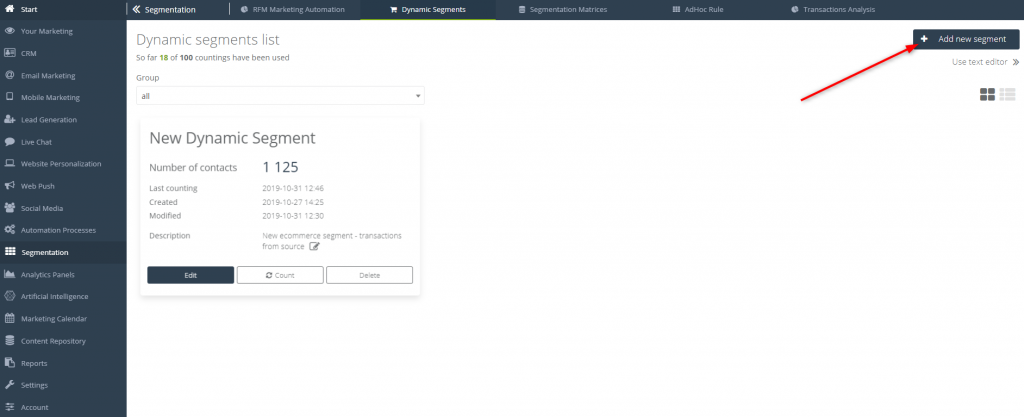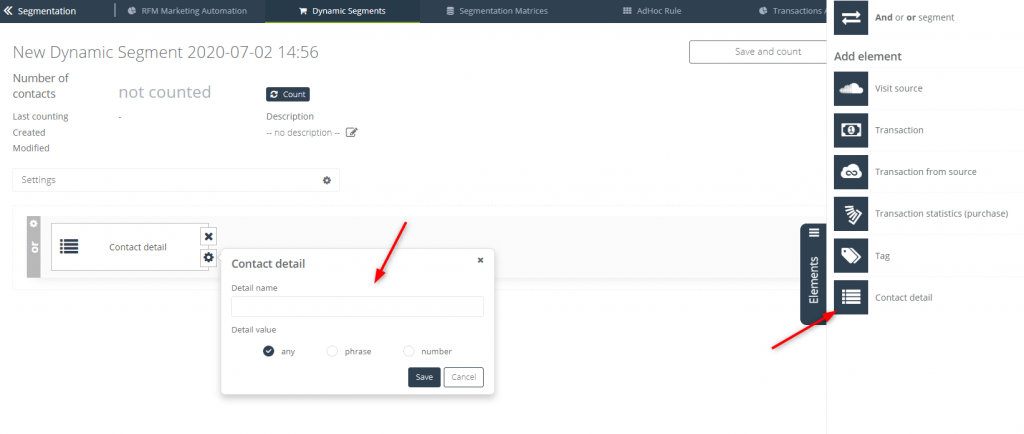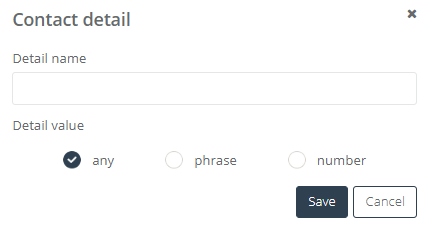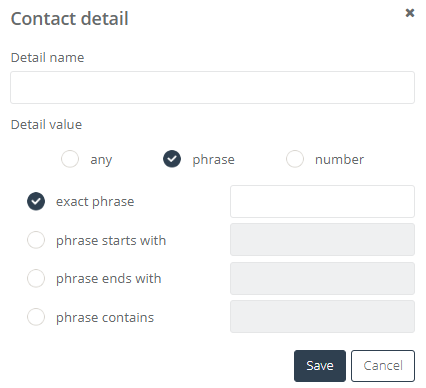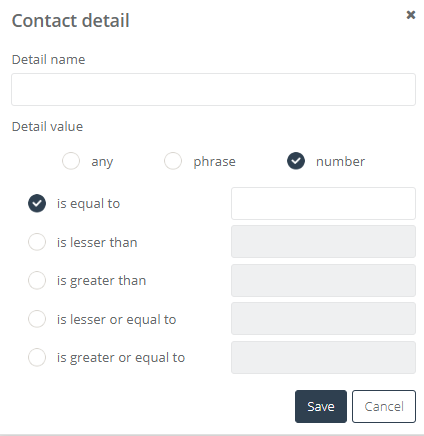You can create and update contact groups in real time that meet a set of criteria including CRM, behavioral and transactional data. Enrich them with the data saved in the contact details to address your campaigns only to a strictly defined target groups.
Read more about Dynamic Segments right here
To create and count Dynamic Segments go to
Segmentation => Dynamic Segments
To create a new Dynamic Segment and add a contact detail to it, you have to go to Segmentation => Dynamic Segments, and click “+Add new segment” button.
In opened creating a new segment panel, click Add element and then select Contact detail element. Drag chosen element into the dashboard:
To set detail name and detail value of the contact detail click setting icon in the shown window:
Enter the name of the contact detail in the Detail name window.
IMPORTANT: In the one element only one contact detail can be included. If you want to define a contact group by using more contact detail you have to use more elements.
Next step is choosing Detail value:
Any – only contacts with a specific detail (written in the Detail name field) will be chosen, but the value of the detail doesn’t matter.
Phrase – only contacts with chosen Detail value will be included:
- Exact phrase – enter preciously phrase, which contains contact detail.
- Phrase starts with – enter the beginning of the phrase to select all contacts which contain contact detail with given detail value.
- Phrase ends with – enter ending of the phrase to select all contacts which contain contact detail with given detail value.
- Phrase contains – enter a part of the phrase to select all contacts which contain contact detail with given detail value.
Number – if you know that the detail value is a number you can choose the number as a chosen Detail value:
- Is equal to – enter the exact number, to select all contacts which contain contact detail with given detail value.
- Is lesser than – enter the number from which one the detail value has to be lower, to select all contacts which contain contact detail with given detail value.
- Is greater than – enter the number from which one the detail value has to be higher, to select all contacts which contain contact detail with given detail value.
- Is lesser or equal to – enter the number from which one the detail value has to be lower or equal to, to select all contacts which contain contact detail with given detail value.
- Is greater or equal to – enter the number from which one the detail value has to be higher or equal to, to select all contacts which contain contact detail with given detail value.
TIP: Contact details in Dynamic Segments are counted using BigQuery technology. Data about contact details is transmitted once a day (at polish nighttime) e.g. If you set and recount your segment on Tuesday, only data from the day before will be considered (in this case – Monday). Changes made in the following day won’t be considered. Also, only base contact details are considered (dictionary details are not included).