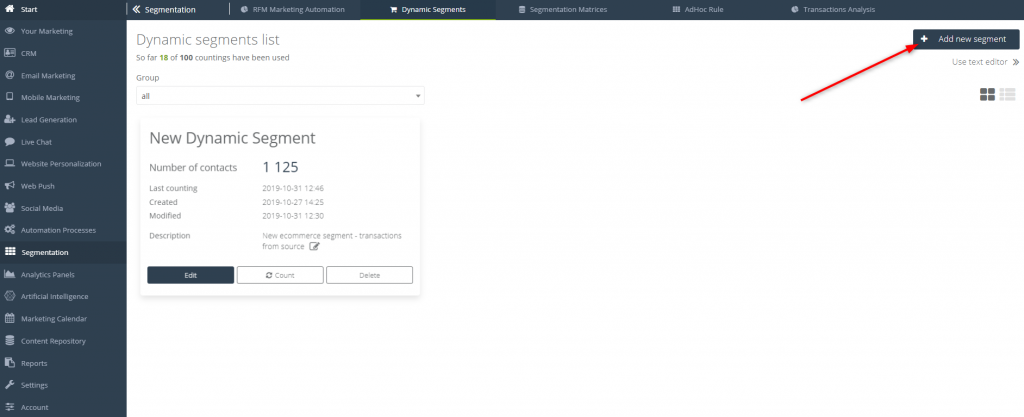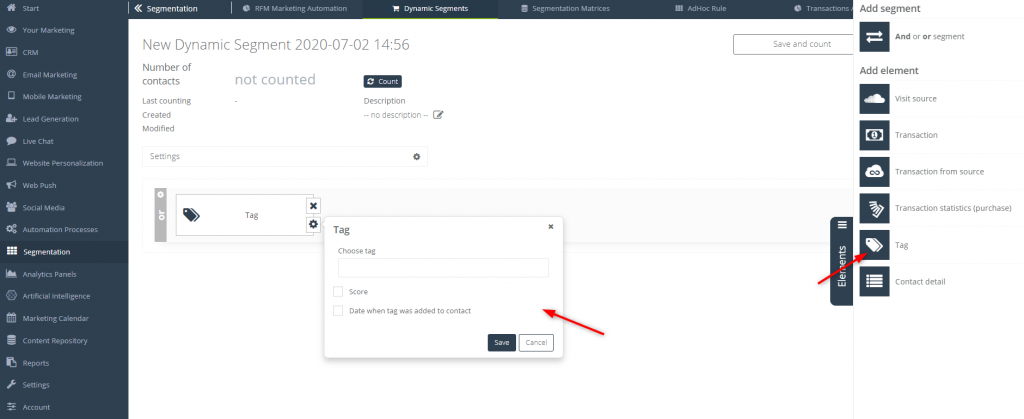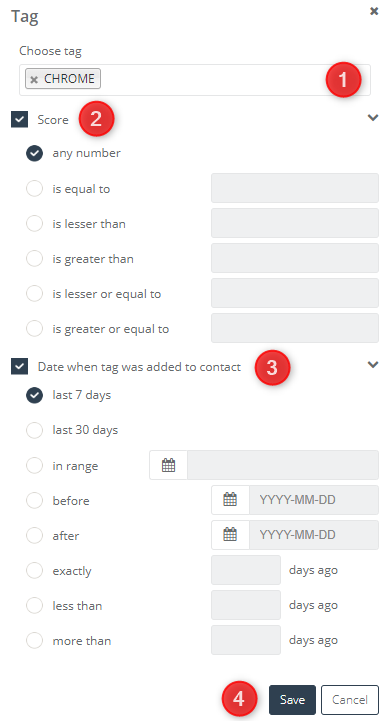Create and update contact groups in real time that meet a set of criteria including CRM, behavioral and transactional data. Combine the created segments with those based on tags to get even better targeted target groups for your campaigns.
Read more about Dynamic Segments right here
To create and count Dynamic Segments go to
Segmentation => Dynamic Segments
To create a new Dynamic Segment and add a Tag to it, you have to go to Segmentation => Dynamic Segments, and click “+Add new segment” button.
In opened creating a new segment panel, click Add element and then select the Tag element. Drag chosen element into the dashboard:
To choose a tag and setting details of the contact detail click setting icon in the shown window:
IMPORTANT: In the one element only one tag can be included. If you want to define a contact group by using more tags you have to use more elements.
[1] Choose tag – choose a tag which one you want to use to create a segment from the list.
[2] Score – optionally you can set a tag scoring:
- Any number – the tag doesn’t have to an exact scoring.
- Is equal to – only contacts with the exact scoring will be considered.
- Is lesser than “x”– only contacts with lower tag scoring than “x” will be considered.
- Is greater than “x” – only contacts with higher tag scoring than “x” will be considered.
- Is lesser or equal to “x” – only contacts with lower tag scoring than “x”, or equal to “x” will be considered.
- Is greater or equal to “x” – only contacts with higher tag scoring than “x”, or equal to “x” will be considered.
[3] Date when tag was added to contact – optionally you can set a date of attaching a tag to the contact – and here we take into account the first time when the tag was attached to the contact. If a tag has been attached more than once – the only date of the first time will be considered.
- Last 7 days – tag was attached to the contact in the last 7 days (the current day doesn’t count)
- Last 30 days – tag was attached to the contact in the last 30 days (the current day doesn’t count)
- In range – tag was attached to the contact in the following range of time, which you set by selecting days in the displayed calendar.
- Before – tag was attached to the contact in days before the chosen date.
- After – tag was attached to the contact in days after the chosen date.
- Exactly “x” days ago – tag was attached to the contact exactly “x” days ago.
- Less than “x” days go – tag was attached to the contact in less than “x” days ago.
- More than “x” days ago – tag was attached to the contact more than “x” days ago
[4] Save – click this button to save all the data.
TIP: Tags in Dynamic Segments are counted using BigQuery technology. Data about tags is transmitted once a day (at polish nighttime) e.g. If you set and recount your segment on Tuesday, only data from the day before will be considered (in this case – Monday). Changes made in the following day won’t be considered.