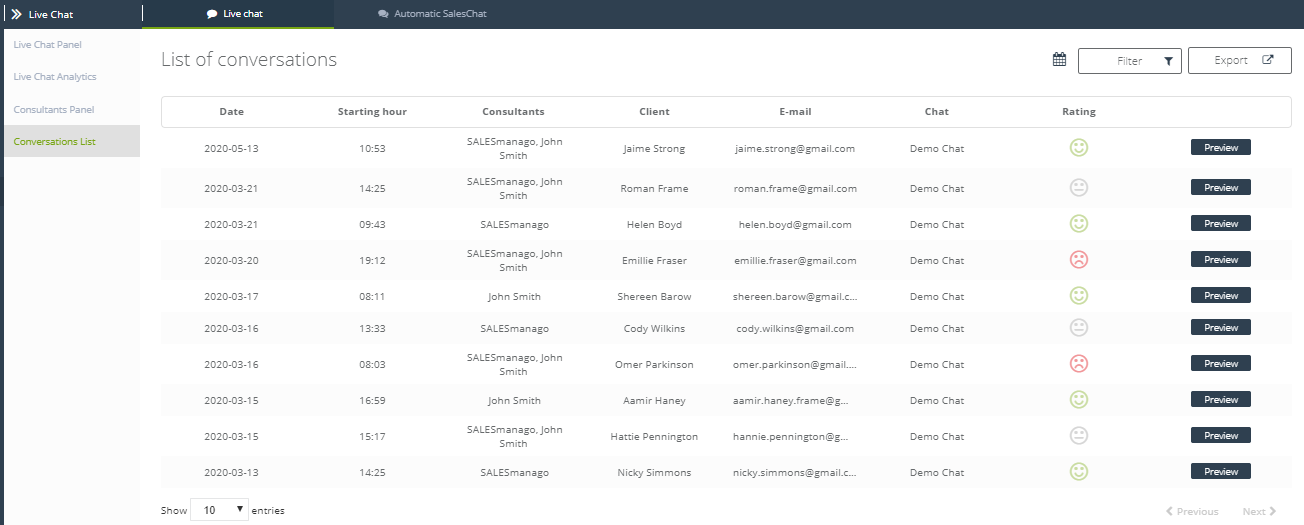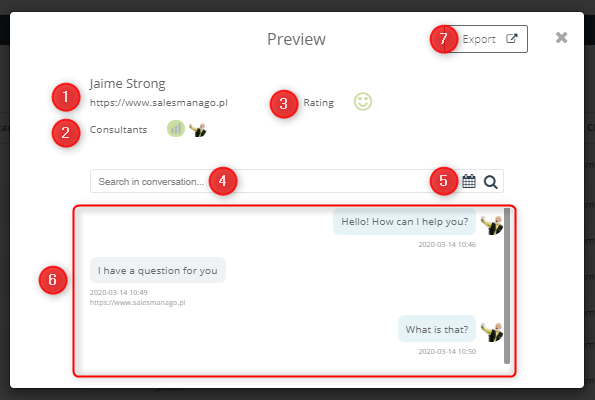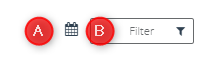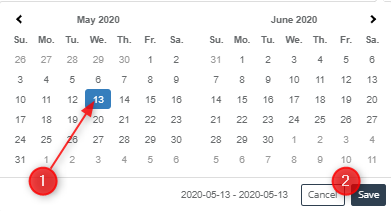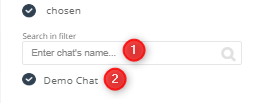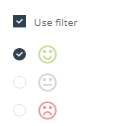SALESmanago Live Chat tool, not only enables efficient communication with the client but also provides access to many functionalities allowing intuitive management of consultants and chat rooms. Conversations List panel allows you to view the conversation list and export selected conversations.
Contents:
- List of conversations
- Preview
- Filter
- Export
1. LIST OF CONVERSATIONS
[A] Date – represents the date on which the conversation was held
[B] Starting hour– shows the time when the conversation was started
[C] Consultants – presents the names of the consultants who are conducting a conversation
[D] Client – the person who the consultant talked to
[E] Email – a client’s email address
[F] Chat – a chat name
[G] Rating – the rating of a given conversation (issued by the client)
[H] Preview of the list of conducted conversations
2. PREVIEW
[1] Client’s data – contains personal data of the client, such as: a name and an email address
[2] Consultants – presents the consultants who conducted the selected conversation with a given client
[3] Rating – a conversation evaluation
[4] Search Engine – allows you to search in a conversation by entering the selected phrase
[5] allows you to search in a conversation by selecting a given date
[1] Clicking on the selected date will display only those conversations that took place on that day
[2] Cancel, Save – click Cancel to cancel the new settings or Save to confirm
[6] Preview of the conversation
[7] Export – allows you to export a conversation. This option is only available for Super User
[1] Choose folder – allows you to select a folder in the repository to which the conversations will be exported
[2] Export – choosing this option will export the selected conversations
IMPORTANT: Only a person with superuser status has access to the preview of all the conversions conducted by a given consultant. An ordinary user can see a list of conducted conversations, but the preview is available only for the conversations he has personally conducted.
3. FILTER
[A] Allows you to search in a conversation by selecting a given date
[1] Clicking on the selected date will display only those conversations that took place on that day
[2] Cancel, Save – click Cancel to cancel the new settings or Save to confirm.
[B] Filter – allows you to use the filters to select conversations
[1] Chats – allows selection, taking into account chats
[A] All – choosing this option, results in displaying on the screen all the existing chats
[B] Chosen – choosing this option, results in displaying on the screen the selected chats.
[B1] Search engine – allows you to search for a chat by its name
[B2] List of available chats – displays a list of available chats; selecting a checkbox next to the chat’s name will display the conversations conducted on this chat
[2] Consultants – allows the selection of conversations for the sake of the consultants conducting them
[A] All – selecting this option will light up on the screen the conversations conducted by all the consultants
[B] Chosen – when this option is chosen, conversations conducted by the selected consultants are displayed on the screen
[B1] Search engine – allows you to search for a consultant, by typing in the name
[B2] List of consultants – displays a list of consultants that can be selected; marking the checkbox next to the name of the consultant will display the conversations which were conducted by a given consultant
[3] Conversation rating – marking the checkbox Use filter provides the ability to filter conversations based on their rating
[4] Clear filters – choosing this option will clear the selected filters
4. EXPORT
[1] Choosing this option will result in exporting only the conversations that have been searched after applying the selected filters
[2] Choosing this option will ignore the applied search filters and will result in exporting conversations taking into account the chosen time range
[A] Clicking on a selected date will export only those conversations that took place on that day
[B] Cancel, Save – click Cancel to cancel applied changes
[3] Select Folder – allows you to select a folder in the repository to
which conversations will be exported
[4] Export – selecting this option will export the selected conversations