This article explains what SALESmanago Product Collections are and how to use them in practice.
Product Collections allow you to store information about products associated with individual Contacts. This data can later be used to segment Contacts based on the products they have in their Collections, and then target those segments with personalized recommendations.
You can create a Product Collection via API v3. Product Collections can be managed and synchronized between different systems and devices using API v3 or Frontend SDK.
Utilize the potential of Product Collections to target Contacts with even more precision. Build customer intimacy, improve your conversion rates, and increase your sales.
Contents
- Getting started
- Managing Product Collections via API
- Product Collections on the Contact Card
- Using Product Collections in practice
- Product Collections: Marketing uses
1. Getting started
Product Collections allow you to store information about products associated with individual Contacts. When creating a Product Collection, you specify the type of product data you want to store in it. This data will be collected for all Contacts in your database and shown individually on their Contact Cards, under the Product Collection tab.
On each Contact Card, all existing Product Collections are shown. Some Collections may be empty for a given Contact while others can contain items. A single Contact can have products in multiple Product Collections.
A Product Collection is always associated with a specific Product Catalog. While a single Product Collection can only be associated with one Product Catalog, a single Product Catalog can be associated with many Product Collections.
IMPORTANT: Product Collections require a Product Catalog and will not work with an XML Product Feed.
You can have many Product Collections serving different purposes. What types of Product Collections can you implement? It’s all up to you. You can create a Product Collection with any name you want and fill it with relevant data, for example:
- Wishlist: A collection of products a Contact has expressed interest in purchasing, by adding them to a wishlist.
- Interested in: A collection of products that a Contact has shown interest in, for example, by hovering their cursor over a product or scrolling a product description to a certain depth.
- Purchased: A collection of products that a Contact has actually bought or ordered.
- Viewed: A collection of products viewed by a Contact on a monitored website.
- Favorites: A collection of products a Contact has marked as their favorite for easy access.
- Recommended: A collection of products recommended for a Contact based on their previous interactions, purchase history, or browsing behavior.
- Reviewed: A collection of products a Contact has reviewed or given feedback on.
EXAMPLE: Create a Product Collection based on a wishlist.
Synchronize the Product Collection with the wishlist so that if a Contact adds a product to their wishlist in your online store, the product is added to their Wishlist Product Collection.
Use the selector: Product Collection contains item(s) to identify Contacts who are interested in a specific product. Having identified these Contacts, you can, e.g., do a targeted promotion for specific products, display personalized product recommendations for individual Contacts, or create Contact segments for the purposes of future campaigns.
For more examples, see Section 5 below.
To view all your existing Product Collections and their details (including Product Collection ID), navigate to Menu → Integrations → Integration Center → Product Catalogs.
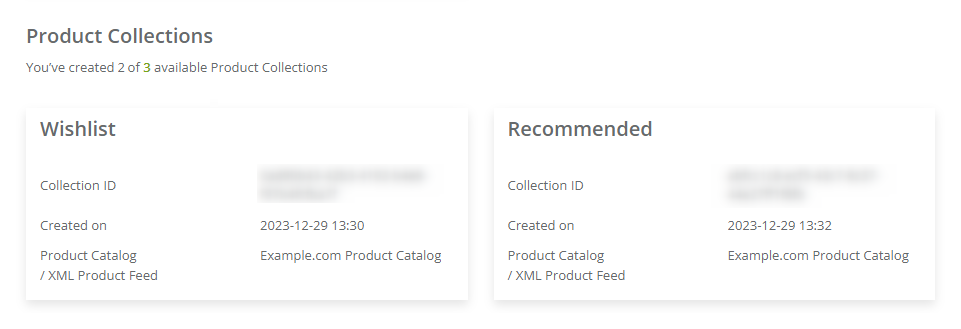
2. Managing Product Collections via API
Product Collections can be created, listed, and deleted using API v3.
Using API v3 or Frontend SDK, you can add products to a Product Collection or remove products from a Product Collection.
See Frontend SDK documentation >>
NOTE: A Product Collection can only be created based on a Product Catalog (and not an XML Product Feed). You can have multiple Collections for a single Product Catalog, but a single Collection can only be associated with one Catalog.
3. Product Collections on the Contact Card
To view the contents of a Product Collection for an individual Contact, go to their Contact Card and on the left-side menu, select the Product Collections tab.
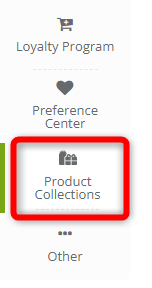
Under this tab, you can see all your existing Product Collections. Some of them may be empty for this specific Contact, while others can contain items. Switch between the tabs to see the contents of different collections.
Above the products, you can see a general summary of the Collection contents: the number of products this specific Contact has in this specific collection, the total value of these products, and the average value of these products.
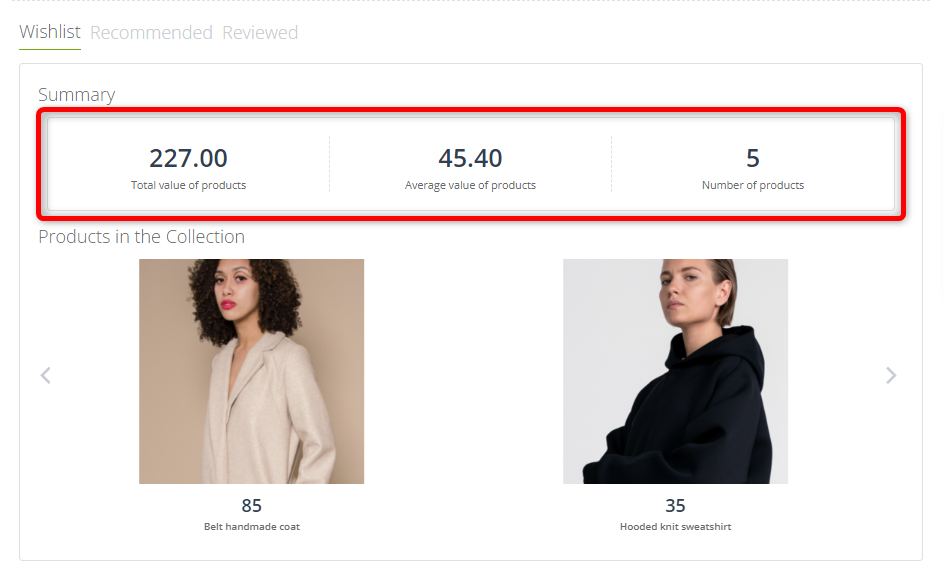
4. Using Product Collections in practice
SALESmanago offers a number of tools that allow you to apply Product Collections in practice and use them in your daily marketing activities.
A. Contact selector: Product Collection contains item(s)
Selectors allow you to identify Contacts who share specific features or properties. For instance, by using selectors, you can conveniently and precisely define the recipients of an email or members of a Google Ads audience.
Read more about predefined Contact segments and selectors >>
One of the selectors available on the SALESmanago platform is Product Collection contains item(s).
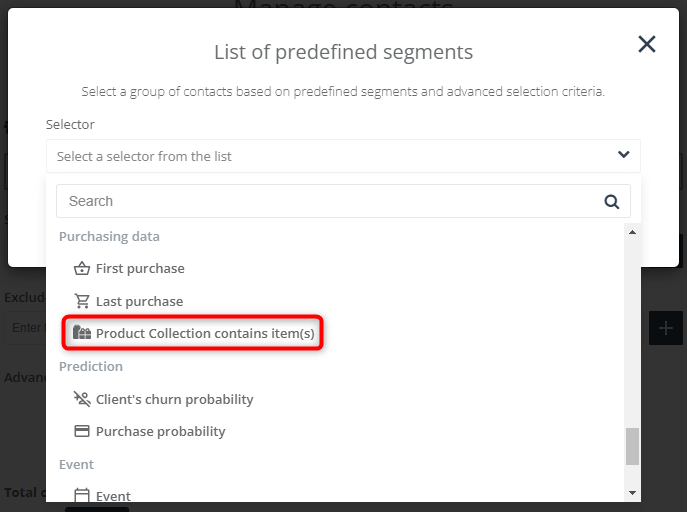
Use this selector to choose Contacts whose Product Collection includes a specific item (or items).
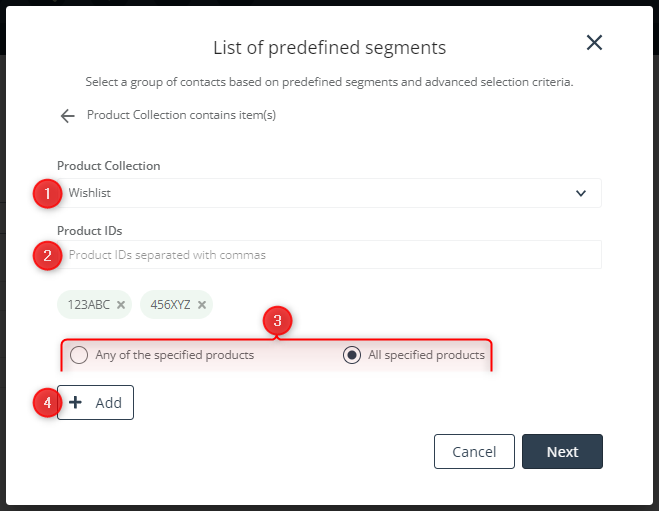
[1] Product Collection—Choose the Product Collection you want to use to select Contacts. The list contains all your existing Product Collections.
[2] Product IDs—Enter the ID(s) of the product(s) that will be the basis for Contact selection. To start typing another ID, press comma or Enter. The products specified in this field will be displayed below. You can remove them by clicking on the x icon.
[3] Any/All—If you have entered more than one Product ID, decide whether a Contact should be selected if their individual Product Collection, as indicated in point [1] above, contains any or all of the products specified in point [2].
[4] Add—When you have defined the settings in points [1] to [3], make sure to click this button to add the ready selector to your list. The selector will appear above the input fields.
IMPORTANT: If you click Next without clicking Add, all selections will be discarded.
If you want, you can now define and add further selectors (for the same or another Product Collection). Such selectors will be connected by OR logic.
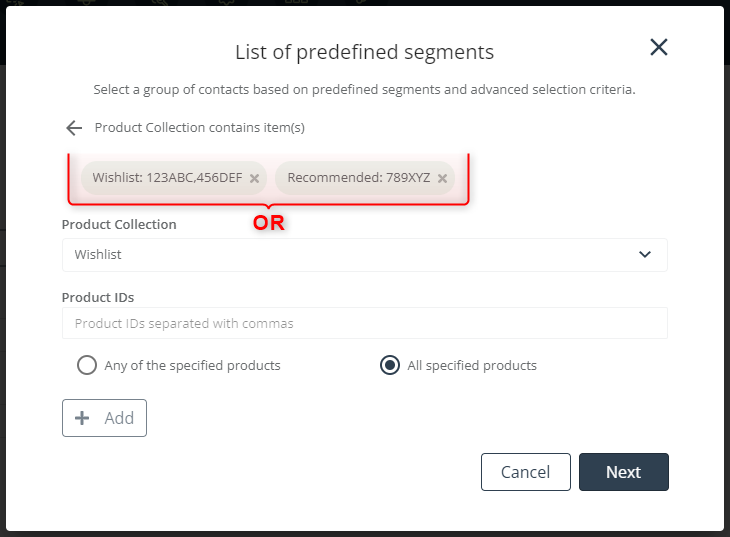
B. Recommendation Frames
You can use Product Collections to define what products will or will not be included in Recommendation Frames displayed on your website.
When configuring a Recommendation Frame, in the Settings step, you can choose the product selection scenario based on which products will be dynamically matched to individual Contacts. One of the scenarios available is Products from selected Product Collection.

After choosing this scenario, specify which one of your Product Collections should be the source of recommendations for this Recommendation Frame.
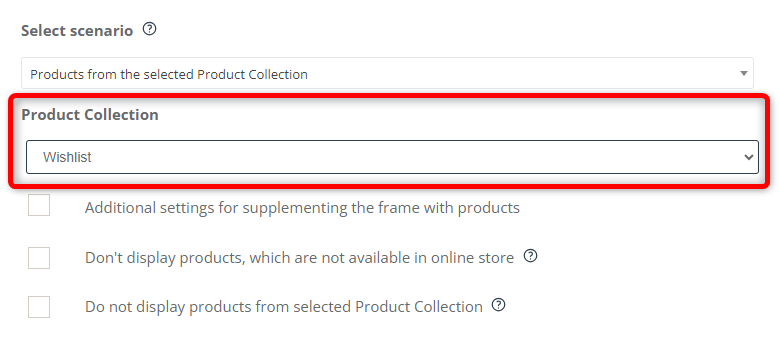
You can also specify that products from a selected Product Collection will not be included in the Recommendation Frame.
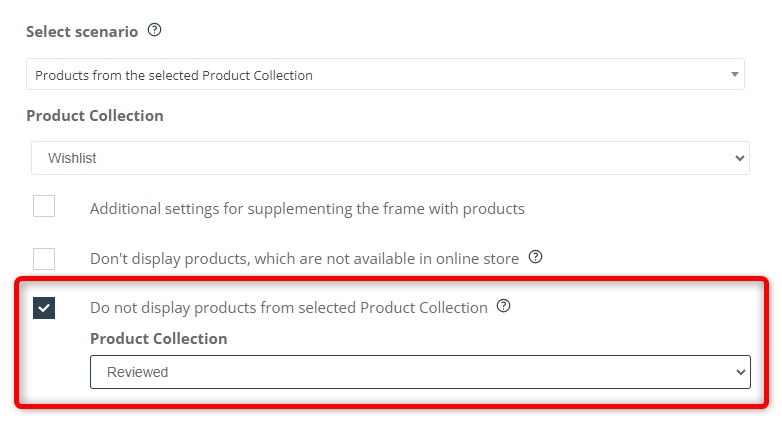
This option can be especially useful for Collections such as “Purchased”, “Returned” or “Rated Low”.
C. Workflows
The Workflow feature provides a dedicated Event and a dedicated Condition that allow you to use Product Collections in practice.
Workflow Event: Product added to Product Collection
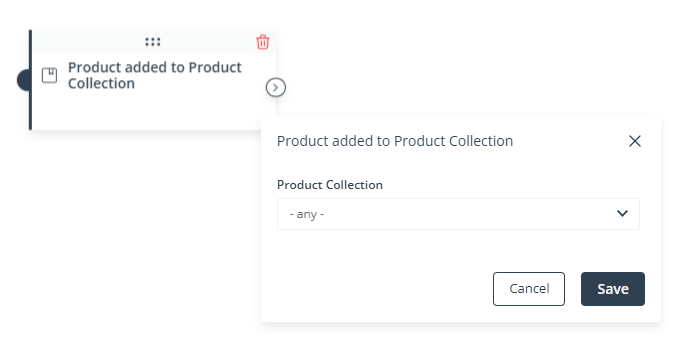
This Event occurs if a product is added to any of your Product Collections or a specific Product Collection—depending on your choice from the list.
Workflow Condition: Contact has products in Product Collection
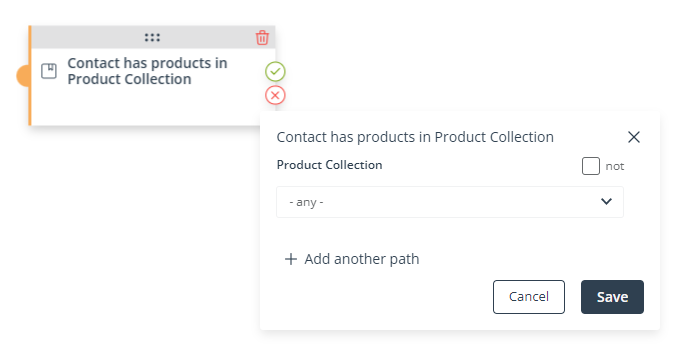
This Condition is met if a Contact has any product in a specific Collection (i.e., if the specified Collection is not empty) or in any Collection (i.e., if the Contact has at least one product in any of your Collections.
Check the “not” box to reverse the condition (turn it into a negation).
You can combine these elements with the Workflow Action: Send email to Contact, selecting an email created in the Email Design Studio and containing a Dynamic Product Block configured to display products included (or not included) in a specific Product Collection (see Section 4.B above).
D. API
Using API, you can retrieve a list of products contained in a Product Collection of an individual Contact. Then, you can use this list for any marketing activities or for analytical purposes.
5. Product Collections: Marketing uses
Below, you can find some examples of how you can use Product Collections to provide better and more personalized recommendations, customer intimacy and as a result, improve the effectiveness of your business operations and increase your sales.
Use data stored in Product Collections to:
- Target the right Contacts with the right products.
- Conduct targeted promotional campaigns for specific products.
- Dynamically personalize emails and Recommendation Frames.
- Exclude products from your recommendations: Make sure that products that have been purchased or returned by a Contact will no longer be recommended to them
- Use the dedicated Contact selector: Product Collection contains item(s) to precisely target Contacts when sending Web Push notifications or text messages.
- Assign tags based on the contents of Product Collections and use these tags to display personalized pop-ups to individual Contacts.
- Adjust the order of results in the search engine on your website to align with Contacts’ interests and preferences.
- Run retargeting campaigns: Identify Contacts who have shown interest in a specific product and retarget them with ads for those products.
- Upsell and cross-sell: Identify Contacts who have purchased a specific product and suggest complementary or related products.
- Create Contact segments for the purposes of future campaigns. Group Contacts based on their general preferences and use this categorization in your future campaigns.
- Synchronize Collection contents between various devices and platforms (via API). For instance, you can configure the transfer of data between your website and your mobile application to ensure that products added by a Contact to their wishlist on one device will also be visible on other devices.
- Allow your customers to share their Wishlist with family and friends. Create a landing page with products from a Product Collection and enable your customers to share it with others, for example, to ask for opinions or to suggest the perfect birthday, wedding, or Christmas gift.
- Obtain useful data and increase your analytical capabilities.
- Find out how many products Contacts typically have in their Collections (via API).
- Determine the popularity of individual products. Use the selector: Product Collection contains item(s) to choose Contacts that have a specific product in a Collection (such as “Purchased” or “Wishlist”). Then, click the Count button to see the number of Contacts selected.
- Collect data on purchased products to provide more informed and efficient customer service. For instance, create a Product Collection called “Owned devices”, combining purchase data with zero-party data provided by customers themselves. Recommend compatible accessories and improve the quality of your post-purchase support.