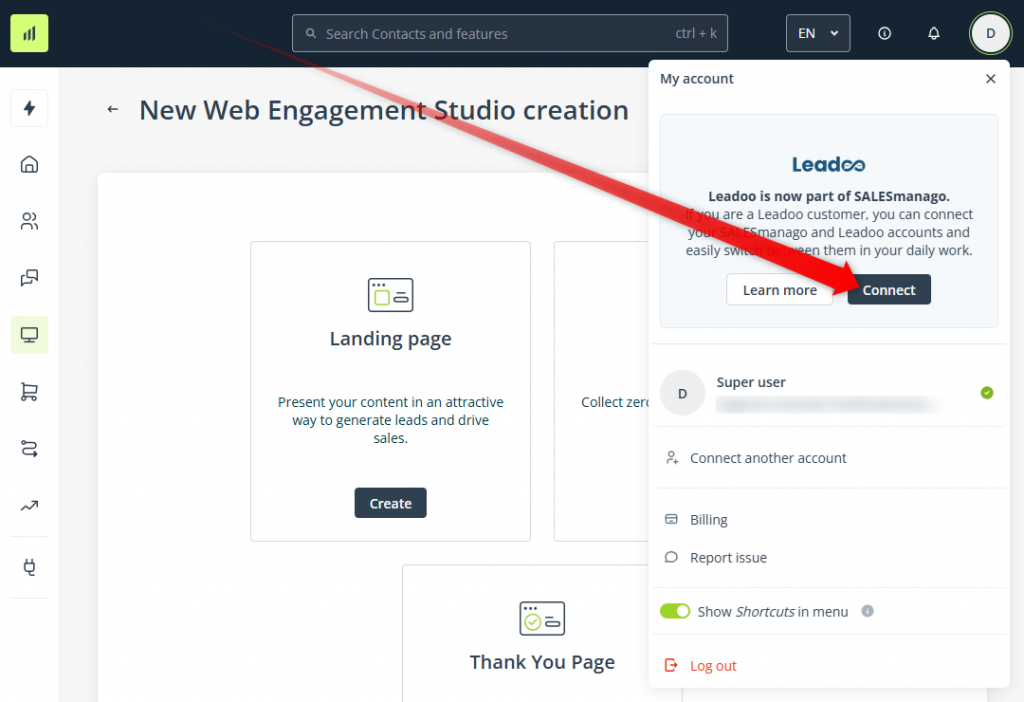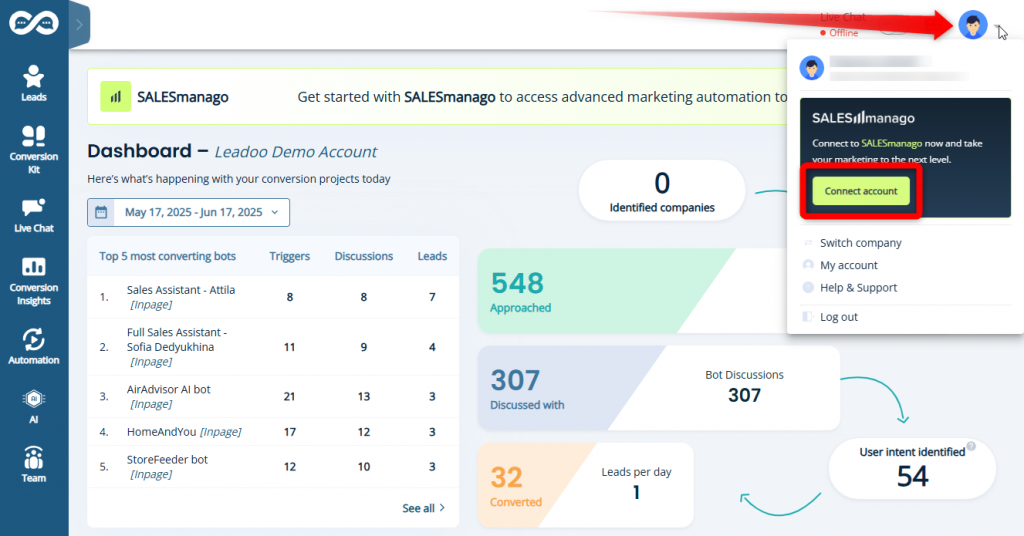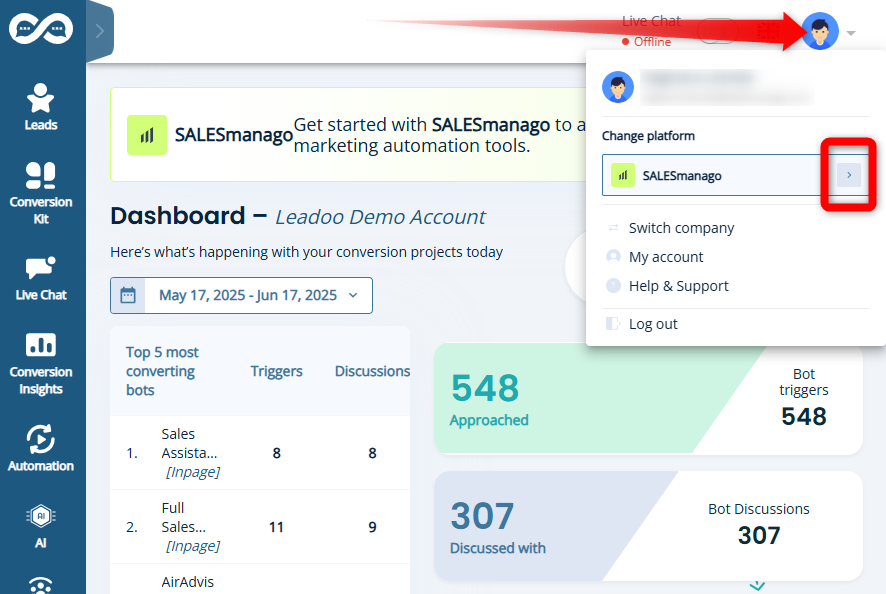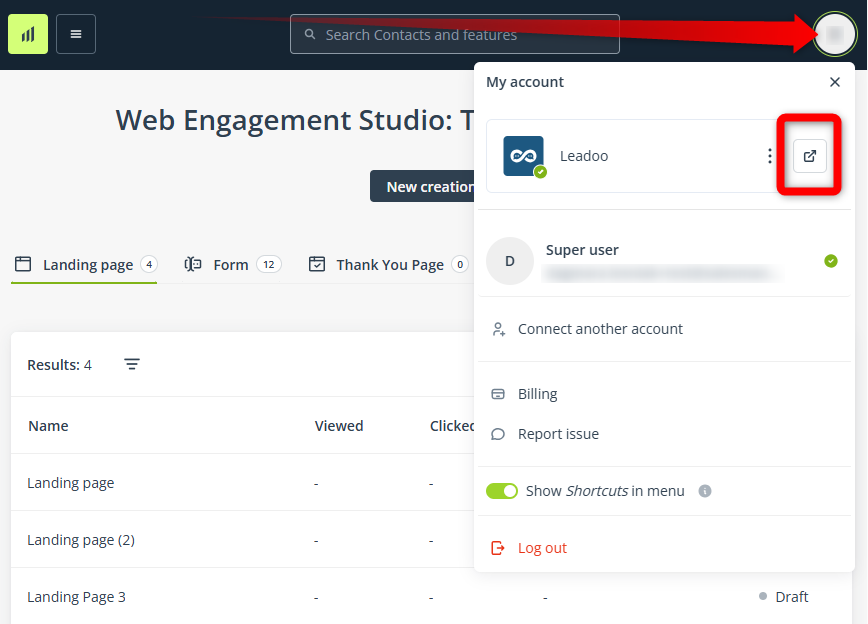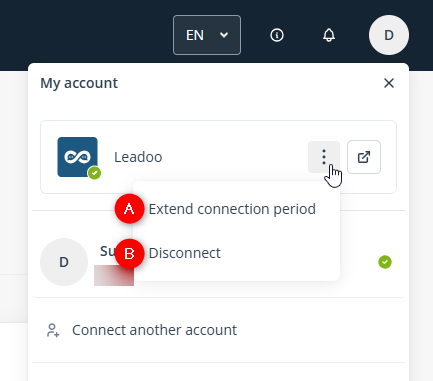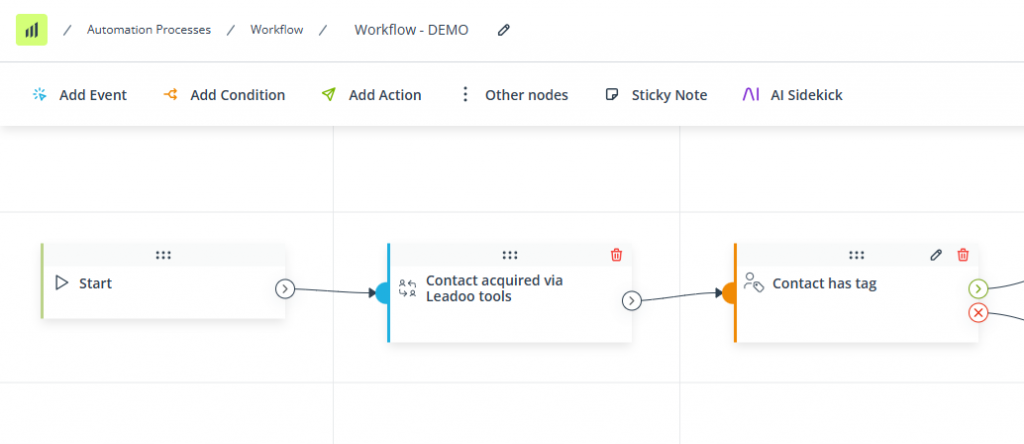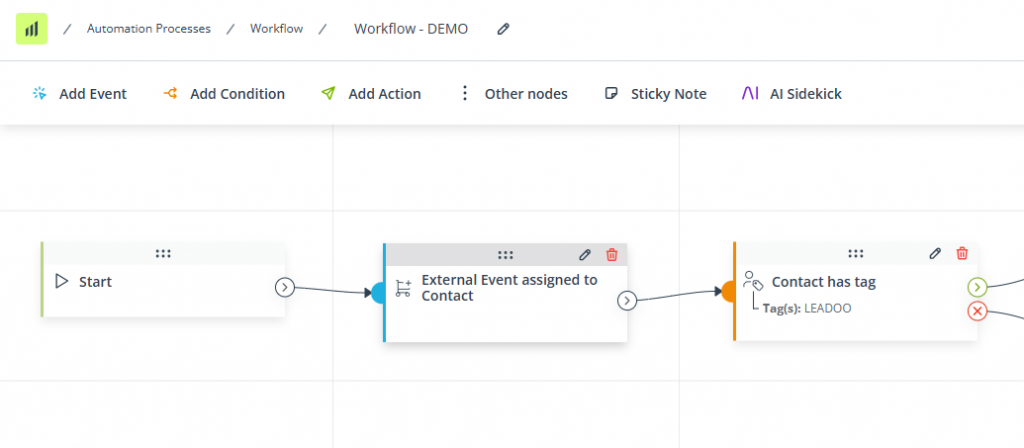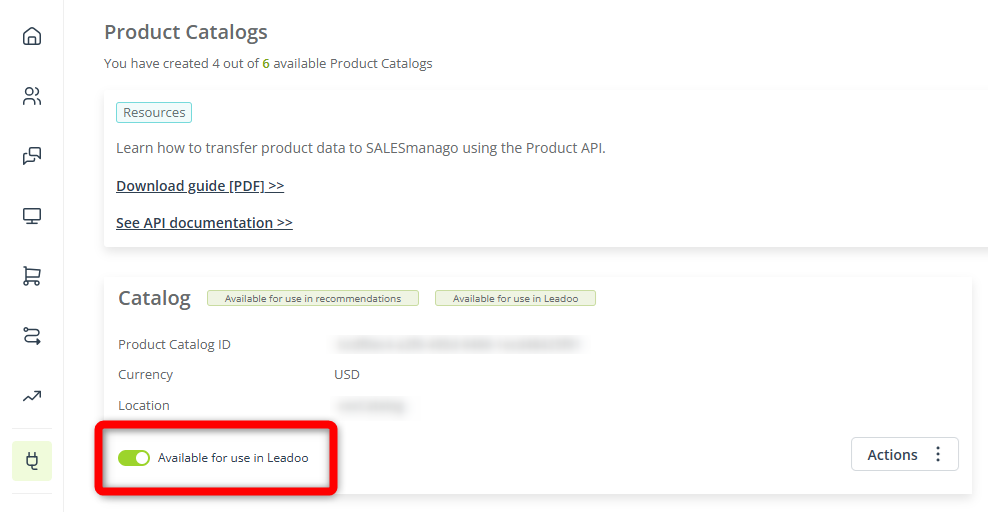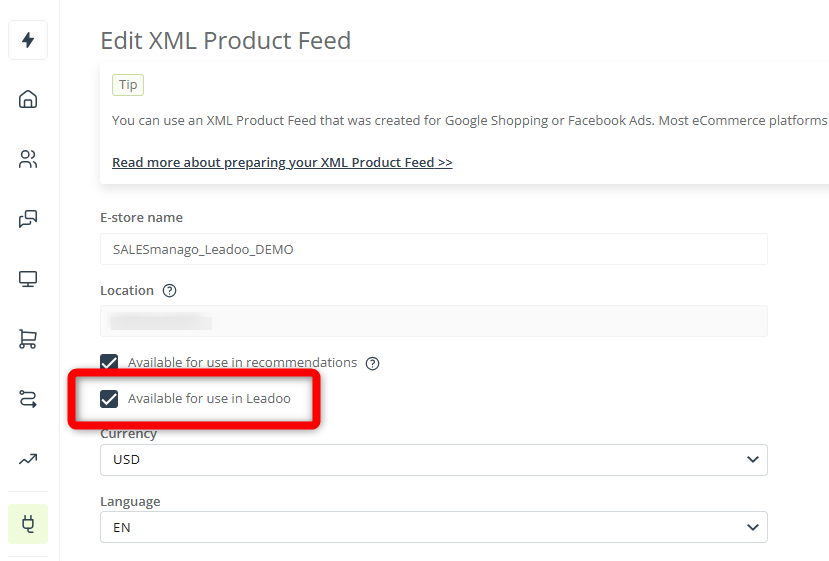Leadoo, based in Finland, is a conversational marketing platform that helps marketers turn passive website traffic into active leads. In 2024, Leadoo became part of SALESmanago. The two platforms are gradually going to be integrated into one. Read this article to learn about the new capabilities arising from this process – at present, available for businesses who use both these platforms.
Boost your growth even more!
Not a Client yet? Supercharge your marketing with the combined power of SALESmanago and Leadoo.
Read more on SALESmanago’s website >>
Read more on Leadoo’s website >>
Contents
- SALESmanago and Leadoo
- SALESmanago Monitoring Code and Leadoo tracking script
- Switching between SALESmanago and Leadoo platforms
- Integrating SALESmanago and Leadoo accounts
- Transferring Contacts from Leadoo to SALESmanago
- Transferring product data from SALESmanago to Leadoo
1. SALESmanago and Leadoo
In late 2024, Leadoo became part of SALESmanago. We have joined forces to create the market’s most comprehensive Customer Engagement Platform.
Leadoo is a cloud‑based conversion platform (SaaS) that is easily deployed via script or plugin. It enables marketers to achieve measurable business outcomes by combining:
- Conversational marketing tools (chatbots, live chat, visual bots, interactive forms) – no coding required.
- Conversion insights and analytics that track visitor behavior, identify companies, map user journeys, and optimize performance.
- An expert team helping in the configuration, monitoring, and continuous improvement of conversion flows.
With Leadoo, you can effectively identify website visitors, engage them through interactive chat tools, nurture leads with automation, and convert them into customers.
Leadoo will be gradually integrated into SALESmanago. At present, Clients of both these platforms can enjoy a number of benefits resulting from this fusion. Read on to learn more.
2. SALESmanago Monitoring Code and Leadoo tracking script
To make the integration process easier for Clients who use both platforms, the SALESmanago Monitoring Code automatically implements the Leadoo tracking script.
The code snippet itself does not change – if you have already implemented the SALESmanago Monitoring Code on your website, there is no need to edit it. The moment you connect your SALESmanago account with your Leadoo account (see Section 4 below), the Monitoring Code will automatically start supporting Leadoo’s tracking script.
IMPORTANT: Ensure that the Leadoo tracking script is not doubled in your website’s code. If this is the case, a warning message is likely to be displayed in your browser console (F12).
3. Switching between SALESmanago and Leadoo platforms
If you use both SALESmanago and Leadoo, you can connect your accounts at user level to easily switch between the two platforms.
NOTE:
- The connection described in this Section 3 occurs at user level. This level of connection does not enable transferring Contact or product data between the two platforms. To integrate your SALESmanago and Leadoo accounts to the full extent, follow the procedure described in Section 4 below.
- You cannot connect multiple SALESmanago accounts to a single Leadoo account. Similarly, you cannot connect multiple Leadoo accounts to one SALESmanago account.
- The default connection period is 7 days. You can extend this period after you connect the accounts.
Connecting Leadoo and SALESmanago accounts (at user level)
The connection can be performed either in Leadoo or in SALESmanago, at your convenience.
In SALESmanago
Click the account icon in the top right-hand corner of the screen and select Connect.
A new browser tab will open.
If you are already logged in to Leadoo, confirm your decision by clicking Link Account.
If you are currently not logged in to Leadoo, provide your login credentials and click Sign in.
In Leadoo
Click the account icon in the top right-hand corner of the screen and select Connect account.
A new browser tab will open.
If you are already logged in to SALESmanago, confirm your decision by clicking Connect.
If you are currently not logged in to SALESmanago, provide your login credentials and click Log in.
That’s it! Your SALESmanago and Leadoo accounts are now linked.
NOTE: The default connection period is 7 days. You can extend this period after you connect the accounts.
Switching between SALESmanago and Leadoo
By connecting the two platforms, you gain convenient access to both your accounts.
In Leadoo, you can easily open SALESmanago in a new tab by clicking the account icon on the top bar and then the arrow icon.
In SALESmanago, you can do the same to open Leadoo in a new tab.
Additionally, in SALESmanago, you can click the three dots icon to specify the desired connection period [A] or to disconnect the two accounts [B].
To terminate the connection in Leadoo, go to account settings and click Manage account security. In the new browser tab, select Account linking. Click Unlink account [A].
This is also where you can look up when the current connection session will expire [B].
4. Integrating SALESmanago and Leadoo accounts
If you use both SALESmanago and Leadoo, you can integrate these two accounts to start using the capabilities described further in this article, including:
- Transferring Contacts acquired via Leadoo tools to SALESmanago (in near-real time)—as soon as they become identified by email. Use the Workflow element: Contact acquired via Leadoo tools to trigger automations designed specifically for such Contacts.
- Transferring product data from SALESmanago to Leadoo—for recommendation purposes.
If you would like to integrate your SALESmanago and Leadoo accounts, all you need to do is write at [email protected] and request the integration. The SALESmanago Success Team and the Leadoo Customer Success Team will handle the entire process and inform you when the integration is ready.
If you ever decide to disconnect the accounts, please follow the same procedure.
5. Transferring Contacts from Leadoo to SALESmanago
In Leadoo, leads are tracked and analysed until a specified condition is met—for example, until the lead shares their email address or phone number. When your SALESmanago and Leadoo accounts are connected, Contact data is automatically transferred from Leadoo to SALESmanago as soon as a lead becomes identified by email (enabling the creation of a Contact Card in SALESmanago).
For new email addresses, a new Contact Card is created and completed with details from Leadoo.
For existing Contacts, the data stored in SALESmanago is updated based on the information transferred from Leadoo.
NOTE: This is a one-time event. When a Leadoo lead becomes a Contact in SALESmanago, their data stops being transferred.
Each Contact (both new and existing) whose data is transferred from Leadoo to SALESmanago is automatically assigned the LEADOO tag.
Contact data is transferred to SALESmanago in near-real time. Leadoo data fields are matched (mapped) to their equivalents in SALESmanago, meaning the transferred data can be immediately used for segmentation, enhancing your targeting and personalization capabilities.
The table below presents the data mapping rules for the SALESmanago-Leadoo integration.
Leadoo properties are saved on Contact Cards as standard details with names starting with “leadoo_”.
Leadoo labels are saved on Contact Cards as tags preceded with the “LEADOO_” prefix.
SALESmanago and Leadoo Integration: Mapping Rules
| Leadoo data field | SALESmanago data field |
|---|---|
| Name | Name |
| Phone | Phone |
| Country | Country |
| Postcode | Postcode |
| City | City |
| Street address | Street address |
| Company | Company |
| Leadoo property | SALESmanago standard detail name |
| Variable | leadoo_$variable$ |
| utm_source | leadoo_utm_source |
| utm_medium | leadoo_utm_medium |
| utm_campaign | leadoo_utm_campaign |
| utm_term | leadoo_utm_term |
| utm_content | leadoo_utm_content |
| Last touch referrer | leadoo_last_touch_referrers |
| Customer Profile ID | leadoo_customer_profile_id |
| Lead URL | leadoo_lead_url NOTE: The value of this standard detail (URL address) may be truncated if it is longer than 255 characters. |
| Score | leadoo_score |
| Bot | leadoo_bot_name |
| Bot type | leadoo_bot_type |
| Bot category | leadoo_bot_category |
| Profile ID | leadoo_organisation_profile_id |
| Leadoo labels | SALESmanago tags |
| LABELEXAMPLE | LEADOO_LABELEXAMPLE (where LABELEXAMPLE is dynamically replaced with the Leadoo label) |
| Additionally, each Contact (both new and existing) whose data is transferred from Leadoo to SALESmanago is automatically assigned the LEADOO tag. | |
5.A. Workflow Event: Contact acquired via Leadoo tools
If you transfer Contact data from Leadoo to SALESmanago, you can use the Event: Contact acquired via Leadoo tools as a trigger for Workflow processes. This allows you to create automation campaigns designed specifically for such Contacts.
IMPORTANT: This Event occurs only for new Contacts. If a Contact with a given email address already existed in SALESmanago before its data was transferred from Leadoo, their Contact Card will be updated with the transferred details, but the Event: Contact acquired via Leadoo tools will not occur.
As each Contact whose data has ever been transferred from Leadoo is automatically assigned the LEADOO tag, you can also use the Event: Tag assigned to Contact to trigger a Workflow for all Contacts whose data has been transferred from Leadoo—both new and existing.
Using the Condition: Contact has tag, you can create dedicated paths for such Contacts in Workflows triggered based on other Events (as shown in the screenshot below).
6. Transferring product data from SALESmanago to Leadoo
In Leadoo bots, you can show product recommendations in carousels, similar to SALESmanago’s Recommendation Frames. When your SALESmanago and Leadoo accounts are connected, instead of uploading CSV files to Leadoo, you can automatically transfer your Product Catalog(s) and/or XML Product Feed(s) from SALESmanago. This offers a number of benefits:
- The only file format accepted by the Leadoo platform is CSV. When transferring your product data from SALESmanago, you can use XML files and Product Catalogs.
- The CSV file size limit in Leadoo is 1 MB. Meanwhile, XML Product Feeds transferred from SALESmanago to Leadoo can have a maximum size of 250 MB. When transferring XML Product Feeds to Leadoo, SALESmanago automatically converts them to CSV files.
- In Leadoo, product data updates are performed manually. When you transfer product data from SALESmanago, it is updated as frequently as in SALESmanago.
- If you use Product Catalogs, the updating frequency will depend on your settings (real-time or CRON). In all cases, your product data will be refreshed in Leadoo as soon as it is refreshed in SALESmanago.
- If your SALESmanago XML Product Feed is configured to be updated at specific intervals (for example, every 2 hours), it will be refreshed with the same frequency in Leadoo. Manual updates will also be immediately implemented in Leadoo.
By transferring product data from SALESmanago to Leadoo, you reduce your workload, simplify product data management, and ensure that your recommendations are as up to date as possible.
To activate the transfer of product data from SALESmanago to Leadoo, in SALESmanago, go to Menu → Integrations → Product Catalogs & Feeds. Find the Product Catalog or Feed you want to integrate and enable the dedicated option.
For Product Catalogs: Use the dedicated switch (as shown in the screenshot below).
For XML Product Feeds: Click Actions → Edit. In the Feed’s settings, enable the dedicated option (as shown in the screenshot below) and save your changes.
That’s it! Your product data will now be transferred from SALESmanago to Leadoo.