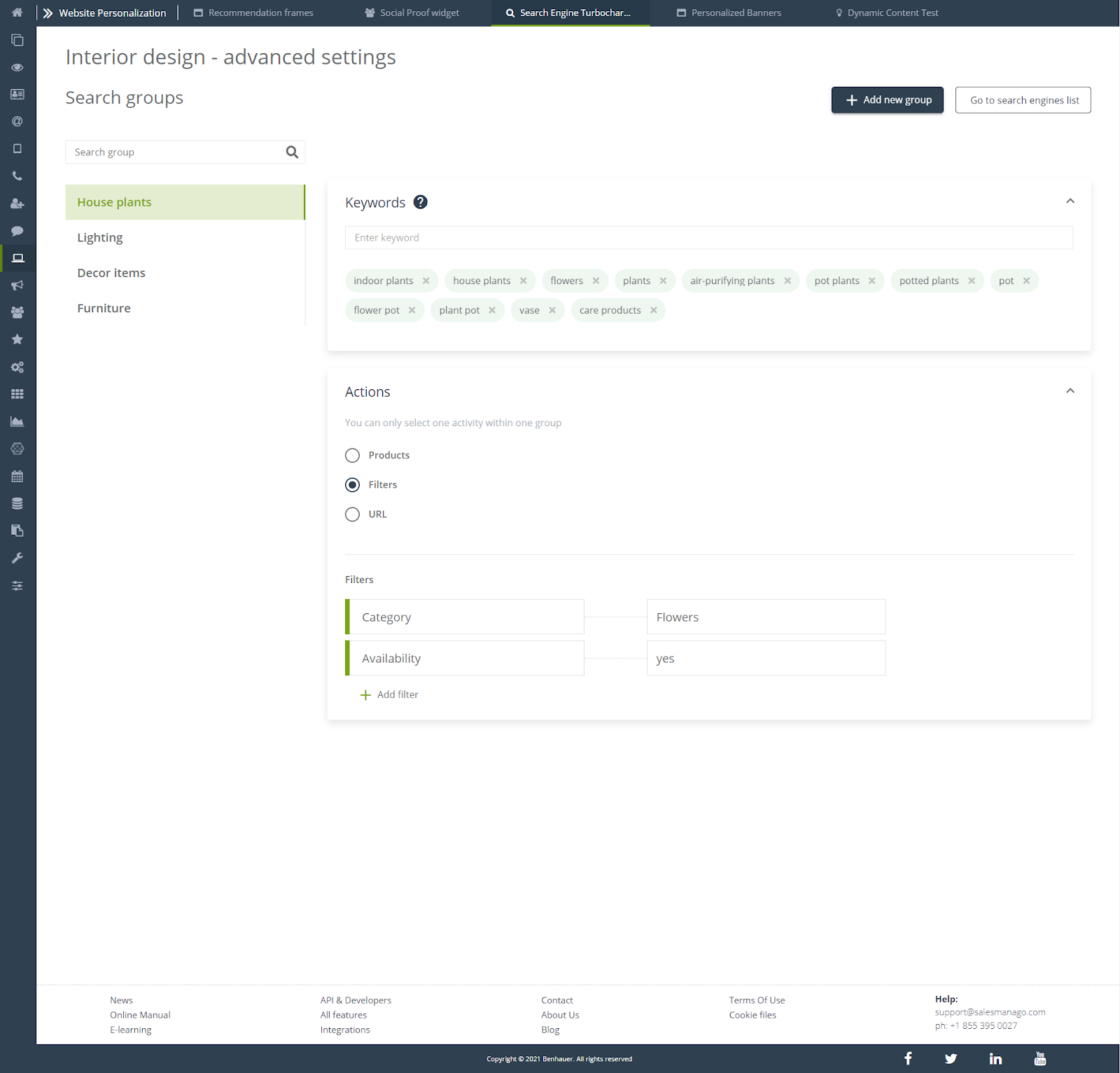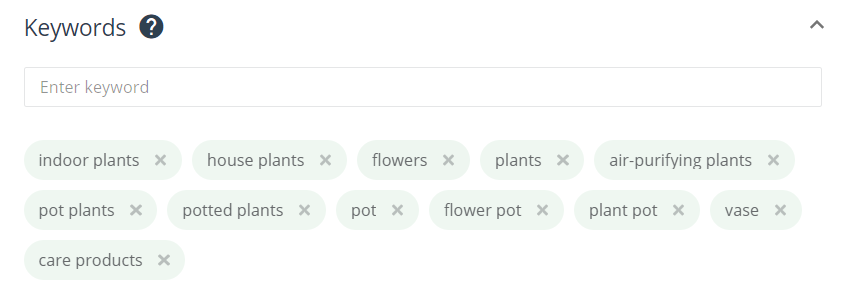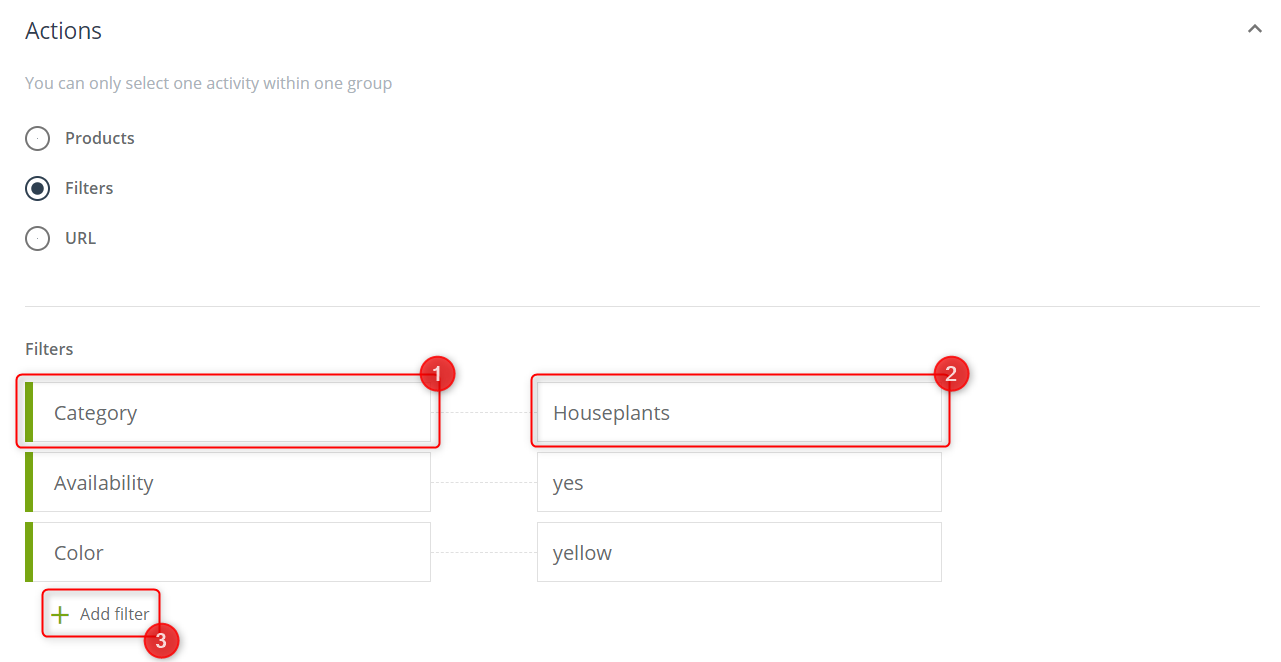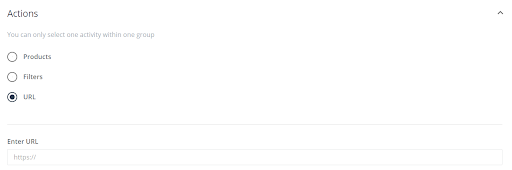Use advanced mechanisms that support the operation of a traditional search engine and enrich the returned results from searches with product recommendations based on AI mechanisms and evaluate the effectiveness of each presented result in order to optimize the mechanism’s operation. Use your merchandising expertise to increase your revenue. Create custom collection pages for special occasions by building special campaigns with perfectly matched products.
To open advanced settings go to
Website Personalization → Search Engine Turbocharger → Advanced settings
Contents
- What are the advanced settings for?
- Keywords
- Actions – Products
- Actions – Filters
- Actions – URL
1. What are the advanced settings for?
Wizard allows you to create your own custom search groups containing dedicated campaigns for special occasions. Determine which products will be displayed on specific keywords entered by customers into the search engine. Create unusual product recommendations for special occasions, such as dream Christmas gifts or the best birthday gifts.
In order to create a new search group with selected keywords and actions, click +Add new group.
2. Keywords
Keywords are used to create your own search campaigns or to enrich search results.
In the content window, enter the words which, if entered in the search engine, will return the selected actions. For example, if a user enters “potted flowers” in the search window, the mechanism will return the products selected in the “Actions – products” tile.
IMPORTANT: Using the latest Natural Language Processing technologies, Search Engine Turbocharger supports word variations, synonyms, abbreviated word forms, and matches perfect results even in the event of misspellings. Remember, however, that keywords cannot be repeated between groups.
3. Actions – Products
The first of the available actions is generating specific products in response to the entered keywords.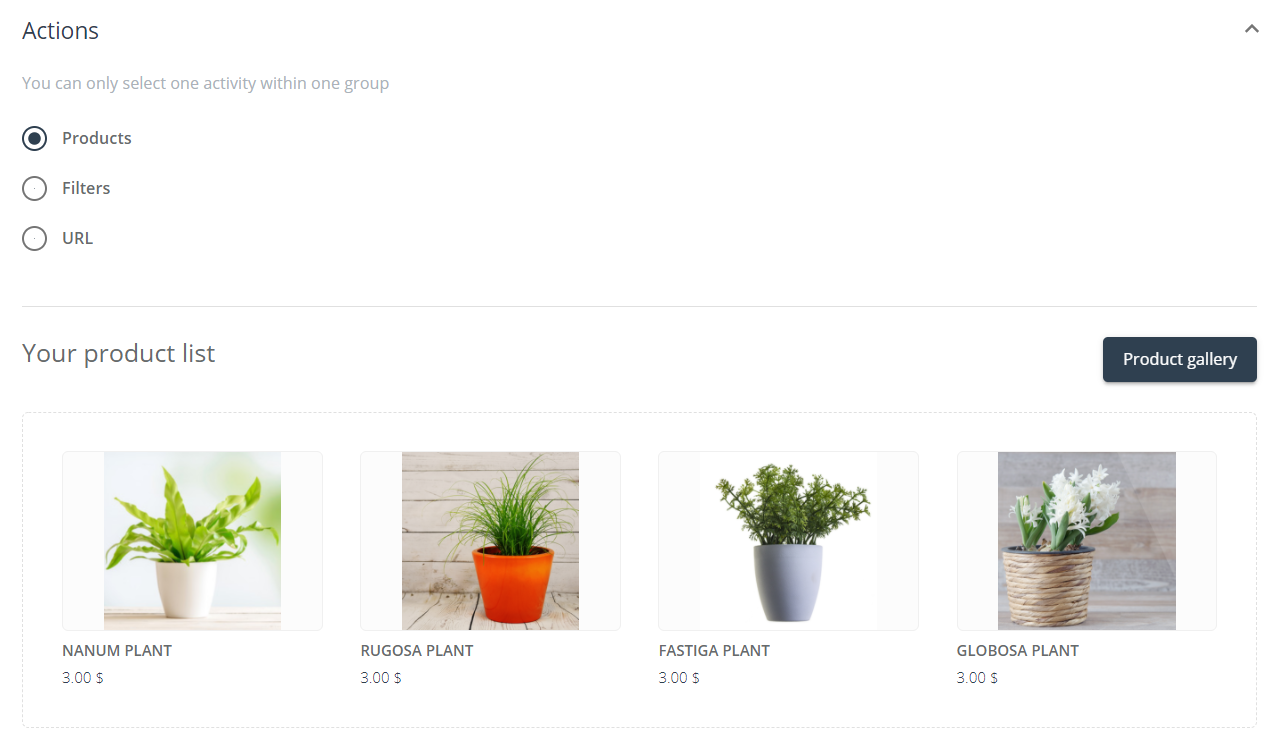
Click the Product gallery button, and then select any number of items that will appear as a result of the search terms entered in the search engine.
4. Actions – Filters
The second available action is filtering. You can select a maximum of 8 filters that can not be repeated among themselves in a given search group.
[1] Filter and [2] Value – the exact filter and its value that will be returned in response to the entered keyword.
[3] Add filter – you can choose from 8 filters: categories, availability, color, brand, price, gender, season, bestseller.
5. Actions – URL
The third type of action available is generating a URL in response to typed keywords:
In the text entry window, enter the URL to which the user will be redirected.