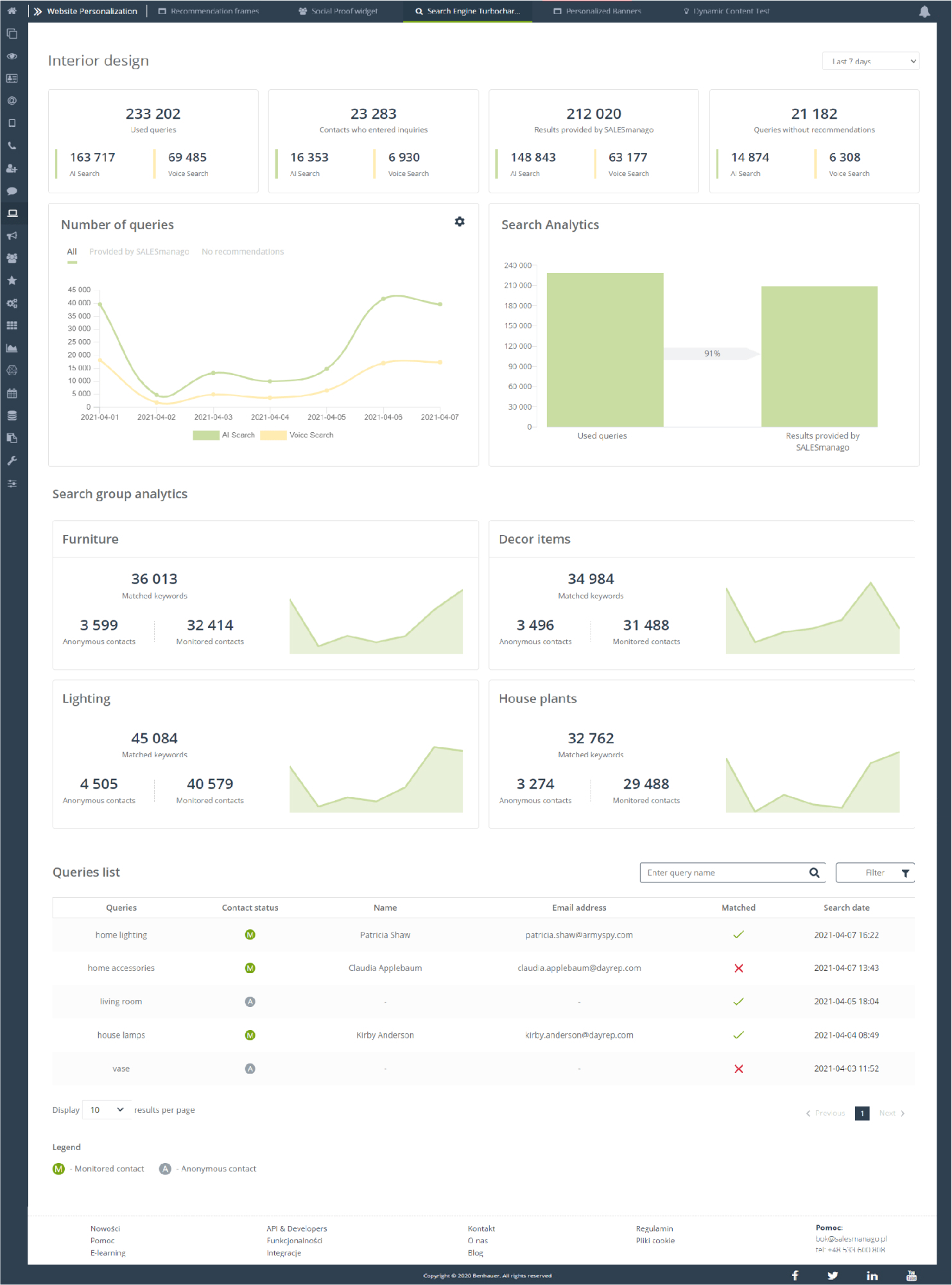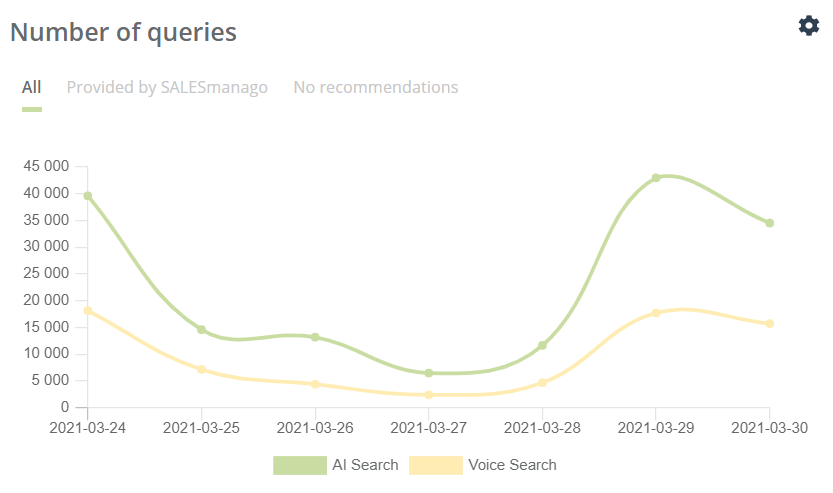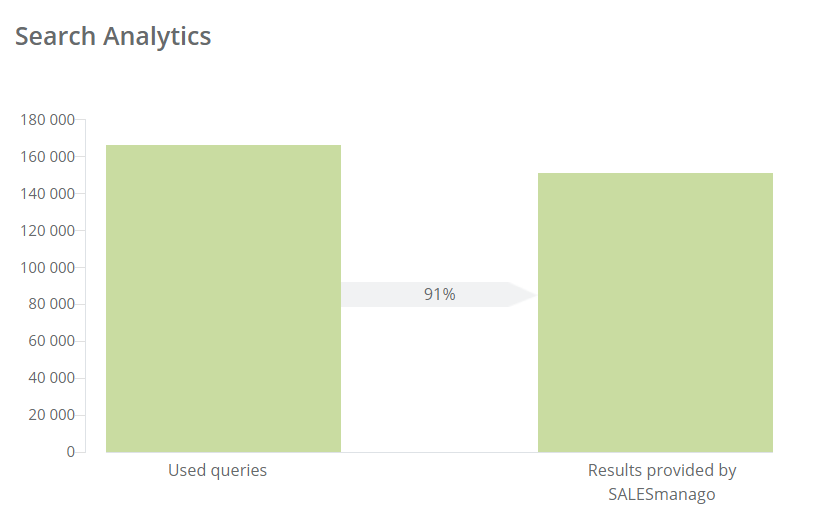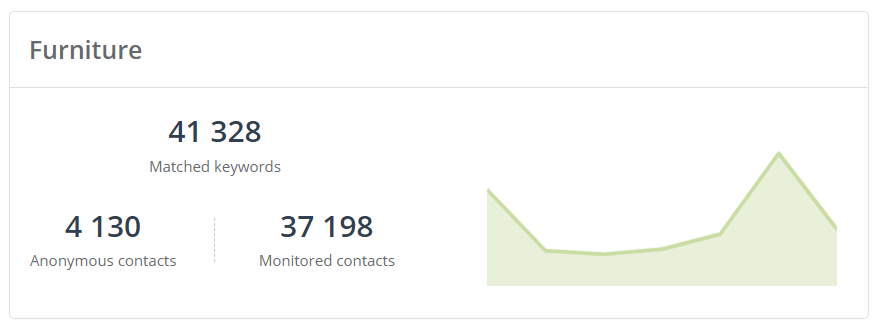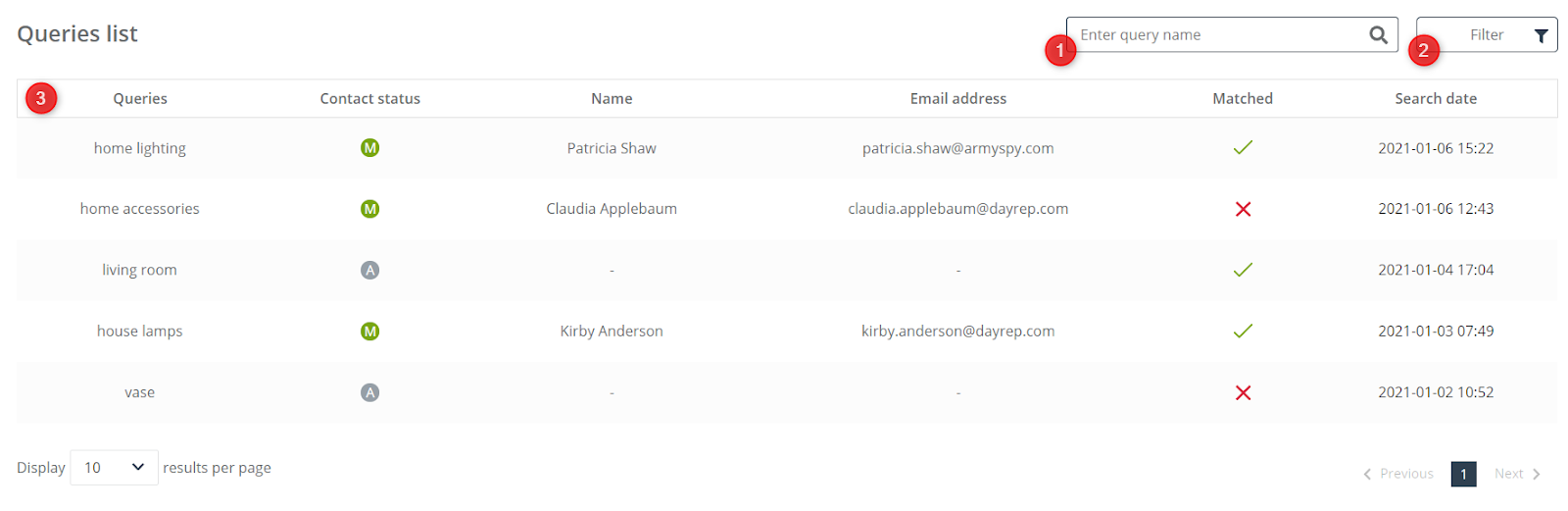Search Engine Turbocharger allows you to improve the search results of your Online Store, providing answers that perfectly match all queries, thanks to the use of advanced NLP technology and a set of interrelated computational techniques that allow you to adjust the results to the user’s intentions through mutual cooperation. Measure the effectiveness of successful searches.
To open the search engine’s analytical panel, go to
Website Personalization → Search Engine Turbocharger → Analytics
Contents
- Basic data
- Number of queries
- Search Analytics
- Search group analytics
- Queries list
1. Basic data
In Search Engine Turbocharger analytics panel you will find basic statistics on the selected search engine.
IMPORTANT: If your Voice Commerce is not configured, statistics related to it will not be available.
[1] Name – this is where the name of the search engine to which all the data below relates is drawn.
[2] Time period – select the time period for which there will be displayed information in the tiles below – the available options are last 7 days, 30 days, current month, previous month, current quarter, previous quarter, current year, previous year, last 12 months.
[3] Used queries – the total number of queries entered in the search engine, all search attempts since the implementation of Search Engine Turbocharger mechanism are taken into account. It is possible to see numbers broken down into AI Voice and Voice Commerce.
[4] Contacts who entered inquiries – the total and specified number for AI Voice or Voice Commerce, anonymous and monitored contacts who visited your website and used the search engine.
[5] Results provided by SALESmanago – the total number and divided by browser type of search results that were delivered by Search Engine Turbocharger.
[6] Queries without recommendations – the total number of queries, a quantity of AI Voice and Voice Commerce, that did not return any results when typed into.
2. Number of queries
The graph of the number of queries informs you about how the entered number of queries by anonymous and monitored users changed in the selected time period, how the number of responses returned, i.e. provided by SALESmanago changed, and how many searches ended with no recommendation, i.e. an unsuccessful search for the user entering phrase. You can freely present the graph in the form of a line or bar. The total number is divided into the types of browsing, to AI Search and Voice Search. Thereby it is available to compare the results and improve them in the specific area.
3. Search Analytics
Another element is Search Analytics, which informs us about what part of the queries entered by anonymous and monitored users ended with a response by mechanism, thanks to this element you can easily analyze the effectiveness of your search engine.
4. Search group analytics
Search group analytics applies to the groups you created in Advanced settings.
Check how Advanced Search Engine Turbocharger settings work >>
The tile informs about the number of keywords matched to the entered queries, divided into monitored and anonymous contacts, and how the above value has changed over time.
5. Queries list
The Queries list gives you the opportunity to view each individual inquiry and basic information about it:
[1] Enter query – enter a query to shorten the list to the desired results.
[2] Filter – the list can be freely shortened using the following filters:
- Matched – with the query results returned,
- No recommendations – with no query results,
- Monitored – to monitored contacts in your contact database,
- Anonymous – to anonymous contacts who do not have a contact card in your database.
[3] Information – the list allows you to view basic information about each inquiry, such as:
- Queries – that is the phrase entered into the search engine,
- Contact status – informs about whether the contact is monitored or anonymous,
- Name – if a contact has a contact card in your database, and it’s monitored, this is where its name will be shown,
- Email address – if a contact has a contact card in your database, it is monitored, this is where his email will be shown,
- Matched – information on whether the recommendations were matched with the user’s searches,
- Search date – the exact date when the contact entered the phrase into the search engine.