Transactional emails are non-marketing emails that provide important updates and information related to specific actions taken by the recipient. Examples include order confirmations, shipping updates, and account-related notifications. Sending such emails does not require any marketing consent as the communication is strictly related to important updates.
In SALESmanago, transactional emails enable real-time (API) or near-real-time (Workflow) communication, ensuring customers receive timely, relevant messages that enhance their experience. Transactional emails are an essential part of customer engagement, delivering immediate value without being promotional.
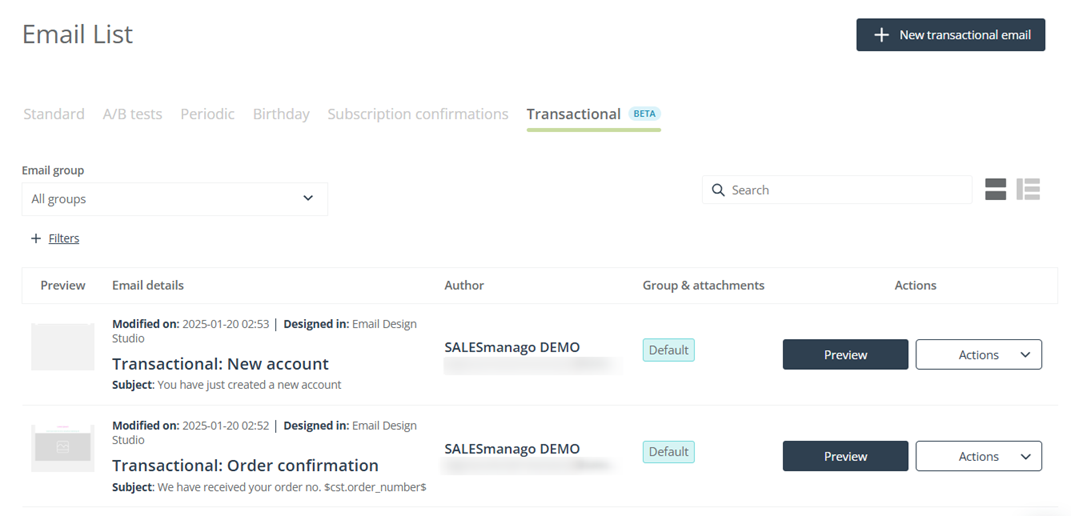
To create a transactional email template, go to
Channels → Email Marketing → Email List → Transactional tab
Contents
- Getting started
- Creating a transactional email template
- Sending transactional emails
- Transactional email analytics
1. Getting started
Transactional emails are triggered by specific actions or events related to users’ interactions with your services, such as placing an order (order confirmation) or resetting the password (password reset notification). Unlike marketing emails, which are designed to promote products or services and require prior consent from recipients, transactional emails are considered essential for fulfilling a user’s request or providing important information. As they are not primarily promotional, they can be sent to recipients who have opted out of your marketing communications.
The distinction between transactional and marketing emails is crucial because transactional emails are viewed as part of the service agreement, ensuring users receive the information they need, regardless of their opt-in status for marketing content.
Transactional emails can be used, for example, in the following cases:
- Order-related:
- Order confirmation: “Order #12345 has been placed.”
- Shipping notification: “Your package is on its way!”
- Delivery confirmation: “Your order has been delivered.”
- Order cancellation: “Your order has been canceled.”
- Payment-related:
- Payment confirmation: “Payment for order #12345 has been completed.”
- Payment issue: “Payment could not be processed”, “We are still waiting for your payment.”
- Invoice/receipt: “Your invoice for order #12345.”
- Account and user data:
- Registration confirmation: “Confirm your email address to activate your account.”
- Password reset: “Click the link below to set a new password.”
- Data update: “Your data has been updated.”
- Login notification: “New login to your account.”
- Terms and policies:
- Update of terms and conditions: “Information about changes in Terms and Conditions.”
- Update of privacy policy: “Information about updates to our Privacy Policy.”
- Other types, considered transactional only in certain countries:
- Cart Reminder: “Your cart is still waiting!”
- Back-in-stock emails: “A product you like is available again!”
NOTE: Emails such as feedback requests and abandoned cart reminders are generally considered marketing emails. However, this may depend on local laws and regulations. Always consult your Legal department if in doubt.
Note that depending on local regulations, transactional emails may or may not include marketing content. If allowed, this content must never be the primary focus of the email. However, you can include an opt-in link in a transactional email and use it as an opportunity to generate new subscriptions.
The ability to send transactional emails must be requested by individual SALESmanago clients. If you would like to activate this option on your account, please contact us at [email protected]. You will be asked to provide a list of business use cases, which will be reviewed by our specialists to ensure that your transactional emails will be used strictly for non-marketing purposes.
Permission to send transactional emails may be revoked if such emails are misused, for example, for sending promotional or illegal content.
2. Creating a transactional email template
To create a transactional email template, go to Menu → Channels → Email Marketing → Email List → Transactional tab and click New transactional email.
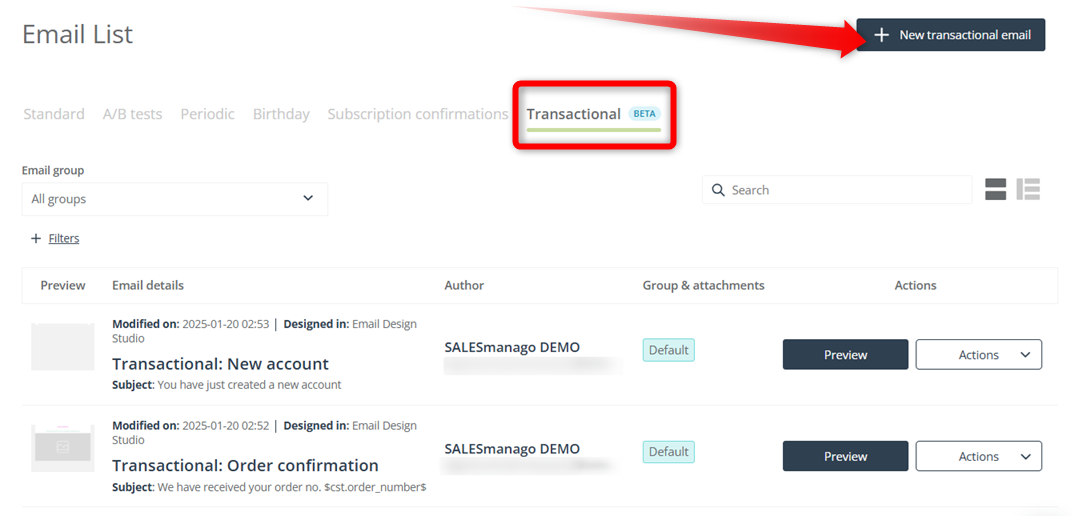
At present, transactional emails can only be created in the Email Design Studio, so select this tool.
Read about creating emails in the Email Design Studio >>
Create your template. Note that the widget: Opt-out link is unavailable because its inclusion in a transactional email is not required and might be misleading or confusing. However, you can add an opt-in link and use the transactional email as an opportunity to acquire new subscribers.
Moreover, no conditional content can be included in a transactional email.
Product Blocks are allowed, especially if you want to present purchased products (e.g., in an order confirmation) or provide important information about products (e.g., about an upcoming date). Where this is permitted by local regulations, you can also use Product Blocks to recommend products. However, such marketing content should only serve as a complement and never the primary focus of a transactional message.
When your template is ready, save it as finished. A finished transactional email template can be sent either via a Workflow process or via the API (see Section 3 below).
3. Sending transactional emails
In SALESmanago, you can send transactional emails in two ways: either via the API or via Workflow processes.
A. Through API
Use the dedicated API method >> to send transactional emails in real time.
B. Through Workflows
Workflow processes allow you to send transactional emails in near-real time, following the occurrence of specific Events and provided that the specified Conditions are met.
To send a transactional email via a Workflow, use the Action: Send email to Contact. In the Action’s settings, select the message type: Transactional [1]. Then, select the transactional email template [2] that you want to send through this Action.
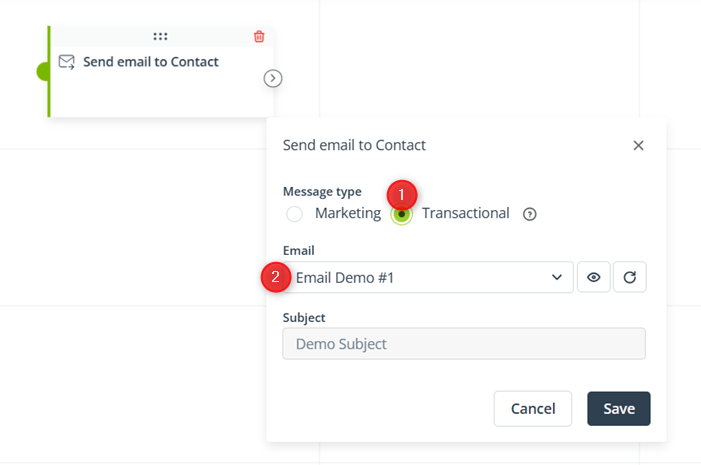
Bearing in mind the nature of transactional emails, this Action should be connected (directly or indirectly, if you wish to add any Conditions) to one of the following elements:
- Event: External Event assigned to Contact
- Event: External Event modified for Contact
- Event: Date from dictionary detail is approaching/approached
Note that External Events are defined individually by each SALESmanago Client. You can associate them with various events and actions that can take place on your website. For example, the ACTIVATION External Event can be transferred to SALESmanago and assigned to a Contact when the Contact creates an account on your website (registers in your e-store).
After connecting one of these Events to the Action: Send email to Contact, configure these elements so that the dedicated email template is sent to your Contacts when a specific event occurs (for example, when they place an order, make a payment or request a return).
The screenshot below shows an example of such a configuration:
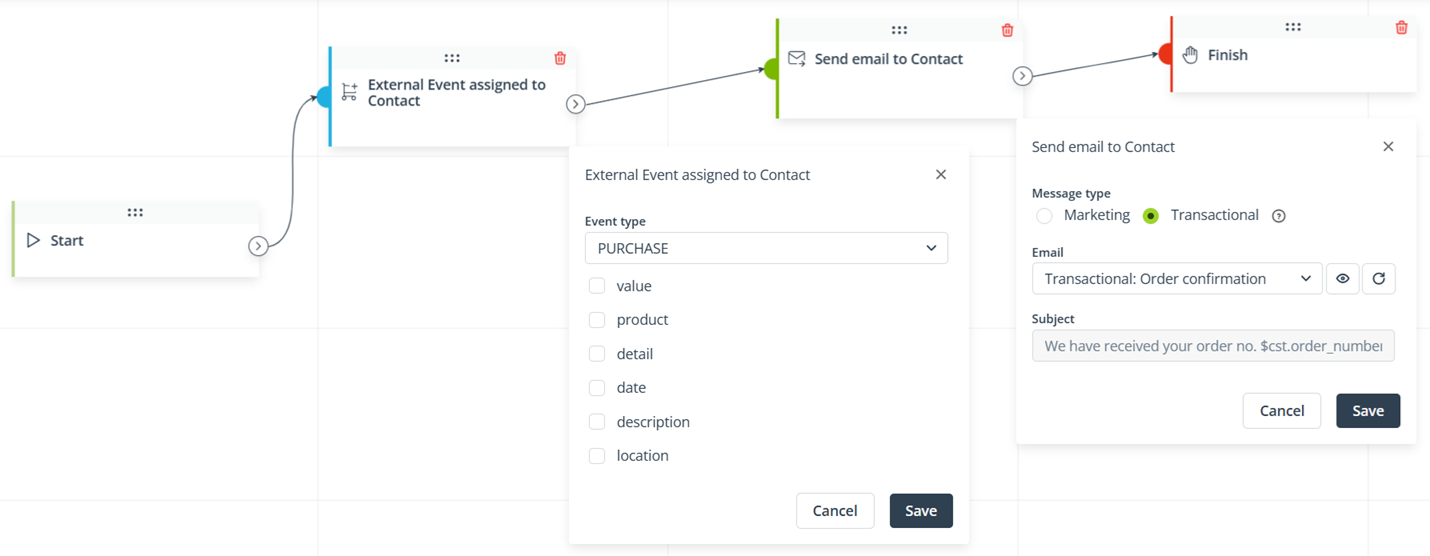
The Workflow presented in the screenshot above will be triggered when a new External Event of the PURCHASE type is assigned to a Contact. As soon as this happens, the selected transactional email will be sent to the Contact.
4. Transactional email analytics
To view the transactional email analytics, go to Menu → Channels → Email Marketing → Email analytics → Transactional tab.
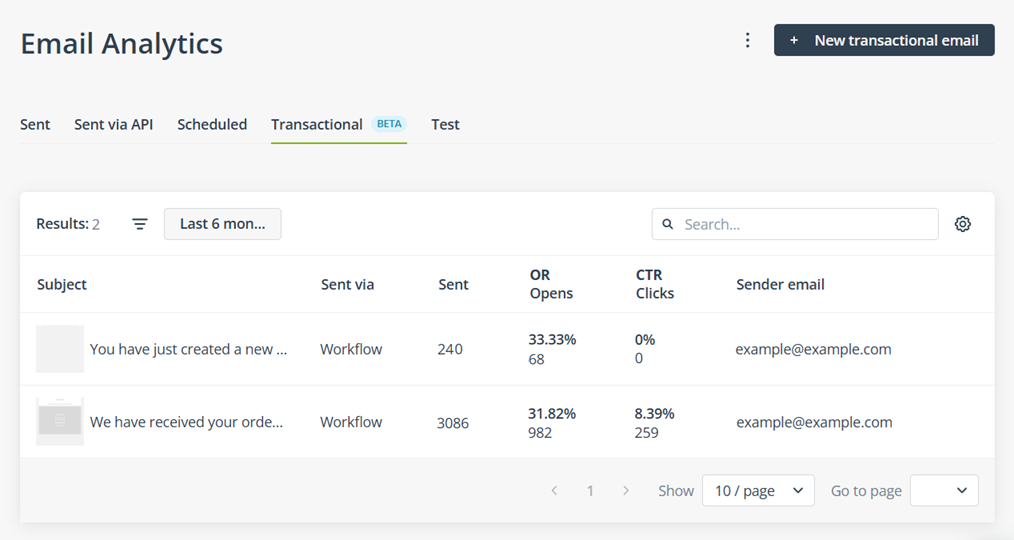
Each item in the list corresponds to one initiated mailing. For example, if you send the same email template via API and two Workflow processes, this email template will appear in the list three times.
The table provides a range of important information, including the sending method (API or Workflow), the number of sent, opened, and clicked emails, as well as the open rates (ORs) and click-through rates (CTRs). You can customize the view by clicking the gear icon in the top-right corner.
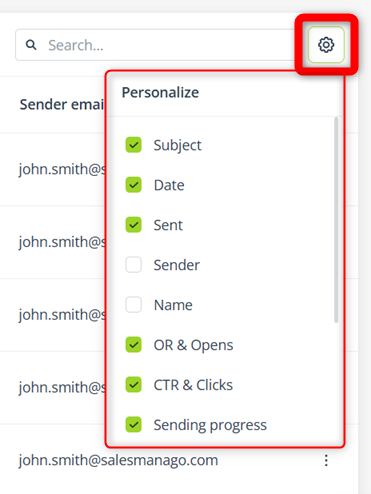
Here, you can choose to hide or show selected columns.