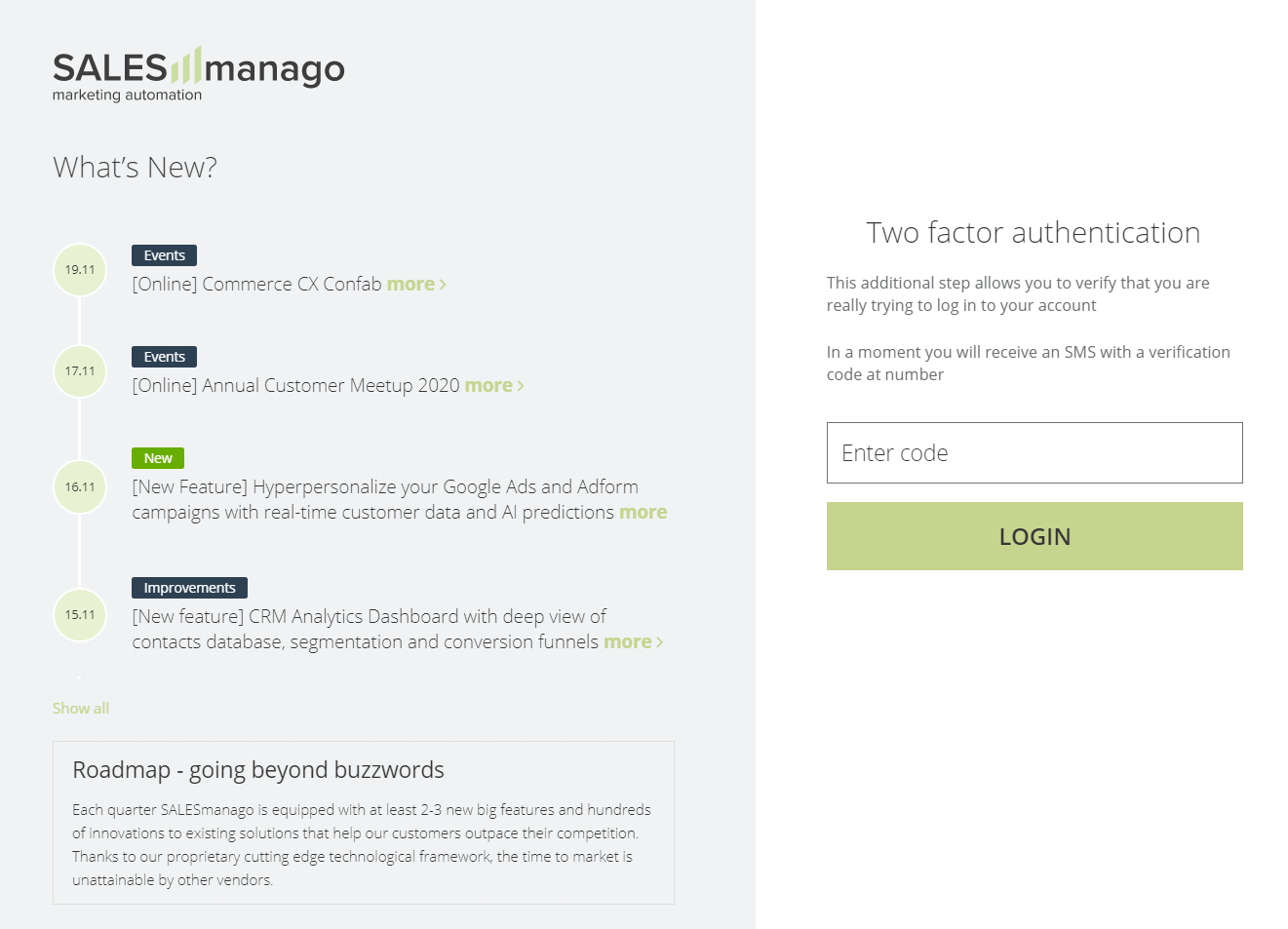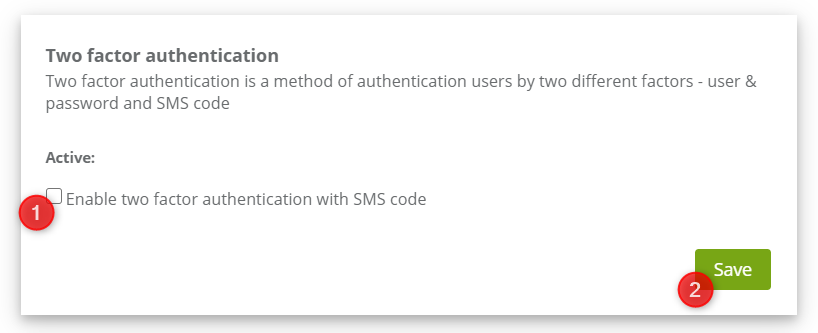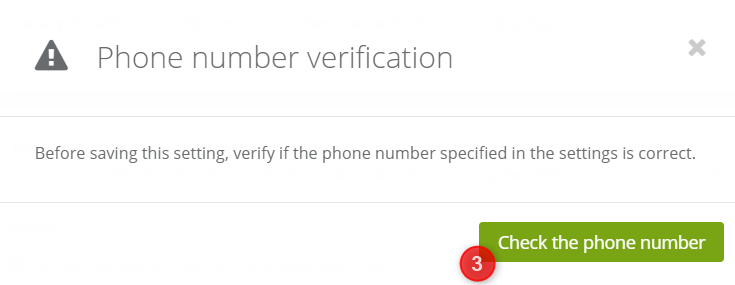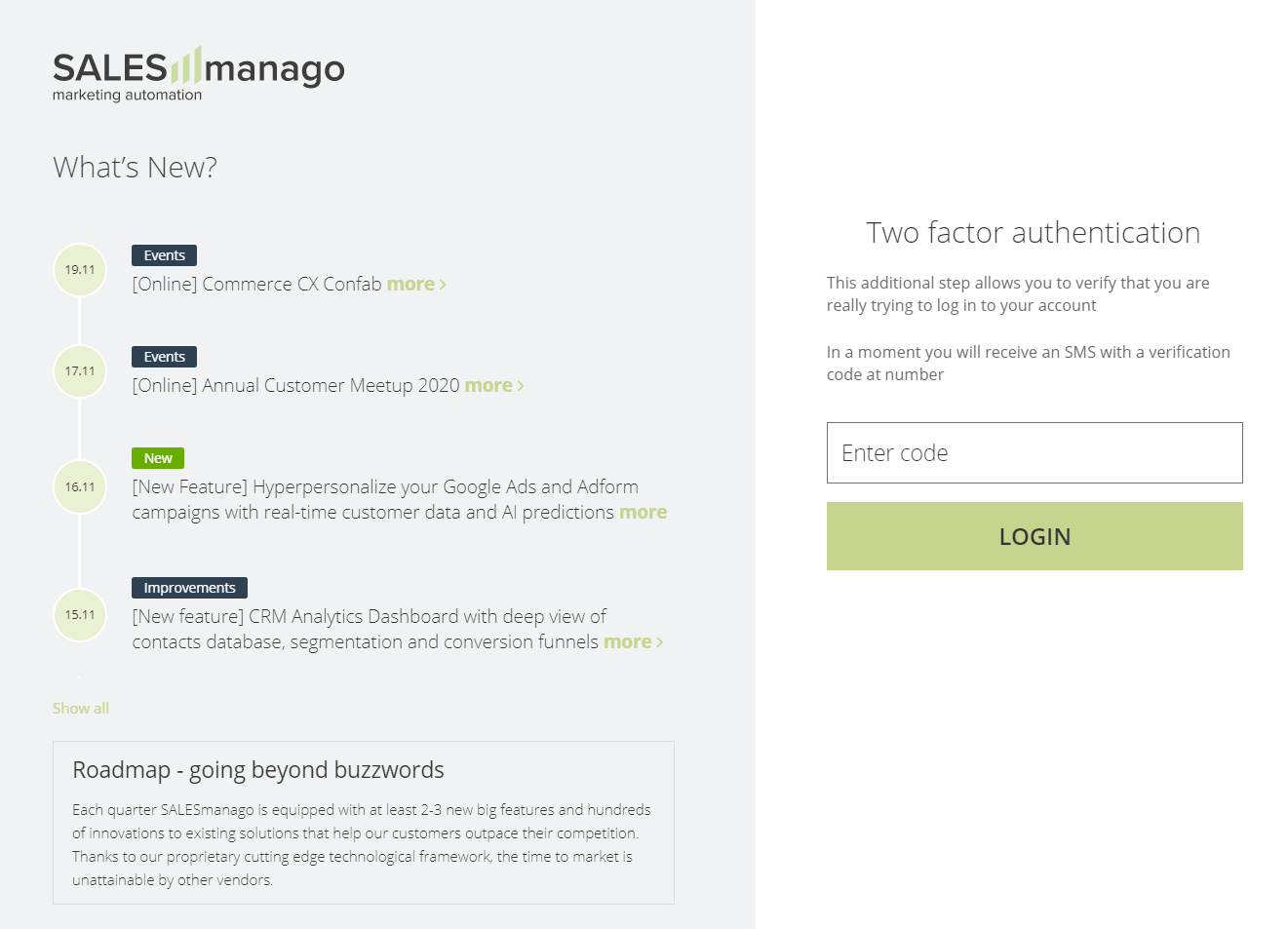SALESmanago, wanting to additionally secure the accounts of its customers, introduces the option of enabling the need for additional authorization when logging into the system. This functionality requires the user to provide not only an e-mail address and password, but also verification by entering the code from an SMS message received on a dedicated phone number.
To turn on Two factor authentication on the selected account, go to
Settings→ Other→ Two Factor Authentication
To activate this service and access the settings below, please contact us via the email address [email protected]
If you have turned on two-step verification for your account, you still need to activate it. First, check that your user account has a phone number. You can do it through the Users panel.
To activate the functionality, in the Other tab, select the Two Factor Authentication tile.
It is a very simple and quick process. All you need to do is mark the checkbox [1] Enable two factor authentication with SMS code in the panel, and then click the [2] Save button. You will see the following window:
Click the [3] Check the phone number button, a verification code will be sent to the number assigned to the account, which then must be entered in the field in the following window:
Click [4] Confirm and save to activate the Two factor authentication.
IMPORTANT: If you have enabled and activated 2FA on your account, when you want to change your password or the phone number assigned to your account in the Users panel, you will also have to confirm your identity by generating and entering a new SMS code.
After enabling additional verification, each time you try to log in to your SALESmanago account, after entering your email and password, the following screen will appear:
Enter the code received in the SMS message to verify logging into the system.
IMPORTANT: After receiving the SMS with the verification code, you have 5 minutes to enter it, and after that time you will be required to generate a new SMS code.