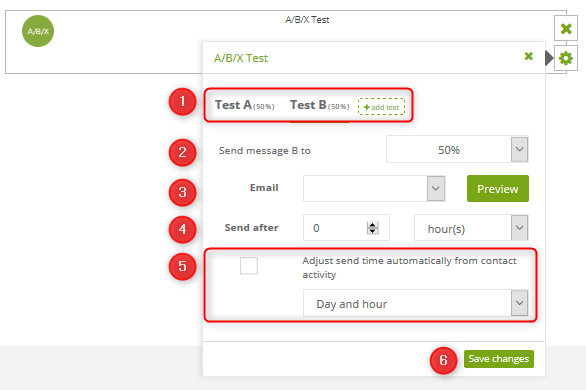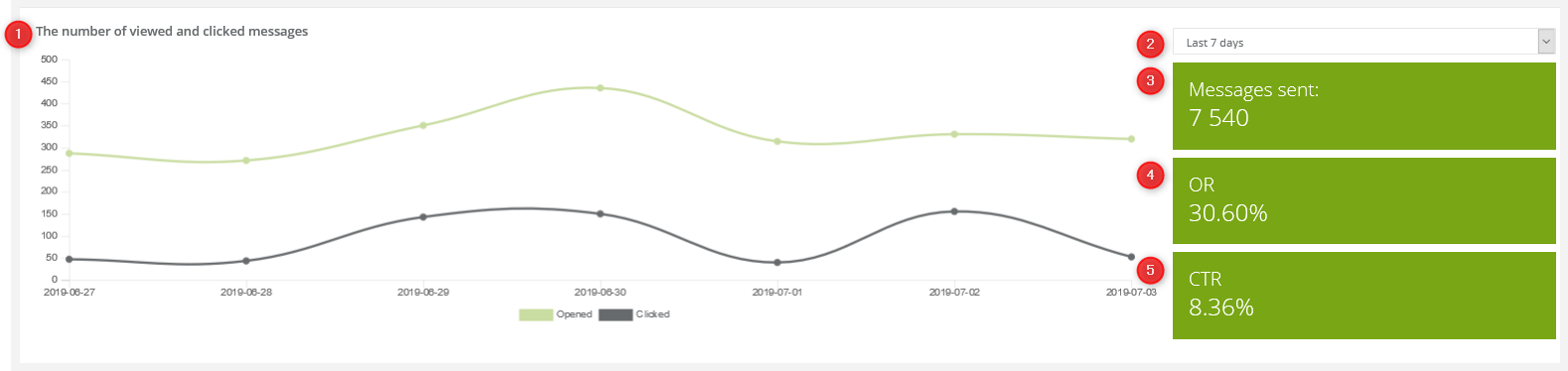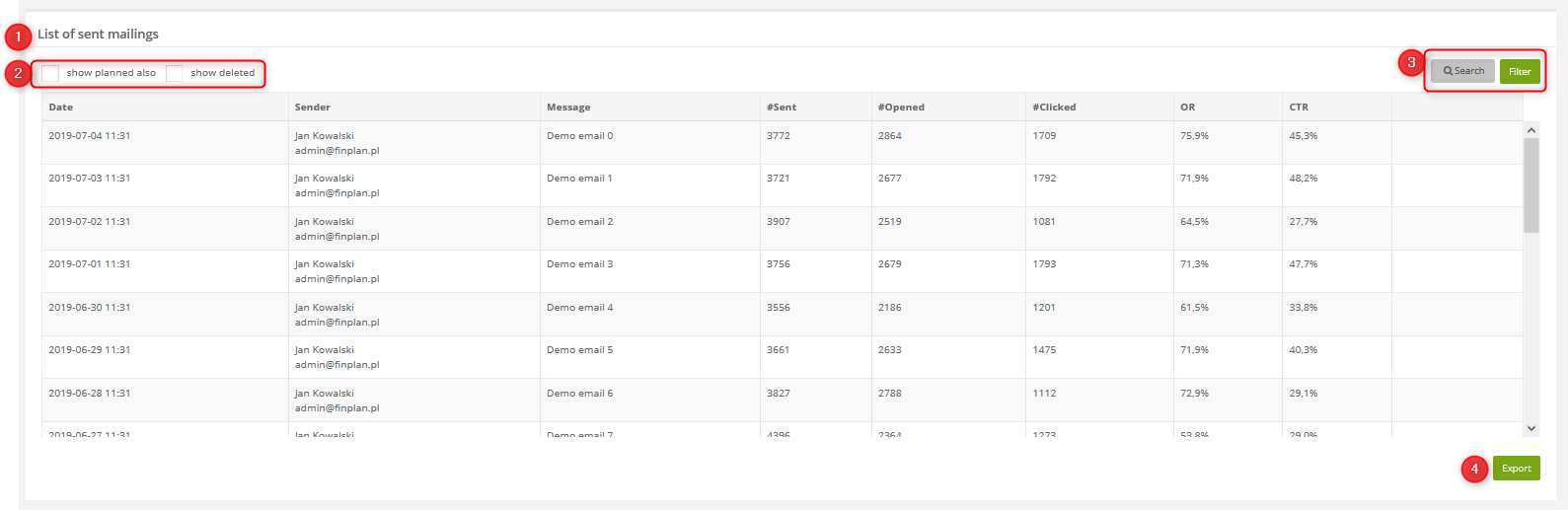Test of messages sent by automation rules allows seeing which items attract your customers’ attention and encourage them to perform a particular action effectively (e.g. open a message and click the link in it).
The maximum number of messages that you can check at once is four. Messages are selected randomly and are sent to the specified receivers. Openings and clicks are counted automatically. In the test, we can set proportions for our banners to be displayed before and after the test. For example, you can decide that the message with the highest ratio of clicks (CTR), will be showed predominately. Specify in percentages.
To start your tests, go to Automation Processes → Automation Rules → + Add new rule and use the following elements: events, conditions, actions.
Detailed information about how to add a new automation rule you can find here
[1] Here you can see what tests you have and what percentage of clients get a particular message.
IMPORTANT: Add more tests clicking + add test. Remember that the maximum number of messages to be tested at once is 4.
[2] Here you can specify to what percentage of people the message selected above is to be sent. Select the value from the drop-down list.
[3] Email – select the message. Click the Preview if needed.
[4] Send after – specify after what time the message is sent. Use the drop-down list to select the value: hours, days, weeks, months, years.
[5] This checkbox means that time of sending the message is adjusted to the biggest activity of the contacts. Select adjustment to the day and hour/day of the week/hour of the week
[6] Save changes – click to confirm settings
So as to deal with the analytics go to Automation Processes → Automation Rules → Automation Email Analytics
[1] The number of viewed and clicked messages
[2] Time period – select from the drop-down list
[3] Messages sent – number of messages sent
[4] OR – a rate of opened emails; value is given in percentage
[5] CTR – a rate of message clicks; value is given in percentage
[1] – list of sent mailings with the following categories: date, sender, message, number of sent messages, number of opened messages, number of clicked messages, OR, and CTR values.
[2] show planned also, show deleted – checking these options you can also see planned and deleted messages on the list.
[3] Search, filter – use these buttons to search for a particular message and filter the list
[4] Export – click it to export the list