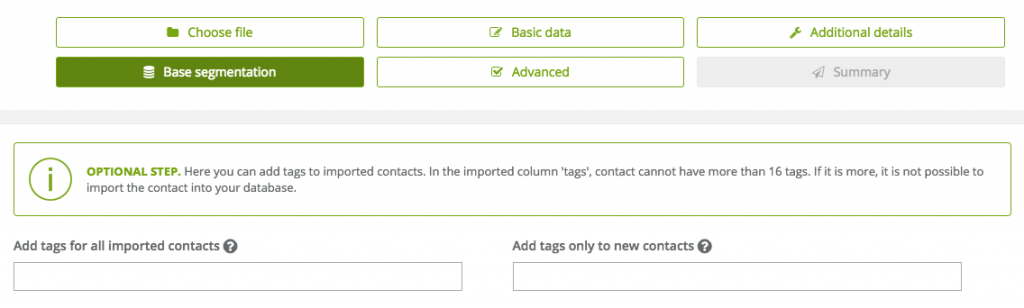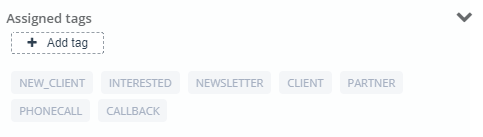Useful links
Most operations supported by SALESmanago are based on tags, which are used to segment the contact database. They allow segregation of contacts stored in your database according to their interests, activity on the website, sex or how the contact has been sourced. Tags offer you a number of possibilities, such as:
- easy addressing of emails and text messages for a better personalization,
- personalization of the contents on the website by means of tags,
- send web push notifications,
- working on automation rules,
- working in Workflow,
- managing contacts with CRM,
- segment contacts according to the source of acquisition
- use Lead Generation analytics to determine the source of contact acquisition
- create Custom Audience on Facebook to create ad campain for a contact group
- exporting data to files.
IMPORTANT: We strongly advise not to use special language-specific characters or spaces in tag names. Numbers are allowed and the following sings: _, -, ?, /, \, <, >, full stop, comma, :, !, @, #, $, ^, &, [, ], (,), | . Use capitalized letters when naming a tag.
PLEASE NOTE THAT:
- If there are several user’s accounts within one SALESmanago system, the tags assigned to a contact within a specific user account will be visible to other users. That is if a tag is assigned directly to a contact, and each user can view all tags assigned to a contact in the CONTACT CARD.
- While searching for tags in the Menu → Audiences → Contacts → Tags you can view all the tags. The number of contacts assigned to a specific tag indicates the number of contacts marked with this tag within the entire system. However, if you go to the contact list, you can only view contacts for which you are the owner or the main owner.
- While performing any action in CONTACT MANAGEMENT, where the contact group is selected according to a specific tag, the system will calculate how many contacts are marked with this tag out of all contacts, the action will be performed for all contacts.
- While SENDING MESSAGES, if the recipient list is defined according to a specific tag, the system will send a message to all contacts marked with this tag, even those for which you are not the main owner.
IN ORDER TO TAG CONTACTS:
1. Import database.
You can define tags for particular groups while importing the database. In the Excel file create a column where you can assign any number of tags to a particular contact, separating tags (added to one column) with commas.
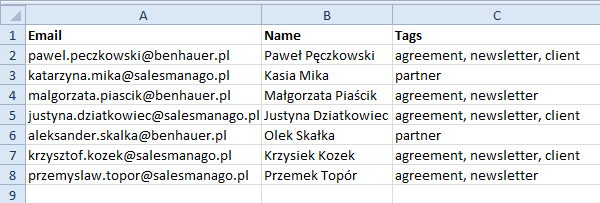
You can additionally assign one tag to the entire imported contact database by entering the preferred tag in the TAGS field during the import. We recommend adding such a tag – just to make sure the database has been imported correctly. This tag can be removed later.
[Add tags for all imported contacts] – by using this option you can add a tag to all imported contacts.
[Add tags only to new contacts] – by using this option you can add tags only to the new contacts that haven’t been added to the system yet.
If you imported the same database before, remember to tick the ‘Add also to existing contacts’ check box to overwrite the tag.
Ways to acquire contacts to the system:
- Contact forms
Tags can be assigned once the contact has registered via the form. Every person who will submit the form and provide an email address is directly transferred to the SALESmanago database as a monitored contact with a proper tag.
To do this you can use a system-generated form or assign tags following registration through any form available on the website and integrated via API – SALESmanago – API
- Web push notifications
When you send web push notifications, you have the possibility of addressing the group of recipients by means of tags.
While segmenting contacts in the system you can take several factors into consideration:
- Contact activity:
- Segmentation matrices
The purpose of matrices is to add tags to contacts after a contact has visited the website. From the visit you can define the URL the tag will be assigned to. This will allow you to segment the database according to what a particular contact found interesting on the website as well as assign scoring for a particular tag.
We recommend assigning 1 point per visit (1 point = 1 visit). Then, when the tag’s scoring has reached e.g.3 points, you will be able to interpret it as the contact visiting the website for the third time. This is useful with the automation rule for the ‘ Tag’s scoring has reached event.
- Automation rules
The rules enable you to add tags to the action, depending on the event that will take place. This allows you to group the contacts in the database according to various activities.
- Workflow
During the Workflow process you can add a tag by means of Action: Add tag to contact. It is conditioned by the event and if the conditions have been met. Analogically, you can delete tags from the contact in Workflow if the contact doesn’t show activity in a certain sphere.
>>Action: Add a tag to a contact
- Adhoc Rule
The option can be accessed through Menu → Audiences → Segmentation → AdHoc Rules. The rule allows you to tag contacts according to the history of their visits to a given website. You can tag the contact and assign scoring based on the URL the contact visited over the last 1 month.
- System tags
Tags can be added automatically. System tags contain information about the browser and operating system the contact is using (for example windows, IOS, android).
2. You can add tags manually
- Contact management
Contact management (available through CRM) offers you a simple way to tag selected contacts.
>>How can I use the contact management feature
The ‘contact’ field may be completed in the same way that addressing the mailing. An advanced filtering option is also available.
Select ‘Add tag to contact’ from the actions menu and enter the tag’s name. Confirm by clicking ‘Perform’.
- Contact card
Tags can also be added manually for particular records on the contact card.
Submit your review | |