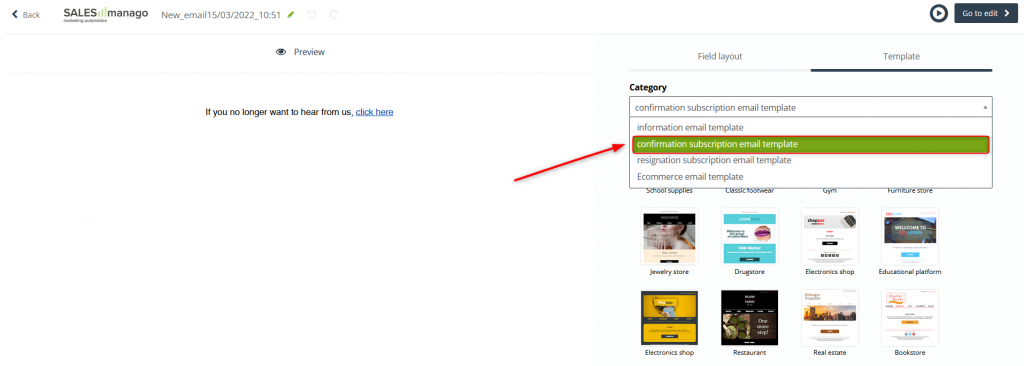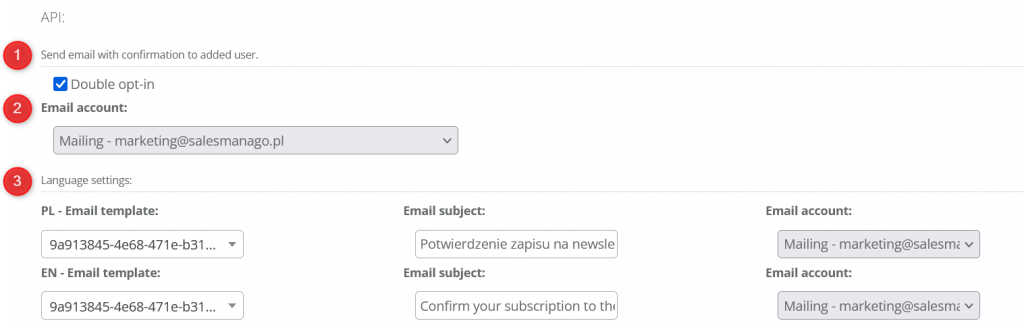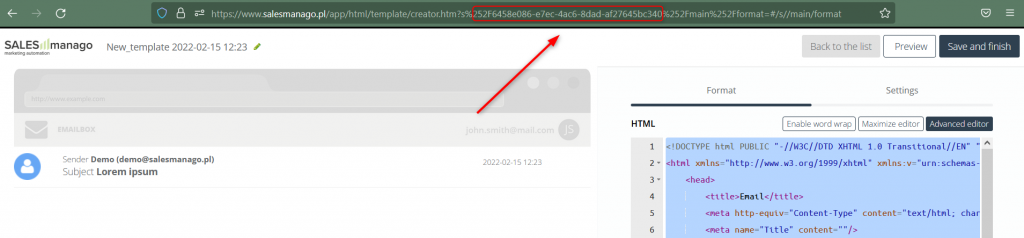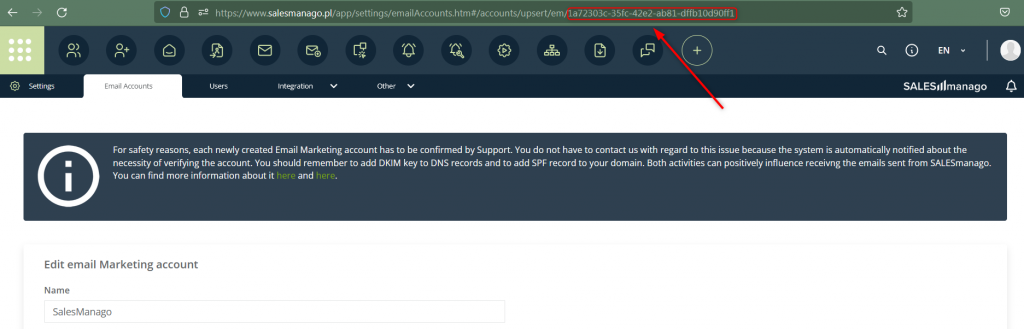Sending newsletters is related to the appropriate management of user consents. Remember that marketing content can only be sent to contacts who have consciously given their consent to receive this type of message. One of the best marketing practices is to ask the person subscribing to newsletters to confirm their consent in a separate message after filling out the form. This mechanism is called double opt-in because the contact consents twice:
- by filling out the subscription form to the newsletter,
- by confirming the subscription via a link in the email.
Widgets available in SALESmanago, including forms and pop-ups, can work in the double opt-in mode. This process lets you make sure your contacts intended to subscribe to the newsletter as well as minimizes the number of incorrect email addresses. At the same time, it increases the chances of high deliverability, Open Rate, and conversion rates in the indicated channel.
An example of a subscription confirmation message:
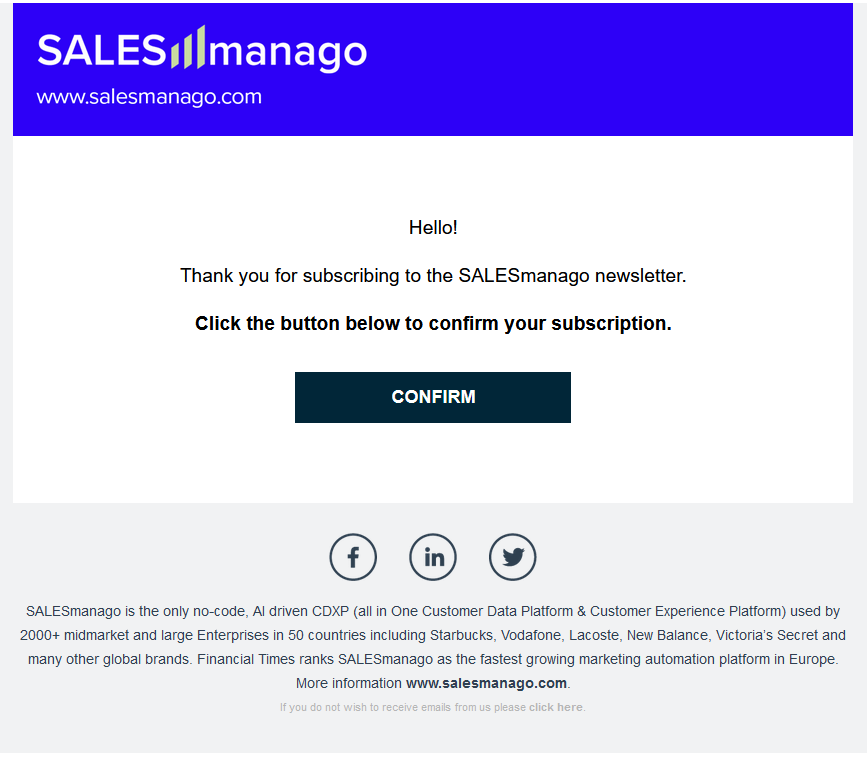
1. Enabling Double opt-in in SALESmanago
The basic form used in configuring the subscription confirmation message allows you to use the selected mailing account, set message subject, and content as well as the website to which the user will be redirected after clicking on the link.
To prepare this type of message, you can use various ready-made templates available in the Email Marketing wizard or create your own template.
Read more about email confirming subscription >>
IMPORTANT: The template should be prepared for a specific language version in order to send separate messages, e.g., for Polish and English users.
After creating the confirmation email template, go to the API settings in the SALESmanago system (Settings → Other → Application) to activate the double opt-in.
[1] Send email with confirmation to added user – check the “Double opt-in” option if you want your contacts to receive a message with a confirmation link.
[2] Email account – select the account from which you will send confirmation messages.
[3] Language settings – in this section, you can set messages for specific language versions. Select email templates, their subjects, and the email accounts.
IMPORTANT: ClickSave after making the changes.
2. Enabling Double opt-in on eCommerce stores integrated through the plugin
It is possible to activate the Double opt-in during the integration of eCommerce platforms with the SALESmanago system. This is processed through the plugin created by our developers. By default, the confirmation email will be sent in the language version related to the user’s browser. This is according to the language version configuration in the SALESmanago settings. To use this option, leave the optional Template ID, Account ID, and Subject fields blank.
If you do not want the template language to be selected automatically, based on your browser language, you can specify the template of emails to confirm subscriptions in your store. For this, you will need the three parameters mentioned above:
- Template ID – an identifier of the template prepared in SALESmanago,
- Account ID – an identifier of the email account in Email Marketing from which a confirmation message will be sent,
- Subject – the subject of the confirming message.
You will find the Template ID in the template’s URL. Log in to your SALESmanago account, then go to Email Marketing → HTML Templates → Edit the selected template.
EXAMPLE:
252F6458e086-e7ec-4ac6-8dad-af27645bc340 is the template ID for this URL address: https://www.salesmanago.pl/app/html/template/creator.htm?s%252F6458e086-e7ec-4ac6-8dad-af27645bc340%252Fmain%252Fformat.
You will find the Account ID in the email account’s URL. Log in to your SALESmanago account, then go to Settings → Email Accounts → Edit the selected account.
EXAMPLE:
1a72303c-35fc-42e2-ab81-dffb10d90ff1 is the account ID for this URL address: https://www.salesmanago.pl/app/ settings/emailAccounts.htm#/accounts /upsert/em/1a72303c-35fc-42e2-ab81-dffb10d90ff1
3. Enabling Double Opt-in in API request
By activating Double opt-in in the API integration, you will send a confirmation message in a language version adapted to the recipient’s browser or the newsletter subscription form. You can adapt your email to one of the several languages supported by the SALESmanago system:
- Polish (PL),
- English (EN),
- German (DE),
- Russian (RU),
- Spanish (ES),
- Italian (IT),
- French (FR),
- Czech (CZ),
- Portuguese (PT),
- Dutch (NL),
- Swedish (SE),
- Bulgarian (BG),
- Romanian (RO),
- Croatian (HR),
- Chinese (ZN),
- Slovakian (SK),
- Japanese (JP).
To enable a subscription confirmation, set useApiDoubleOptIn to “true”. Then enter the lang parameter to select the email template language using the ISO language code (the two characters in the list, e.g., English – EN), or specify the email template using these three parameters:
- apiDoubleOptInEmailTemplateId – an identifier of the template prepared in SALESmanago,
- apiDoubleOptInEmailAccountId – an identifier of the email account in Email Marketing from which a confirmation message will be sent,
- apiDoubleOptInEmailSubject – the subject of the confirming message.
EXAMPLE:
{
/* Part of request contact/upsert */
“useApiDoubleOptIn”: true,
/* SPECIFY THE TEMPLATE: */
“apiDoubleOptInEmailTemplateId”: null,
“apiDoubleOptInEmailAccountId”: null,
“apiDoubleOptInEmailSubject”: null,
/* OR LANGUAGE: */
“lang”: “ENG”
}
IMPORTANT: Template and Account IDs take priority over lang parameters.
Read more about sending a subscription confirmation in API >>