Useful links
SALESmanago allows you to perform collective contact management. In the Manage Contacts panel, you can choose actions you want to direct towards the contact group. By means of the action Add/delete contact detail you can add or remove items which you can find on the contact card in the tab Custom Details. These are added while importing the database or subscribing via the system form/API-integrated form.
Go to CRM => Contacts list => Manage contacts
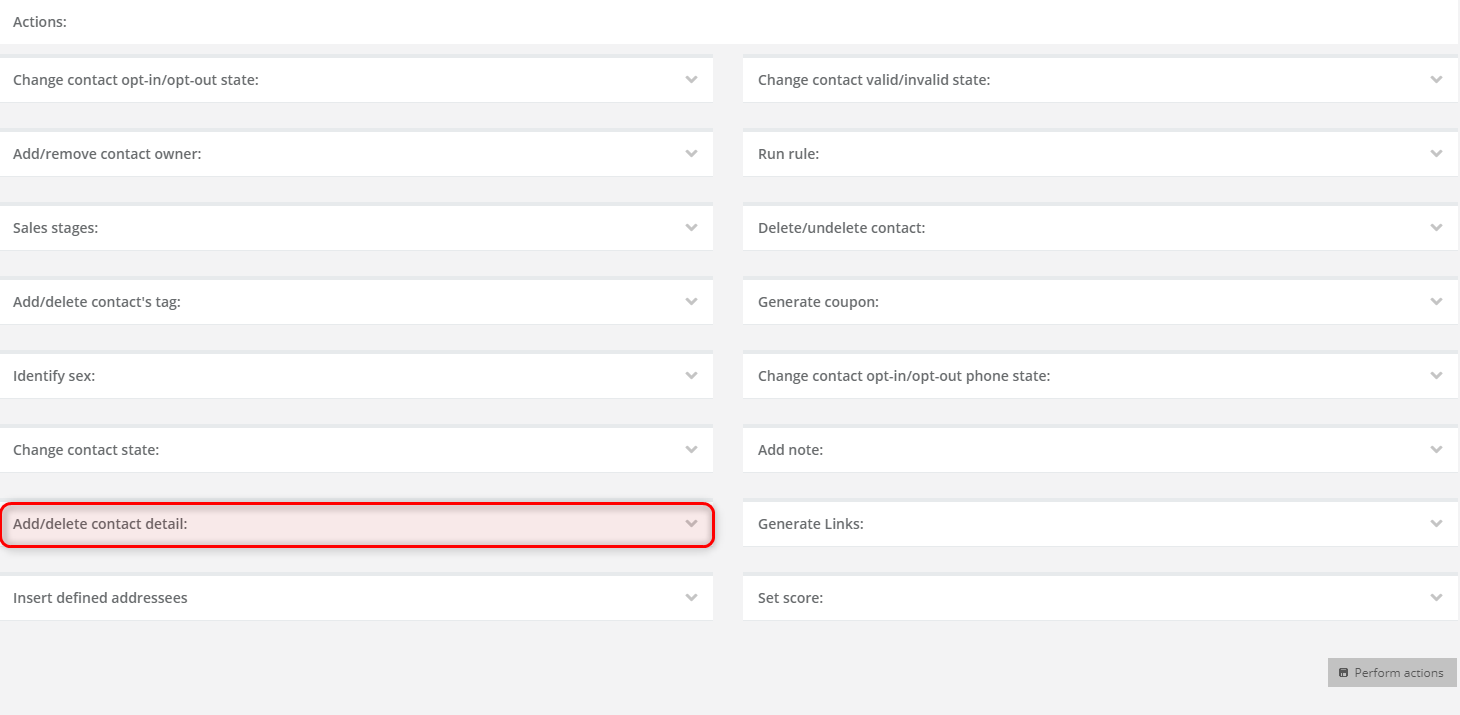
Above the list of actions, you can find fields in which you can define the contacts for which you want to trigger the action. Determine the contact group and then choose the action Add/delete contact detail marked on the list of actions on the illustration above. Then, go to the settings of the action.
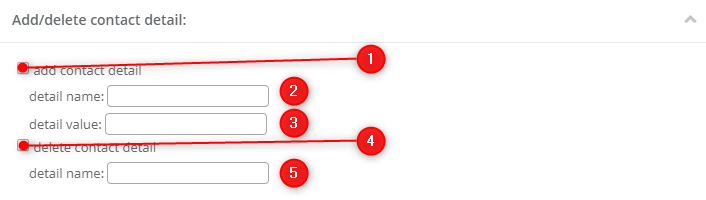
[1] Add contact detail – tick the checkbox if you want to add a detail to the contacts.
[2] Detail name – enter the name of the added detail.
[3] Detail value – enter the value of the detail (e.g. you want to add detail “Shoe size”, in this field you need to type the value, e.g. 8).
[4] Delete contact detail – tick the checkbox if you want to delete a contact detail.
[5] Detail name – enter the name of the detail you want to delete.
IMPORTANT: You can delete or add only one detail at a time. If you want to add more, you have to repeat this action as many times as you need.
Confirm your choices by clicking the button Confirm actions.
Submit your review | |