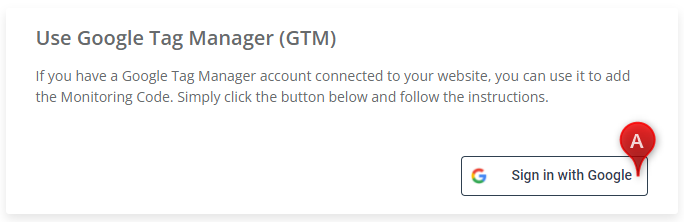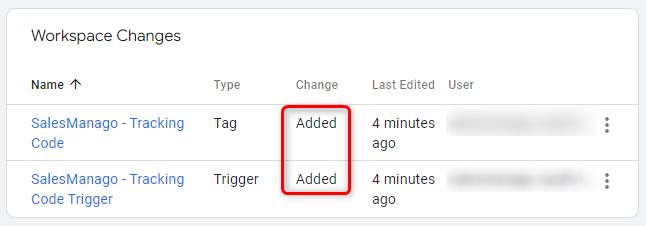The Monitoring Code is a script used for transferring data from a website to the SALESmanago system. It allows you to track user activity on your website and enables the functioning of key Marketing Automation processes. Each SALESmanago customer receives a unique Monitoring Code that must be added to the website to take full advantage of the platform’s potential.
Learn more about the SALESmanago Monitoring Code >>
One of the methods for adding the Monitoring Code to your website is to use Google Tag Manager (GTM).
Contents
- Basic information
- Google Tag Manager account and container
- Adding the Monitoring Code using Google Tag Manager
1. Basic information
Google Tag Manager (GTM) is a tag management system that allows you to quickly and easily update tracking codes and related code fragments, collectively known as tags, on your website or mobile app.
Learn more about Google Tag Manager on Google Support >>
You can use GTM to add the SALESmanago Monitoring Code to your website (see the instructions in section 3). The Code is added to a GTM container as a tag. The container, in turn, must be installed on your website.
NOTE: For the integration to be fully effective, the GTM container with the Monitoring Code must be added to each page of your website.
2. Google Tag Manager account and container
To add the Monitoring Code via Google Tag Manager, you need to have a GTM account and a client-side container in which the Monitoring Code will be placed.
If you have a server-side GTM container, a hybrid solution is recommended, i.e. adding another (client-side) container.
Go to Google Help and learn how to create a new Google Tag Manager account >> or add a new container to an existing account >>
For Google Tag Manager (and thus the Monitoring Code) to work correctly, you must add the container to each page of the monitored website. To this purpose, paste a script into the source code of each page.
Go to Google Help to see how to install a GTM container on your website >>
The SALESmanago Monitoring Code can be added either to an installed or to-be-installed container.
3. Adding the Monitoring Code using Google Tag Manager
Before adding the Monitoring Code make sure that you have a ready client-side container on your list of containers.
If you already have a GTM account linked to your website, you can add the Monitoring Code through that account. On the SALESmanago platform, go to Menu → Integrations → Integration Center → Monitoring Code. There you will see the option: Use Google Tag Manager (GTM). Click Sign in with Google [A] and follow the instructions on the screen.
After you have logged in via your Google account, you will see a list of your GTM containers. Choose the one you want to integrate with SALESmanago.
IMPORTANT: Make sure to select a client-side container.
Then click Add Monitoring Code [A].
If you go to Google Tag Manager and click on the container, you will see the information that the Monitoring Code has been added.
IMPORTANT: For the Monitoring Code to work correctly, the GTM container must be added to each page of your website.