Read more about the new Mobile Push channel >>
A mobile profile is a collection of all information gathered by the system. It is created on the basis of the user’s address. It’s impossible to create several mobile profiles on the basis of one email address.
To reach the mobile profile you need to go to
USERS => USER LIST
Contents
- How to reach a mobile profile?
- Mobile profile
1. How to reach a mobile profile?
Follow the path Users => User list. You will see a list of contacts that you have in the system.
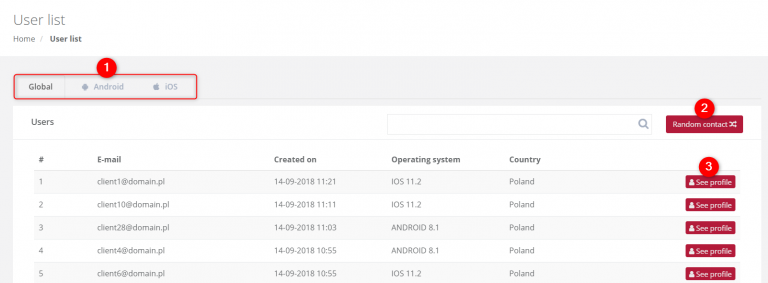
[1] – contacts are organized according to the operating system. Choose Global to display all contacts regardless of the operating system they use.
[2] Random contact – click the button and the system will draw a user-chosen at random and display its mobile profile.
[3] See profile – the button that redirects to the mobile profile of a selected user.
2. Mobile profile
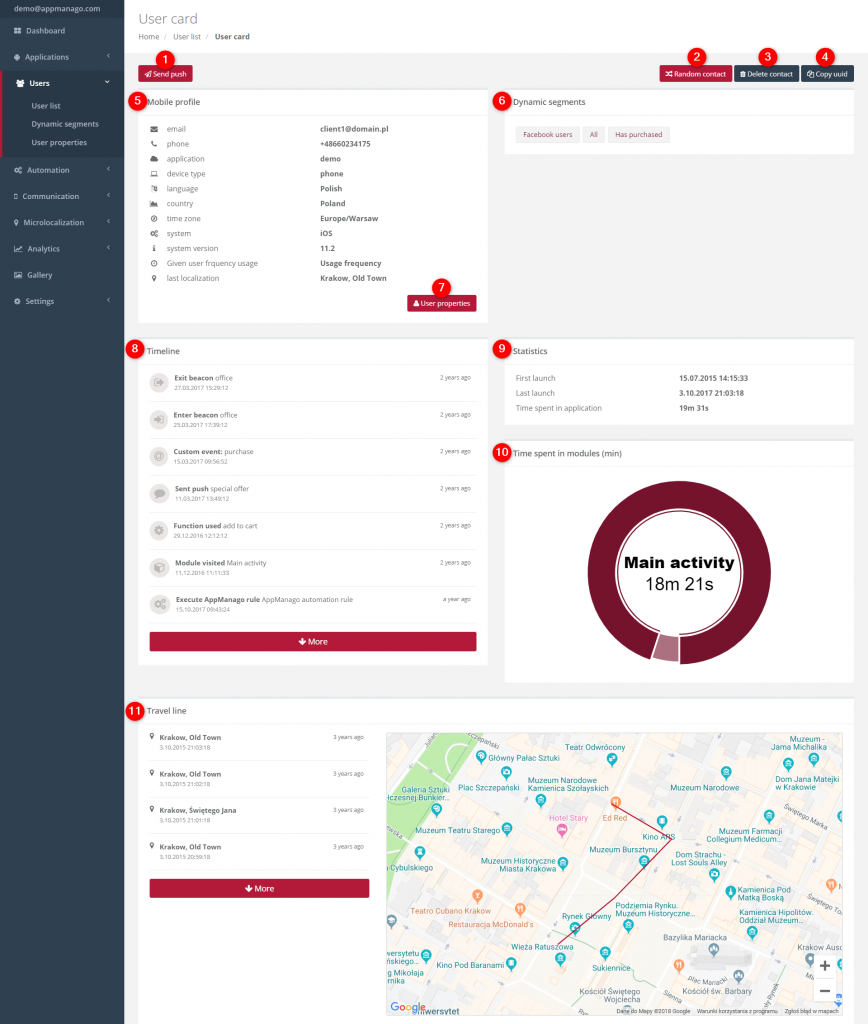
[1] Send push – choose a push notification that you want to send. The chosen notification will be sent to the user directly.
[2] Random contact – click the button and the system will draw a user-chosen at random and display its mobile profile.
[3] Delete contact – the option of removing the contact from the system.
[4] Copy UUID – it is a unique code given to each user. The code is used in the application when you want to send a test push notification or test inApp notifications to a particular contact.
[5] Mobile profile – it is a collection of basic information such as email address of the user, the name of the application the user utilizes, the language of the device, operating system, the system version, and the last localization.
[6] Dynamic segments – allow you to define the appropriate group of users based on their actions in the application and information about their other applications on the phone. Dynamic segments are used in the system to address the notifications. If contact is located in a dynamic segment, the notification will be sent to the user.
[7] User properties – click to check all the assigned user properties. You can create dynamic segments on the basis of the user properties.
[8] Timeline – it is a line of events and activities taken up by a user (viewed application modules or used features) or sent messages to him or her.
[9] Statistics – it contains information about the first time and the last time the application has been launched and how much time the user spent in the application.
[10] Time spent in modules – it is a chart that presents the time spent in each module of the application. Hover the cursor of the mouse over the chart element to see the name of the module and time spent in it.
[11] Travel line – it is the route of a user. You can check what places the user has visited while he or she is synchronized with GPS.