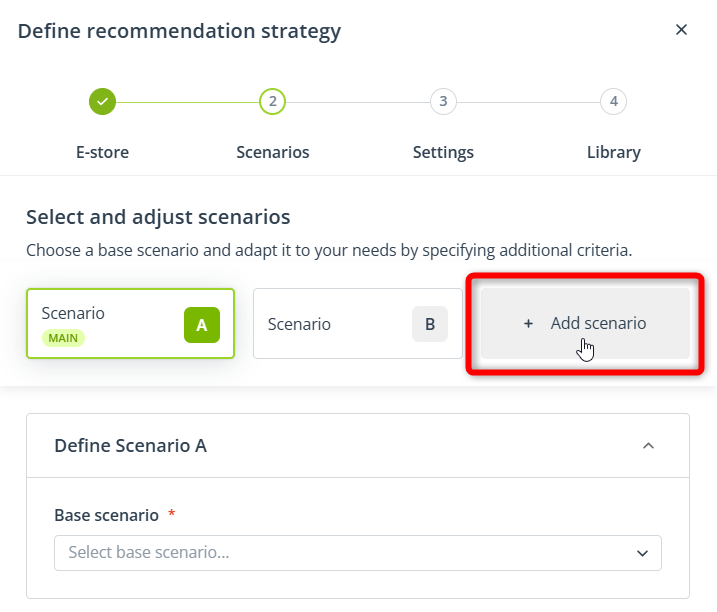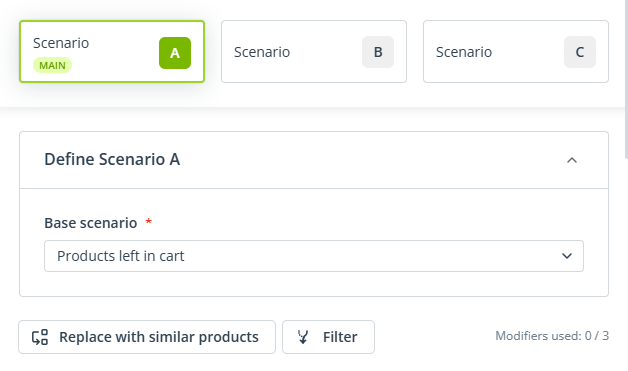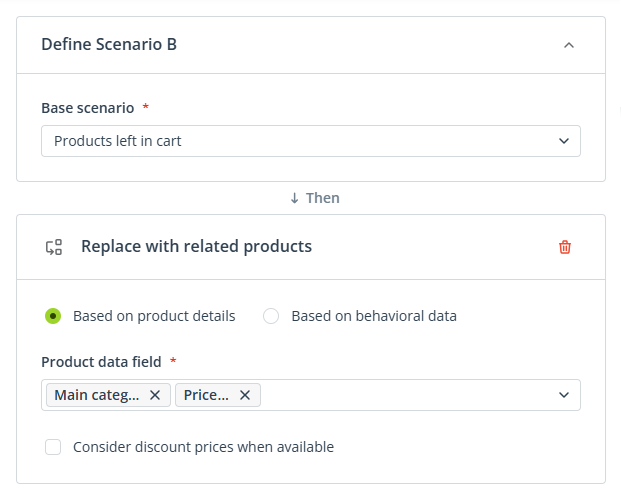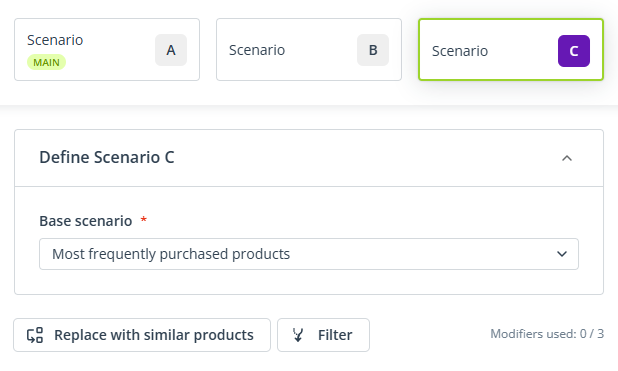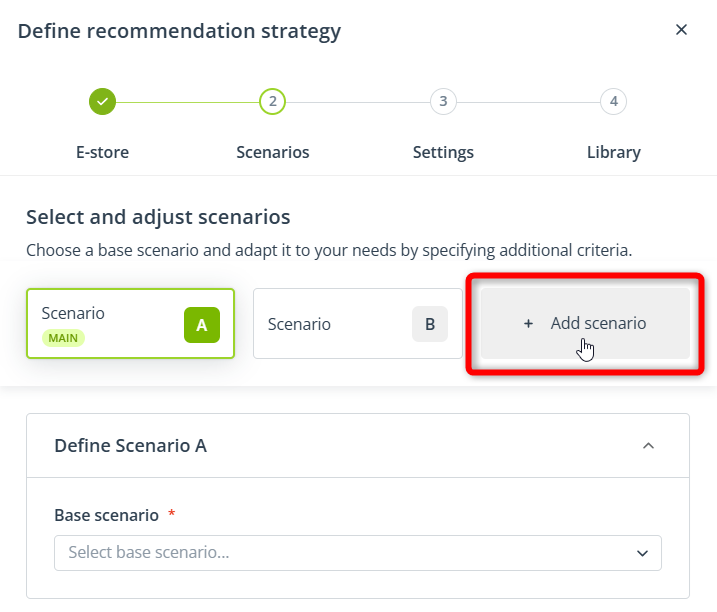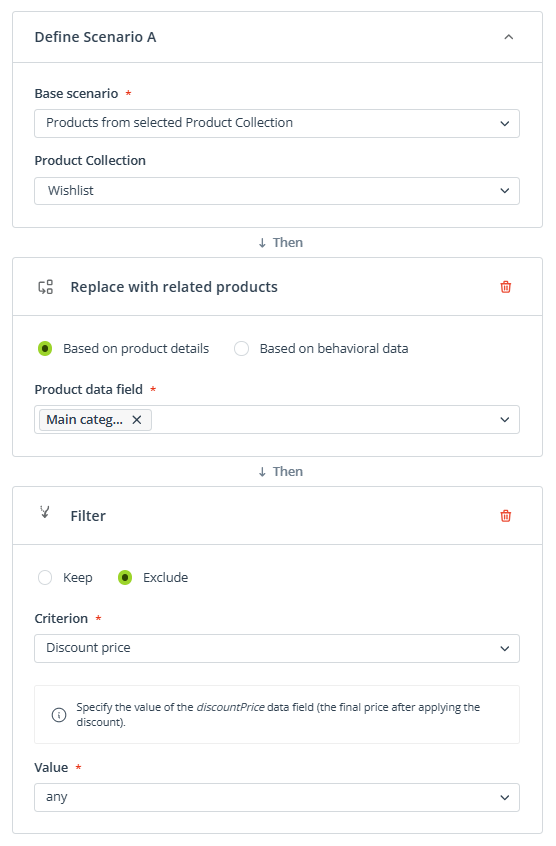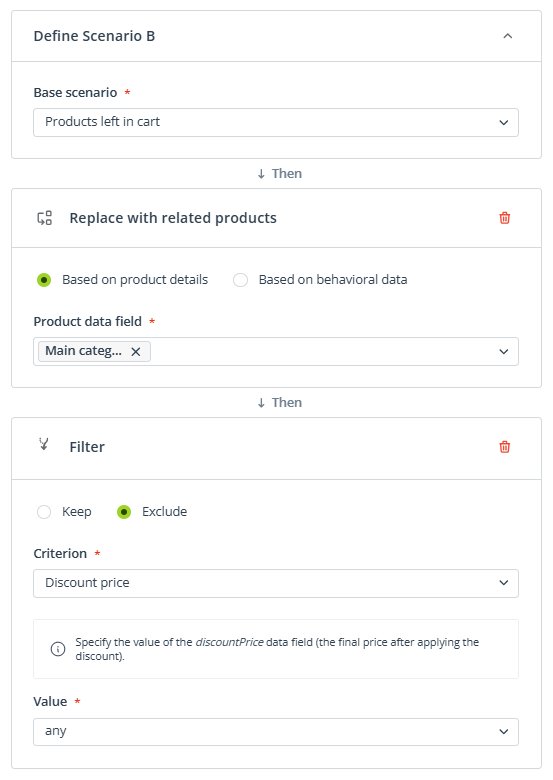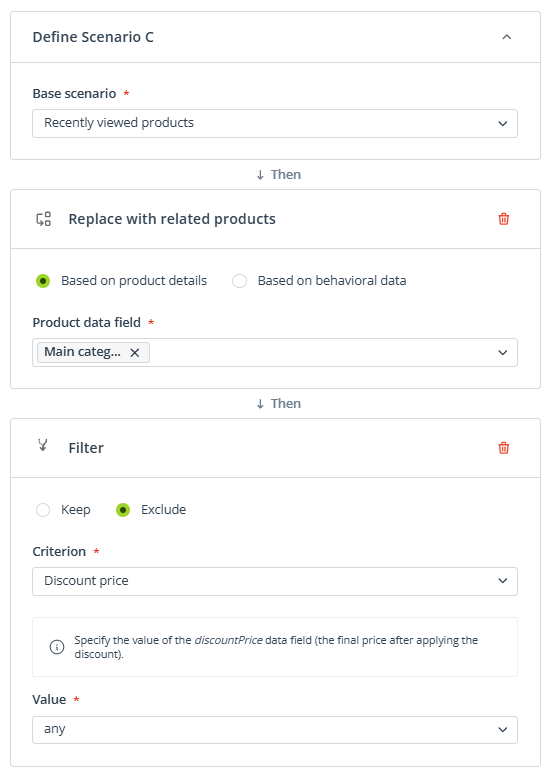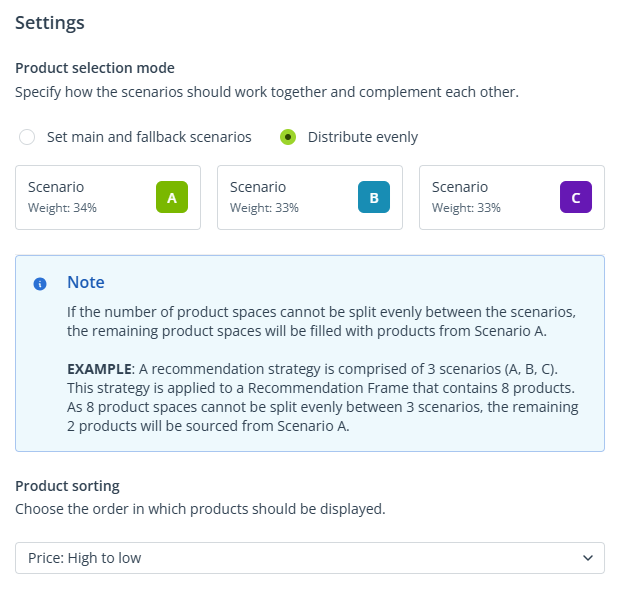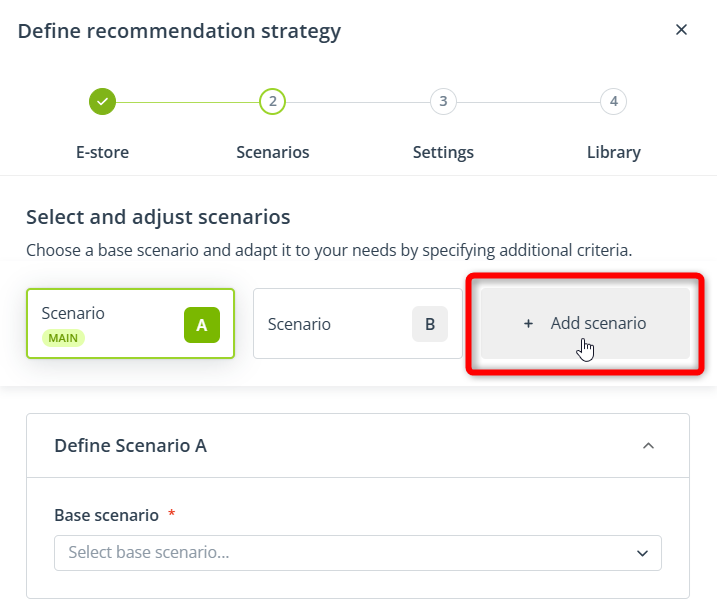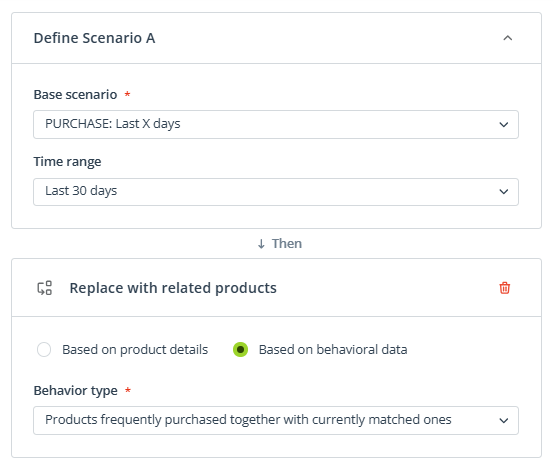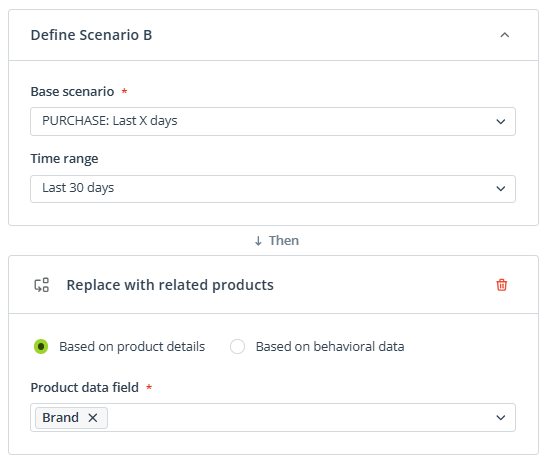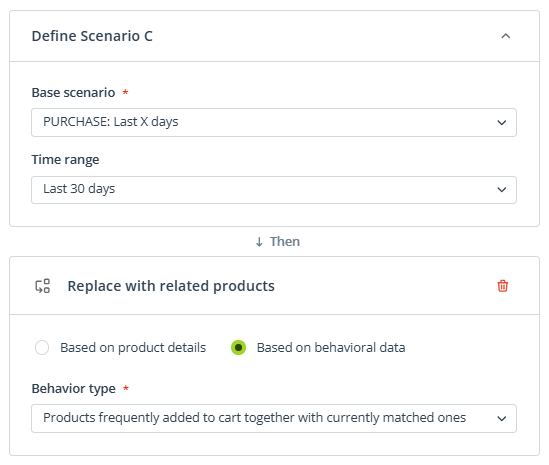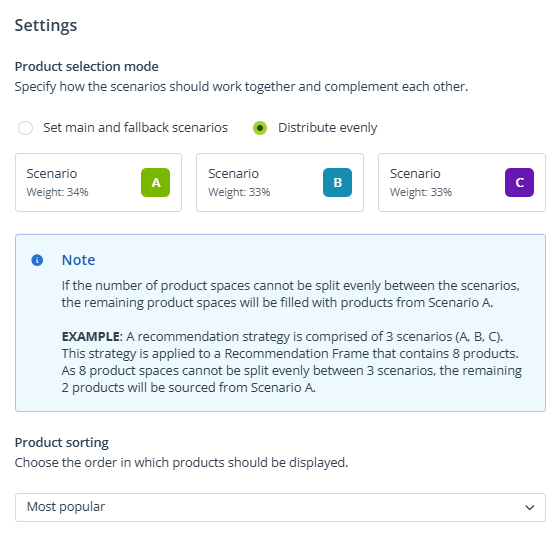Useful links
The Recommendation Architect allows you to define custom recommendation strategies consisting of one or more scenarios. This article demonstrates how you can use this advanced solution to deliver the most compelling suggestions to your audience and achieve various business goals. Each use case is accompanied by a proposition of a matching recommendation strategy along with detailed instructions for how to configure this strategy in the Recommendation Architect.
Bear in mind that the examples below are only suggestions that can be implemented as proposed, but also modified or developed, depending on your specific needs.
Contents
1. Use case: Abandoned cart
Create a recommendation strategy aimed at recovering abandoned carts. This type of strategy is especially useful in the email and Web Push channels, but less recommended for website recommendations. This is because in most e-stores, when a visitor leaves products in their cart and then returns to the website, the items remain in the cart and the visitor is notified about it, for example, through a prominent icon.
Use the Advanced creator to define a strategy with three scenarios: A, B, and C.
Scenario A: Products left in the cart
Scenario B (fallback): Products from the same main category and in the same price range as those left in the cart
Scenario C (fallback): Most frequently purchased products
Product selection mode: Set main and fallback scenarios
Product sorting: Bestsellers first
With this strategy, you aim to remind your audience about products they liked or were interested in. By showing them the contents of their carts, you want to convince them to actually make a purchase. Products matched based on this scenario may not fill all the product spaces, so you use this opportunity to show your audience products similar to those they almost purchased: products from the same main category (for example, blouses or dog toys) and within the same price range. If any product spaces still remain, you hope to encourage the recipient to make a purchase by showing them products that have proven to be most popular among your customers.
To create this strategy:
1. Open the Recommendation Architect and select the Advanced wizard.
In Step 1, choose the e-store that will be the source of products for your recommendations.
In Step 2, add Scenario C to create a strategy made up of three scenarios.
2. Configure Scenario A: Products left in the cart.
Select the base scenario: Products left in cart (with no modifiers).
3. Configure Scenario B: Products from the same main category and in the same price range as those left in the cart.
Select the base scenario: Products left in cart.
Add the modifier: Replace with similar products, option: Based on product details, choosing the following data fields: Main category and Price (+/- 20%).
4. Configure Scenario C: Most frequently purchased products.
Select the base scenario: Most frequently purchased products (with no modifiers).
5. In Step 3: Settings, choose Set main and fallback scenarios as the product selection mode. Choose the sorting option: Bestsellers first.
6. In Step 4: Library, decide whether you want to save this strategy for future use. Finally, click Finish.
2. Use case: Upsell
Create a recommendation strategy aimed at maximizing your profits by recommending more expensive products. This type of strategy can be useful in all communication channels, including website recommendations.
Note that in this strategy, the selected sorting option (Price: High to low) is of crucial importance.
Use the Advanced creator to define a strategy with three scenarios: A, B, and C.
Scenario A: Products from the same main category as those the Contact has in a Product Collection, excluding products that are currently discounted
Read about Product Collections >>
Scenario B: Products from the same main category as those recently left by the Contact in the cart, excluding products that are currently discounted
Scenario C: Products from the same main category as those recently viewed by the Contact, excluding products that are currently discounted
Product selection mode: Distribute evenly
Product sorting: Price: High to low
With this strategy, you aim to show your audience products similar to those they were interested in, but more expensive (sorting by price: high to low). Also, in each scenario, you exclude discounted products, to maximize the order value.
To create this strategy:
1. Open the Recommendation Architect and select the Advanced wizard.
In Step 1, choose the e-store that will be the source of products for your recommendations.
In Step 2, add Scenario C to create a strategy made up of three scenarios.
2. Configure Scenario A: Products from the same main category as those the Contact has in a Product Collection, excluding products that are currently discounted.
Select the base scenario: Products from selected Product Collection. Choose the Collection from which you want to recommend products, for example, Wishlist.
Add the modifier: Replace with similar products, option: Based on product details, choosing the product data field: Main category.
Then, add the modifier: Filter, mode: Exclude, criterion: Discount price, value: any.
3. Configure Scenario B: Products from the same main category as those left by the Contact in the cart, excluding products that are currently discounted.
Select the base scenario: Products left in cart.
Add the modifier: Replace with similar products, option: Based on product details, choosing the product data field: Main category.
Then, add the modifier: Filter, mode: Exclude, criterion: Discount price, value: any.
4. Configure Scenario C: Products from the same main category as those recently viewed by the Contact, excluding products that are currently discounted.
Select the base scenario: Recently viewed products.
Add the modifier: Replace with similar products, option: Based on product details, choosing the product data field: Main category.
Then, add the modifier: Filter, mode: Exclude, criterion: Discount price, value: any.
5. In Step 3: Settings, choose Distribute evenly as the product selection mode. Choose the sorting option: Price: High to low.
6. In Step 4: Library, decide whether you want to save this strategy for future use. Finally, click Finish.
3. Use case: Cross-sell
Create a recommendation strategy focused on selling products that match or are compatible with those already purchased. This type of strategy can be useful in all communication channels, including website recommendations.
Use the Advanced creator to define a strategy with three scenarios: A, B, and C.
Scenario A: Products frequently purchased together with those recently purchased by the Contact
Scenario B: Products from the same brand as those recently purchased by the Contact
Scenario C: Products frequently added to the cart together with those recently purchased by the Contact
Product selection mode: Distribute evenly
Product sorting: Most popular
With this strategy, you want to encourage your Contacts to make another purchase—by showing them items that are likely to complement the products they already have.
To create this strategy:
1. Open the Recommendation Architect and select the Advanced wizard.
In Step 1, choose the e-store that will be the source of products for your recommendations.
In Step 2, add Scenario C to create a strategy made up of three scenarios.
2. Configure Scenario A: Products frequently purchased together with those recently purchased by the Contact.
Select the base scenario: PURCHASE: Last X days. Choose Last 30 days as the time range.
Add the modifier: Replace with similar products, option: Based on behavioral data, behavior type: Products frequently purchased together with currently matched ones.
3. Configure Scenario B: Products from the same brand as those recently purchased by the Contact.
Select the base scenario: PURCHASE: Last X days. Choose Last 30 days as the time range.
Add the modifier: Replace with similar products, option: Based on product details, product data field: Brand.
4. Configure Scenario C: Products frequently added to the cart together with those recently purchased by the Contact.
Select the base scenario: PURCHASE: Last X days. Choose Last 30 days as the time range.
Add the modifier: Replace with similar products, option: Based on behavioral data, behavior type: Products frequently added to cart together with currently matched ones.
5. In Step 3: Settings, choose Distribute evenly as the product selection mode. Choose the sorting option: Most popular.
6. In Step 4: Library, decide whether you want to save this strategy for future use. Finally, click Finish.
4. Sorting tips
The sorting options available in Step 3: Settings open up many different possibilities and enable you to achieve various outcomes. Some useful examples are provided below.
TIP 1. If you store information about the margin earned on each product as a detail in your Product Catalog or XML Data Field, you can sort recommended products based on the value of this data field (Detail X: High to low). This way, products with the highest margin will be recommended first, and thus, will be exposed most visibly to your audience. This can help you maximize your profits.
TIP 2. Many website visitors view the same products in different sizes. To avoid duplicating products in recommendations, sort them by size. This is especially useful for the base scenario: Recently viewed products.
For example, if you store product size information in detail2, sort recommended products based on the value of this data field (this can be either Detail 2: High to low or Detail 2: Low to high). This way, products of certain sizes will be given priority, and recommendations are much less likely to be repeated.
NOTE: Text values (for example, S, M, L, XL, XS etc.) will be sorted alphabetically.
EXAMPLE: Your email template includes a Dynamic Product Block with three product spaces. You decide to use an express strategy (with one scenario), with products sorted by Detail 2: Low to high.
A Contact called Jane Doe views Product A in sizes S and M, Product B in sizes XS, S, and M, and Product C – in sizes M and L.
Thanks to the selected sorting option, Jane sees the following recommendations: Product A in size M, Product B in size M, and Product C in size M.
TIP 3. Sorting by Biggest discount is a great strategy for promo-seekers and budget-conscious shoppers. If you segment your Contacts based on order value (for example, using the RFM analysis or AI Transactional Segmentation >>), you can use this sorting option to attract the attention of Contacts who typically make low-value purchases or prioritize deals and discounts when shopping.