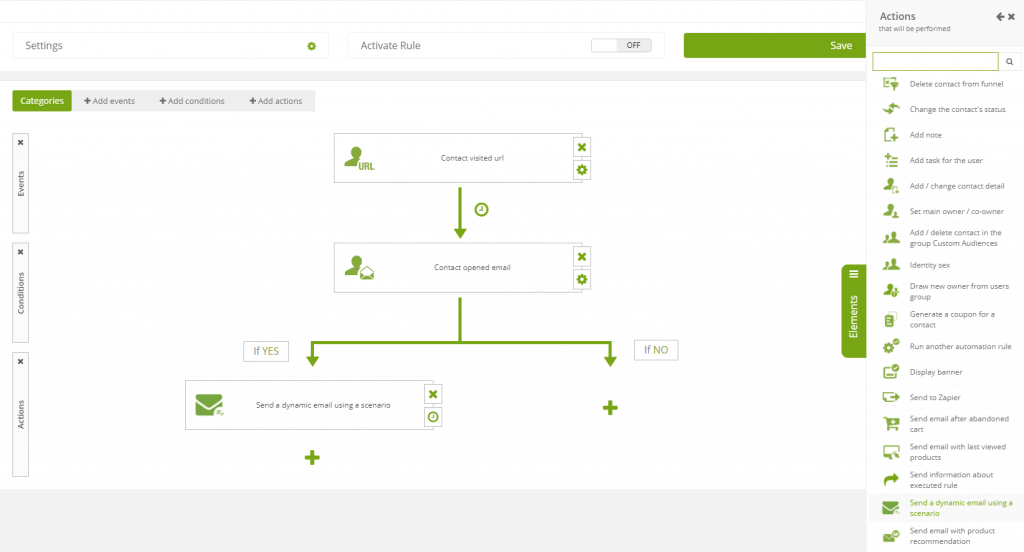Useful links
This action causes sending an email with recently viewed products using a scenario. In the settings of action, you can choose one from several scenarios.
IMPORTANT: To send an email with product recommendation you need to send XML files to the system.
Go to AUTOMATION PROCESSES → AUTOMATION RULES → ADD NEW RULE
After adding a new rule, choose an event that triggers the rule and conditions that need to be met so the action can be launched.
Then, go to the settings of the action:
[1] Email – select the dynamic email you want to send.
[2] Subject – enter the subject of the message.
[3] Use email subject – by checking this option, the subject will be taken from the email template settings, not from the “Subject” blank.
[4] E-shop – select XML files that will be used in the message to display products.
[5] Products scenario – choose the products you want to include in the message. You can choose from:
- products of the same category,
- products of the same category at similar price – if you choose this scenario, then the products will be matched according to their category and at a similar price (products which price is higher or lower by 25% of the original product),
- products of the same category on discount – if you choose this scenario, the products will be matched according to the category and the discount price (XML file contains information about products, the standard pieces of information include: name, category, description, and price, additionally it can contain information about the discount price),
- products from the same brand,
- products from the same brand at similar price – if you choose this scenario, then the products will be matched according to their category and at a similar price within the stock of the same producer (products which price is higher or lower by 25% of the original product),
- products from the same brand on discount – if you choose this scenario, the products will be matched according to the category and the discount price within the stock of the same producer (XML file contains information about products, the standard pieces of information include: name, category, description, and price, additionally it can contain information about the discount price)
- AI: Collaborative filtering – this type of recommendation involves two approaches. The first one called Product-Product is connected with the probability and frequency of co-occurrence of different products (not necessarily similar to each other). The second approach is called User-Product approach and it shows which products may interest a user based on the interests of other users who have a similar profile to the chosen one. Generally speaking, the idea behind this type of AI recommendation is to offer products based on the similarity of users and concurrence of various products,
- AI: Most frequently bought after visit other – based on which product the customer is currently displaying on the website, the system analyzes purchases of other customers who also displayed this product and recommends the products purchased by other users to the user,
- AI: Most frequently visited together – as the name suggests these are the products that are often viewed together by all users. The system offers products that were browsed by other users along with these products,
- AI: Most frequently bought together – the system analyzes the products the customer has purchased. And also the system analyzes the products which have been purchased by other users along with the same products,
- AI: Mixed statistics with weight – the mechanism behind this recommendation type employs all previously enlisted types of recommendations and additionally assigns a weight for each action. The value of the weight can be determined by you. How does it translate into practice? The system creates connections and analyses products bought by the contact, recommending in the first place several products which are probable to be bought, then products which the user wants to see and so on and so forth prioritizing the rest of the products with regard to the actions.
IMPORTANT: If a product frame can contain eight products, but there are more of them in the XML file, then only eight products will be included in the message. If there are only five products in the XML file, then only five products will be included in the message.
[6] Send after – after the occurrence of the event, set the time when you want the email to be sent.
[7] Adjust send time – selecting the optimal date/hour lets you send an email individually adjusted to the highest activity of the contact. That means the system checks when the contact is the most active and send the message then. The system counts the activity of the contact on the basis of activity on the website, reaction to emails (both click and open rate) and external events such as purchase or cart (only if the online shop is integrated with SALESmanago).
[8] Send copy of an email to Main Owner – the email will be delivered to Main Owner of the contact right after the email is sent to the contact. Because of that, you will know when the action has been activated.
email is sent to the contact. Because of that, you will know when the action has been activated.
[9] Send a copy of the email to any contact CC – you can type in any email address you want to receive an email at (at the same time contact opens his).