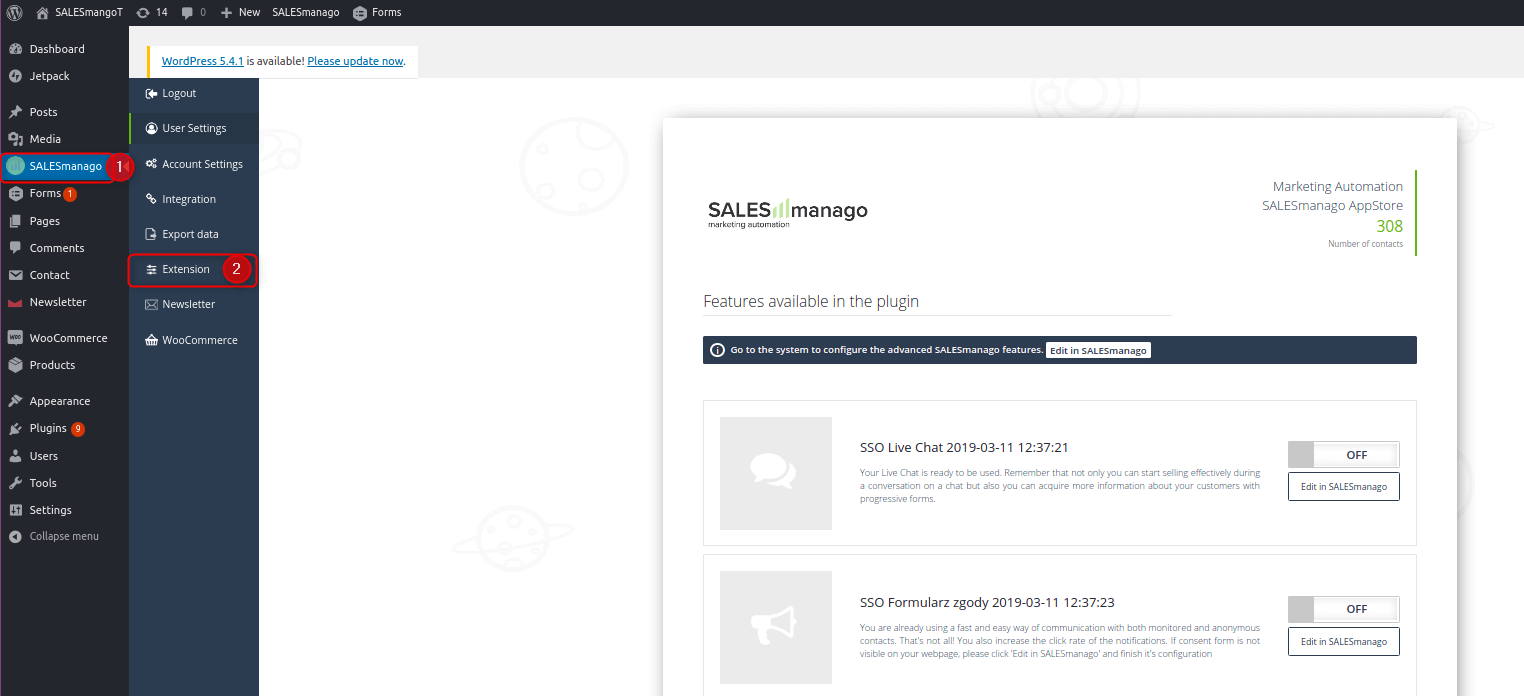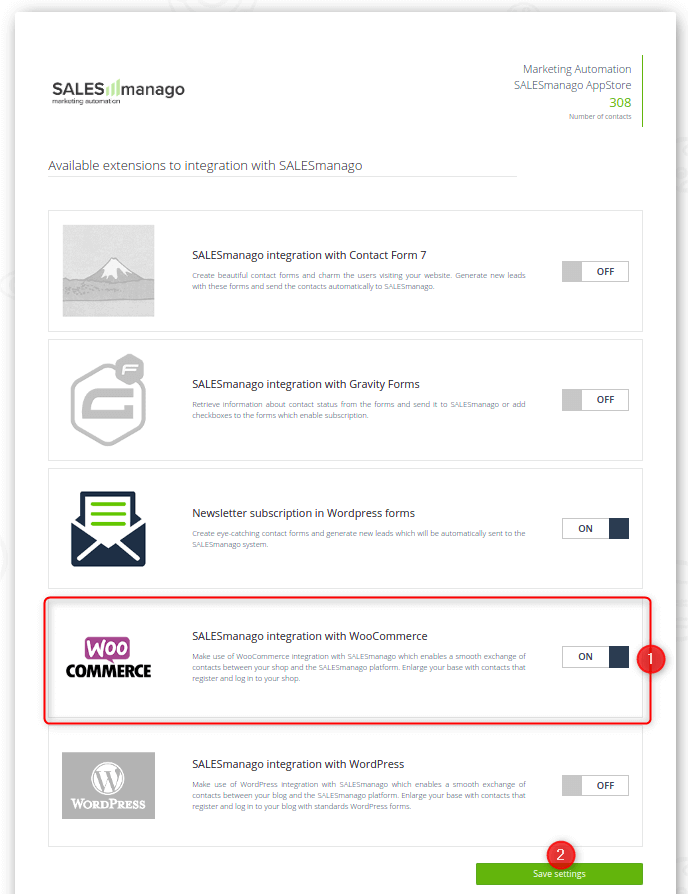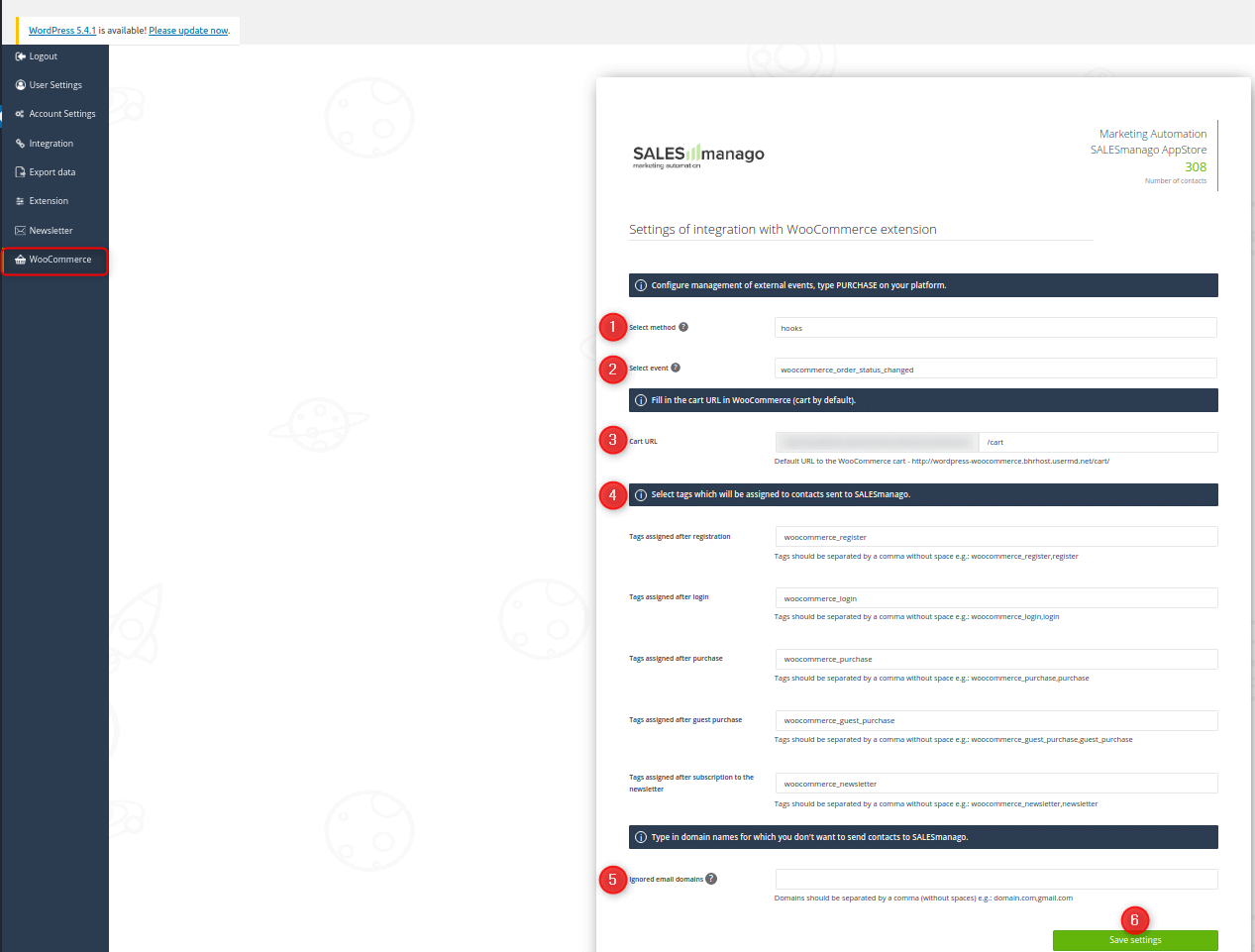Useful links
WooCommerce is the most popular E-commerce solution in the world. It is a flexible platform with an access to hundreds of free and paid extensions what gives both shop owners and developers full control.
THE SCOPE OF INTEGRATION
- Export of contacts who logged in to the shop
- Export of contacts who filled in a registration form
- Sending contacts with tags after registration, logging in, purchase and subscription for newsletter
- Monitoring contacts (as long as there is a tracking cookie smclient)
- Recovery of URL with an abandoned cart
- Addition of events (external events) – CART and PURCHASE – without logging in
Remember that the integrating app is available when you click the link.
PLUGIN INSTALLATION FOR WOOCOMMERCE PLATFORM
1. When you have your SALESmanago plugin installed, go to the plugin. You can find it in the menu bar on the left-hand side.
[1] SALESmanago – click this option and then go to [2] Extension.
IMPORTANT: In the plugin there are two modules which work automatically: WordPress and Newsletter.
2. Turn on the integration of SALESmanago and WooCommerce.
[1] ON – click it
IMPORTANT: If WordPress does not have WooCommerce plugin or it is inactive, you will be informed about the missing module.
[2] Save settings – click it.
In the menu on your left-hand side click SALESmanago and next WooCommerce.
In this window you can provide URL to your cart in WooCommerce and also select tags which will be assigned to contacts who are transferred to SALESmanago. Click [3] Save settings.
3. When you save the configuration, in the menu there will be WooCommerce icon.
[1] Select method – use the drop-down list and select one of three available options. The method decides how transactional data is assigned:
-
-
- Hooks – this method is based on so-called events in the integrated platform which are related with placing orders. Then use the drop-down list where you can select a particular event. When it is activated, the event type PURCHASE will be sent to SALESmanago
- Other – in this method a unique ID of the placed order is saved during the purchase process. Next, after a purchasing process is over, thanks to the said ID, the order is reproduced. The event type PURCHASE is sent to SALESmanago.
- Cron – in this method events type PURCHASE are sent periodically.
IMPORTANT: When you select this method you can also decide about the interval (1-24h). It means that you specify the frequency of sending events type PURCHASE to SALESmanago. For example, when the selected interval is 1h and Cron is 1h too, events type PURCHASE of orders which took place in the time period of last 60 minutes are sent to SALESmanago system every 60 minutes. Remember about that when you set rules concerning an abandoned cart. When the selected interval is 3h, events type PURCHASE can be sent with a delay up to 3h from the moment when they took place. Remember, rule cannot be activated earlier than the Cron interval.
-
[2] Select event – use the drop-down list. Events are connected with checkout process, that is events type PURCHASE in the moment when the purchase is confirmed.
IMPORTANT: This field appears only when you select Hooks method. If you select other method (Cron or Other), go to point [3].
Events in Hooks method – events connected with checkout process (PURCHASE in the moment when the purchase is confirmed):
woocommerce_order_status_changed (default setting) – event type PURCHASE is sent at the end of the purchasing process and it is connected with change of the order status for on-hold, wc-on-hold, processing or pending. These statuses are for new events type PURCHASE on the integrated platform.
woocommerce_checkout_update_order_meta – event type PURCHASE is sent at the end of the purchasing process after the event is saved on the integrated platform. It is connected with updating already existing event on the client’s platform which takes place immediately after new purchase takes place.
woocommerce_checkout_order_processed – event type PURCHASE is sent at the end of the purchasing process when the processing of the purchase event is over – it takes place after clicking ‘order’/’confirm purchase’ on the integrated platform.
Events in Hooks method – events connected with payment process (PURCHASE in the moment when the purchase is paid):
woocommerce_payment_complete – event type PURCHASE is sent while payment, after the status of the order is changed for ‘paid order’ on the integrated platform.
woocommerce_pre_payment_complete – event type PURCHASE is sent while payment, before the status of the order is changed for ‘paid order’ on the integrated platform.
[3] Cart URL
[4] Select tags which will be assigned to contacts sent to SALESmanago – available options: tags assigned after registration, tags assigned after login, tags assigned after purchase, tags assigned after subscription to the newsletter
[5] Ignored email domains – allows choosing the email domains for which the plugin will not be sending the information to SALESmanago (ex. [email protected] → in this case, the information from the email domain: allegro will not be sending by the plugin to SALESmanago.
[6] Save settings
Now, when the installation is done, go to another manual which will help you with configuration.