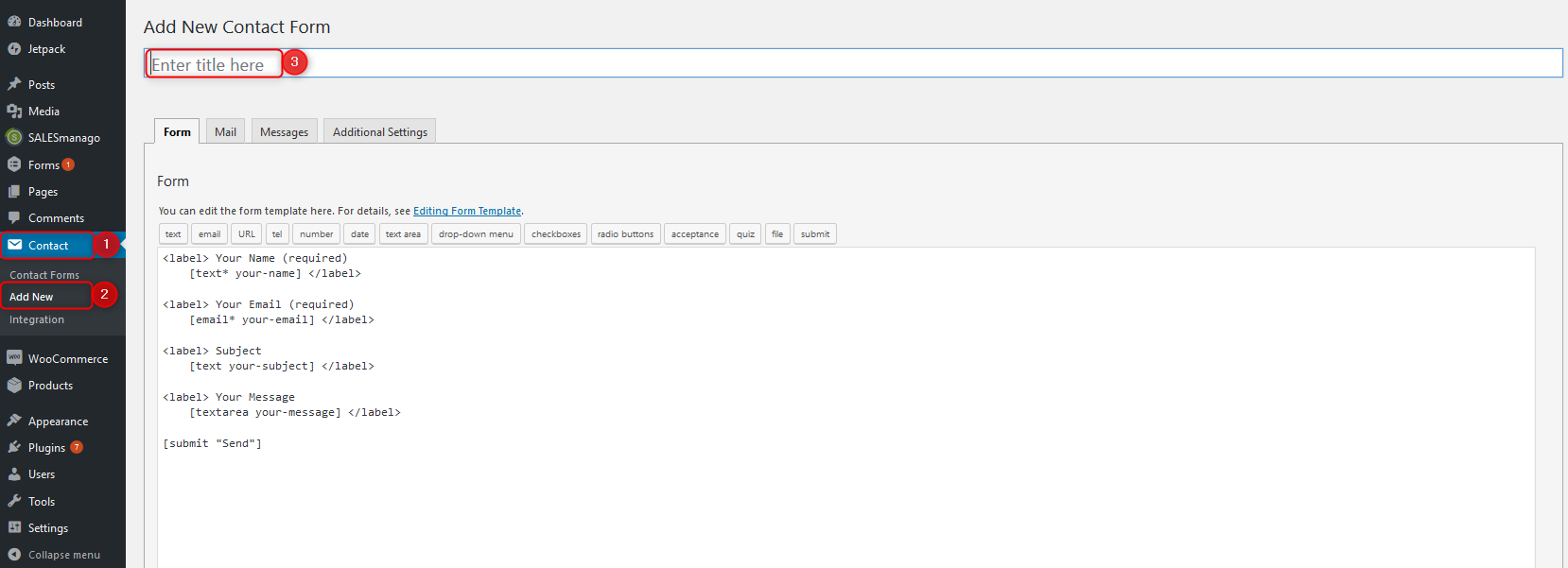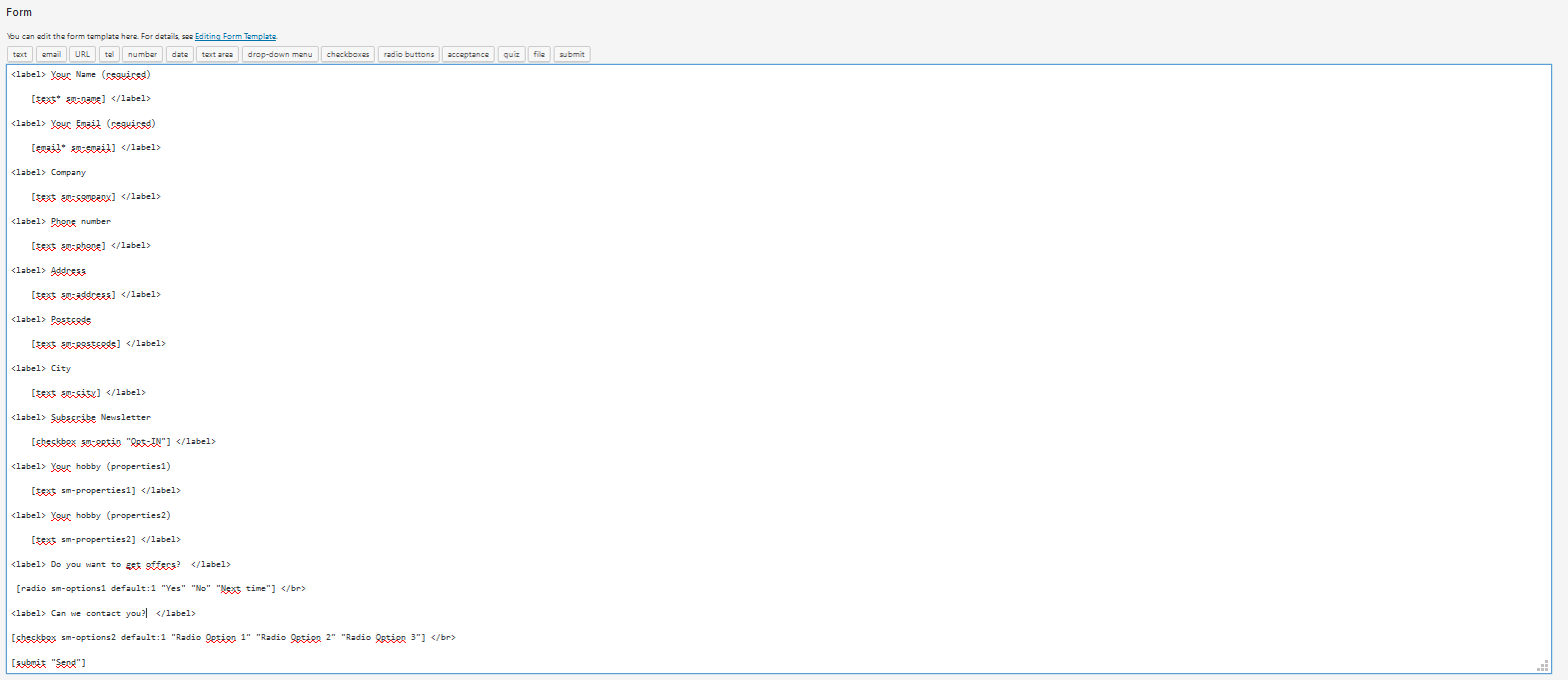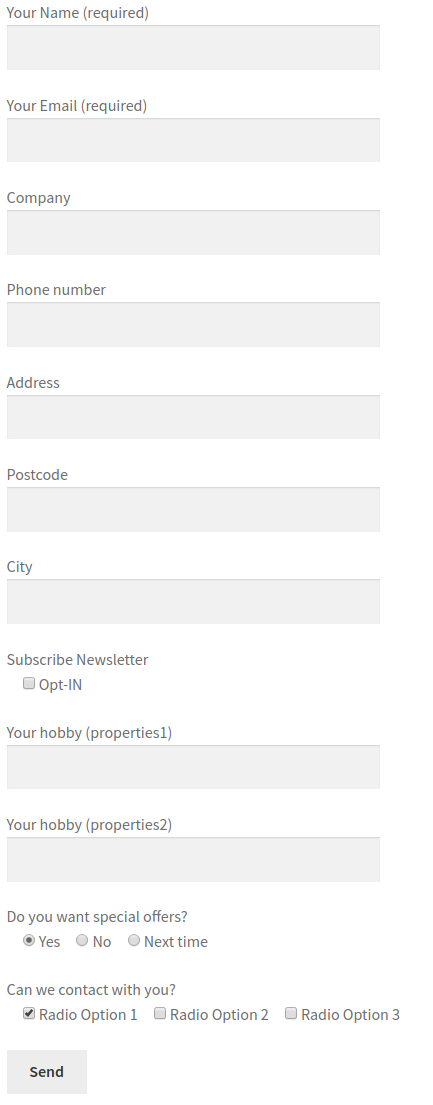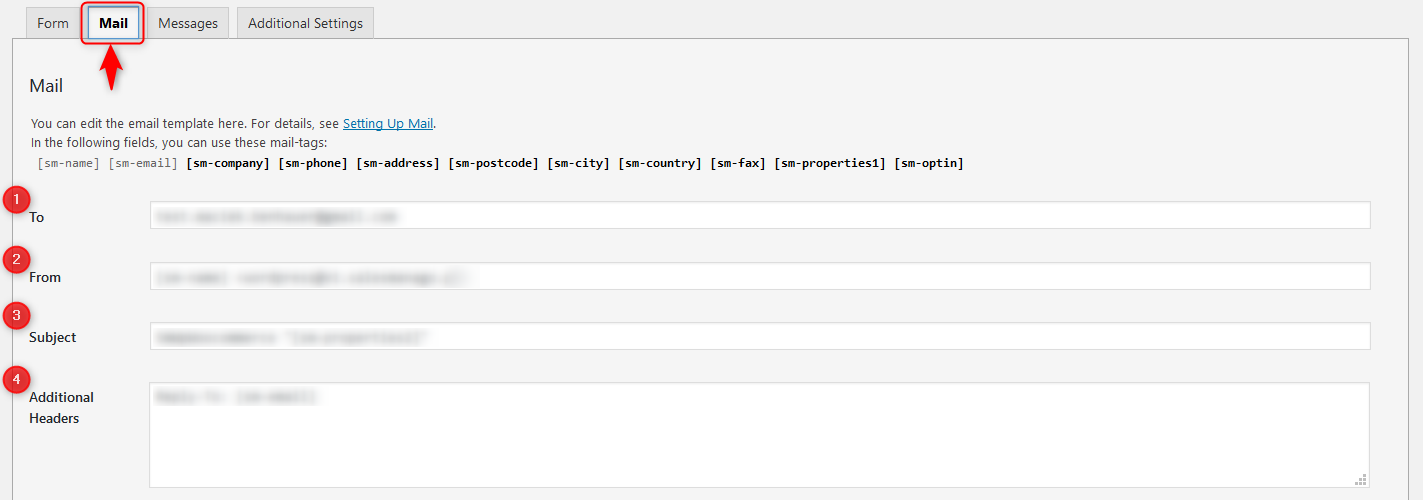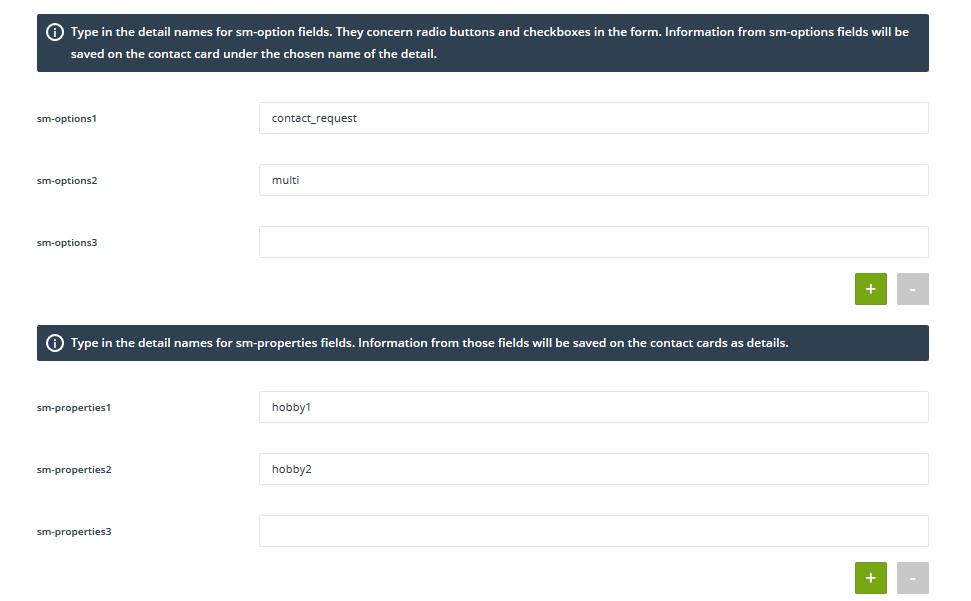Websites built with the CMS WordPress platform and using the Contact Form 7 plugin can be easily integrated with SALESmanago. After the integration, all contacts that fill in the form are automatically added as monitored contacts to the specified account in SALESmanago, together with tags and other data.
THE SCOPE OF INTEGRATION
- Sending data from the forms to SALESmanago
- Creating a cookie smclient after the form is sent
Creating a form
[1] Contact – select this option in the left-hand menu and next click [2]Add new.
[3] Enter title – enter the title here and create your form.
When your contact form is ready, go to Contact Forms and click the selected form on the list. You will be redirected automatically to the window where you can edit your form.
When you save your form you get a shortcode which needs to be pasted into your page or post. There your form will appear.
IMPORTANT: Shortcodes can be checked at any time in Contact Forms tab.
The code of your ready contact form can look as follows:
Your ready contact form can look as follows:
IMPORTANT: Name and surname, e-mail address are required fields. Others are optional.
Below there is a list with sm-properties fields which were used to create the consent form above:
- Name → sm-name
- Email → sm-email
- Company → sm-company
- Tel. number → sm-phone
- Address → sm-address
- Postal code → sm-postcode
- City → sm-city
- Subscribe newsletter → sm-optin
- Hobby → sm-properties1
- Hobby → sm-properties2
- special offer → sm-options1
- contact → sm-options2
In the next step you need to go to Email tab. Fill in the following text fields.
[1] To – you can provide [sm-email] if you want that after filling in the contact form a message is sent to the contact. When you provide your own email address, you will get this message.
[2] From
[3] Subject
[4] Additional headers
[5] Message body – here you can use the same fields as in your consent form. For example, in the email subject there will be a value sm-properties2 (city can be a detail – that is email subject can be as follows „Message from CF7 – Cracow”)
[6] File Attachments
[7] Email
[8] Save
IMPORTANT: When you add ‘*’ to ’email’, it means that the field is obligatory to be filled in. placeholder option enables filling in the field with default content, such as [email* sm-email placeholder ”Email*” ].
Next, in the main menu go to SALESmanago → Contact Form 7.
You will be redirected to the window with settings.
Provide titles for the fields sm-options and remember that information from these fields can be found on contact cards as name of details. Next, fill in sm-properties fields and remember that information from these fields can be found on contact cards as details.
IMPORTANT:When you click + or –, you add or delete the fields. Other fields than standard ones can be added to your contact forms too.
Below you can see settings for an email in which you confirm subscription after filling in the form. Here you can also select and configure forms which you wanto to integrate with SALESmanago.
[1] Force opt-in, Double opt-in – when you check the first option, new contacts will be saved in SALESmanago system with opt-in status even if in the contact form there is no subscription field. When you check the second option, contact needs to click the link in email to confirm subscription – then in SALESmanago the contac is saved with opt-in status.
IMPORTANT: These settings apply to all contact forms..
[2] Email template ID
In order to find Email template ID, log in to your SALESmanago account. Then go to Settings → Email accounts. Click Edit. In the URL address you will find Email template ID.
[3] Email account ID
In order to find Email template ID, log in to your SALESmanago account. Then go to Email Marketing → List of templates. Click Edit.
[4] Email subject
[5] List of available forms and SALESmanago users – on this list you can find all forms which have been created in Contact Form 7 as well as all users of SALESmanago that you have on your account. Select one from the drop-down list.
[6] – here there are: form name, owner, tags which are added and tags to remove.
IMPORTANT: when you clic + or – you add or delete forms.
[7] Save settings – click to save changes.
IMPORTANT: Click this link when you want to get more information about creating contact forms in HTML.
Click this link when you want to get more information about configuring newsletter after subscription is confirmed.
Now, when the installation is done, go to the manual which will help you with configuration.