Useful links
You can use this Workflow element if you have the feature: Customer Preference Center >>.
The Event: Preference for Channels & Frequency indicated by Contact occurs when a Contact specifies a preference for Channels & Frequency via the Customer Preference Center.
Channels & Frequency provide information on the manner of communication preferred by your Contacts: their favorite marketing channels and preferred messaging time (day of the week, time range) and frequency (regularly, sometimes, occasionally). The Event: Preference for Channels & Frequency indicated by Contact allows you to personalize your communication with a customer automatically the moment they indicate their preferences via the Customer Preference Center.
Learn more about Channels & Frequency >>
After adding this Event to your Workflow, define the following settings:
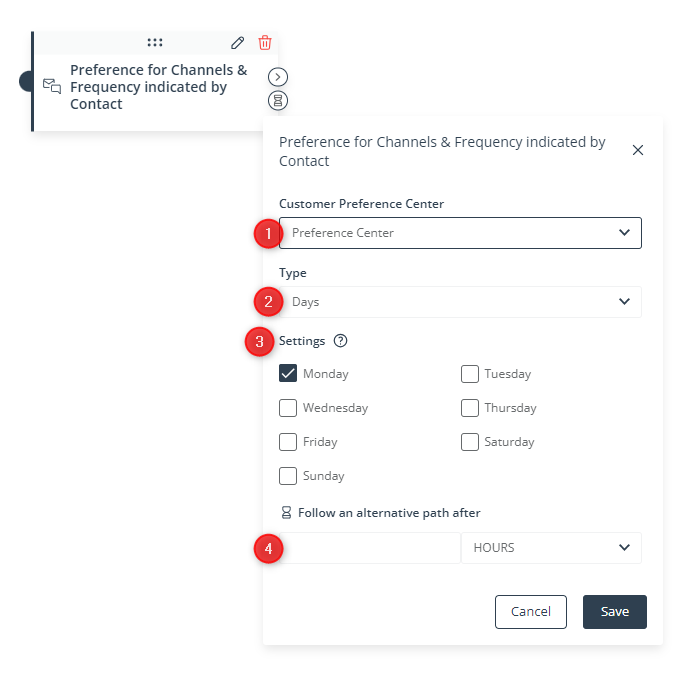
[1] Customer Preference Center—Select the Center that will be the source of the data that will cause the Event to occur. The list contains all your active Preference Centers.
[2] Type—Select the type of preference which, when indicated, will cause the Event to occur.
NOTE: A single Event can contain settings for only one data type. However, a single Event can occur based on more than one data type. To achieve this, drag further Events onto the panel (as shown on the screen below).
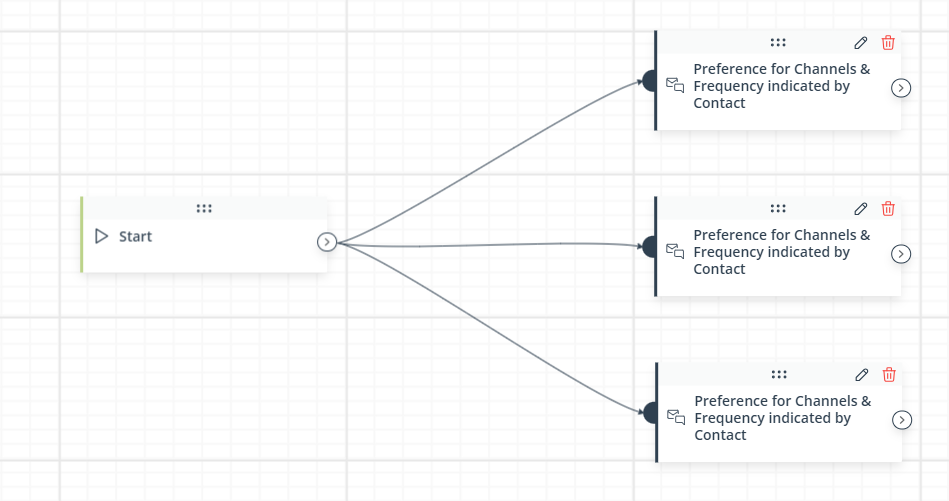
Such Events: Contact indicated a preference for Channels and Frequency will be connected by the OR operator, meaning that the Event will occur if any of the Events occurs for a Contact.
[3] Settings—Depending on the data type selected in point [2] above, you will see different settings. Select the option(s) you want to apply to your Workflow. You can choose from among:
- Days:
- Monday
- Tuesday
- Wednesday
- Thursday
- Friday
- Saturday
- Sunday
- Frequency:
- Regularly
- Sometimes
- Occasionally
- Channels:
- SMS
- Web Push
- Hours:
- from-to, 24-hour clock
IMPORTANT: The options are connected by the AND operator, which means that for the Event to occur, a Contact must indicate as preferred all the options selected in the Event’s settings.
EXAMPLE 1:
The options checked in the Event’s settings are: Monday, Tuesday, Saturday, Sunday.
A Contact indicates the following days in the Preference Center: Saturday, Sunday.
In this case, the Event does not occur.
EXAMPLE 2:
The option checked in the Event’s settings is: Sunday.
A Contact indicates the following days in the Preference Center: Saturday, Sunday.
In this case, the Event does occur.
[4] Follow an alternative path after—This option will only be available if this Event is not the triggering Event for the Workflow (i.e., if it is preceded by another Event, a Condition, or an Action, and not directly connected with the Start element). Here, you can specify the time after a previous Event/Condition/Action for which the system will wait for this Event to occur.
If the Event occurs within the specified time, the primary path will be followed immediately.
If the Event does not occur within the specified time, the alternative path will be followed.
Read more in the article: Workflow | Advanced configurations >>
Click Save to continue configuring your Workflow.