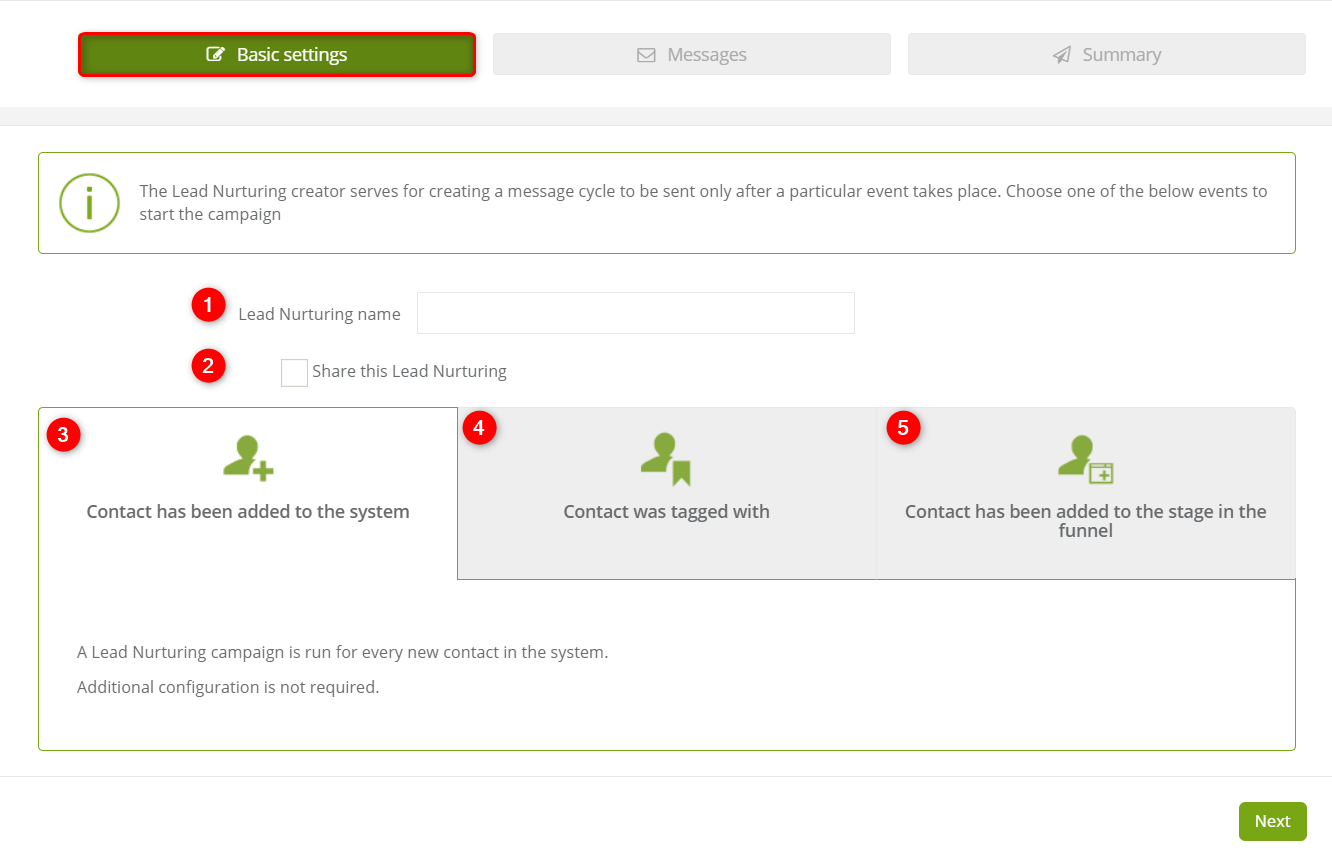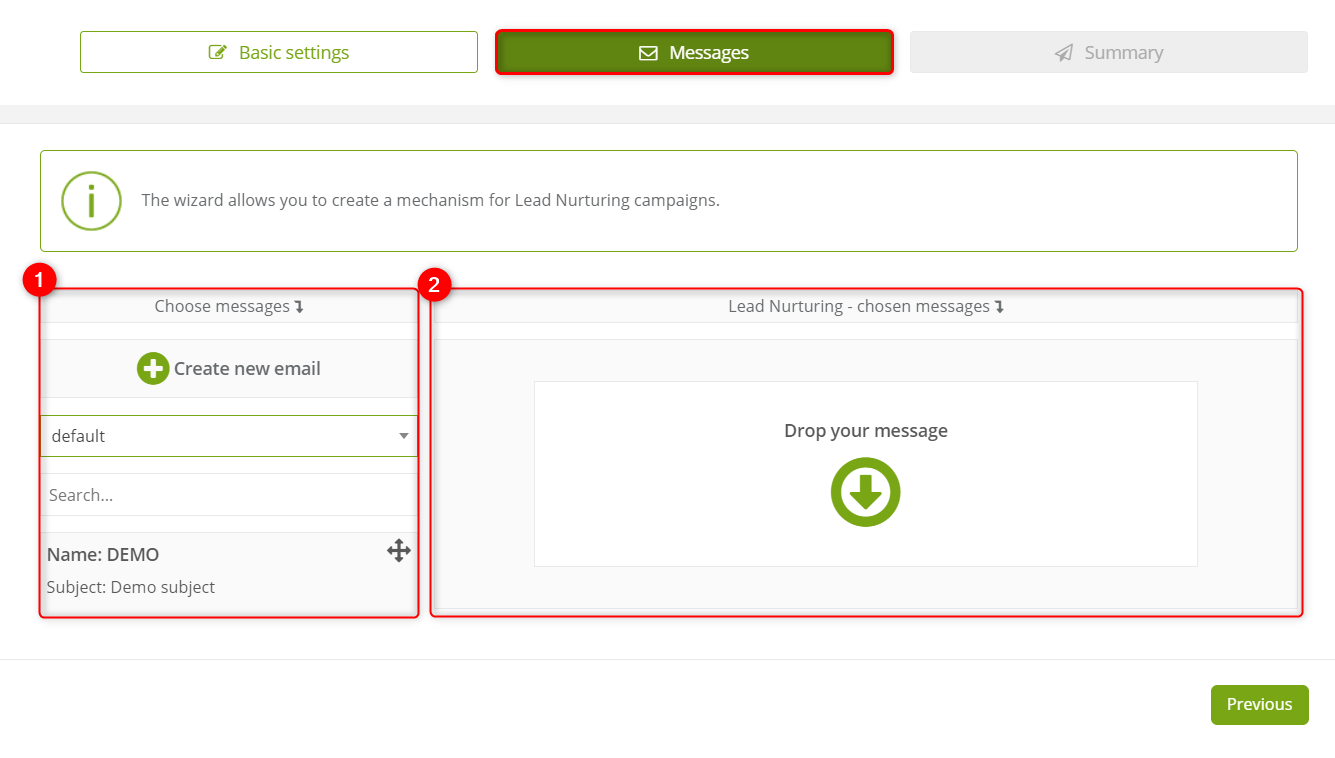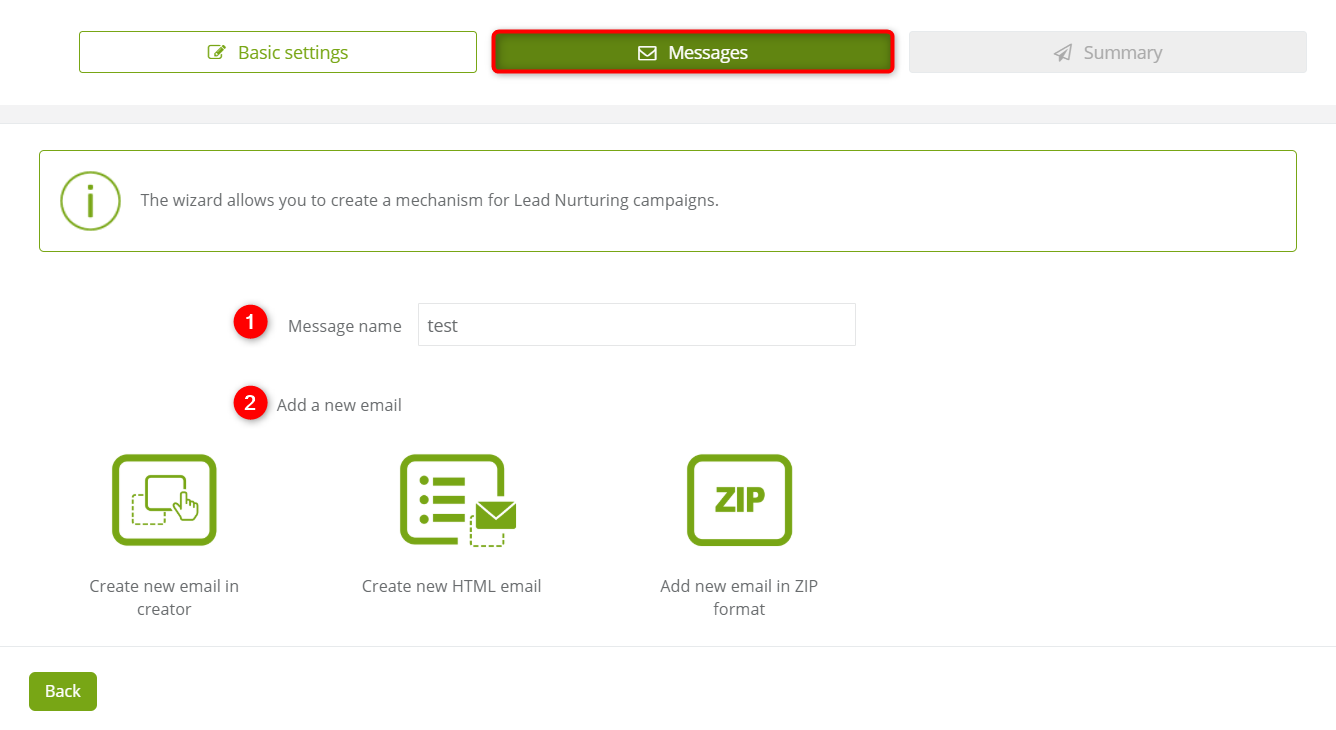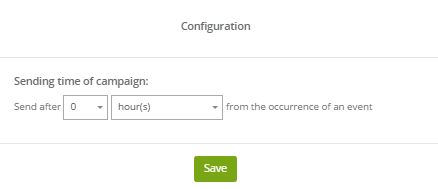The Lead Nurturing wizard is used to create messages campaign which will be sent after contact meets the conditions set for sending. Thanks to Lead Nurturing we can for example conduct series of messages sending educating clients about the company profile Its products and services.
Benefits:
- the possibility of creating an educational cycle of messages for users which will pass the key ideas of products and services,
- maintaining contact with your prospective customer
- indicating the optimum selling time
- elimination of poor quality leads
- passing through the necessary knowledge to customers
To create a new lead nurturing go to
AUTOMATION PROCESSES => WIZARD => LEAD NURTURING
Contents
- Basic settings
- Messages
- Summary
- Analytics
1. Basic settings
[1] Lead Nurturing name – enter the name of the campaign which will help to identify It later on.
[2] Share this Lead Nurturing – tick the checkbox if you want to make this Lead Nurturing accessible for other users in the system.
[3] Contact has been added to the system – if we choose this option, the campaign will run for each new contact added to the system. Additional configuration is not required.
[4] Contact was tagged with – specify which tag must be assigned to a contact in order to to run the campaign. Assigning tags without running the rules:
- importing contacts from the file – find out more about an import
- adding a tag as an action in Contact management,
- adding a tag via Transaction analytics,
- adding a tag from a contact’s detail as an action in contacts management.
[5] Contact has been added to the stage in the funnel – specify which funnel and the funnel stage contact must be added to so the email campaign will be activated.
After selecting the action that will activate the message campaign click Next.
2. Messages
[1] Choose messages – choose a fully prepared template from existing ones in the system. It is possible to find one particular by:
- selecting from groups where templates are saved – look up for default or open the group list and find the template in one of them,
- search window – type the name of the template to find the particular one,
- template window – scroll the list with the messages.
Create new email – It is also possible to create a new email at this point.
[1] Message name – type the name of the new message.
[2] Add a new email – create your new email. After choosing one of the three options you are going to be redirected to selected creator. There are:
- Create new email in creator (drag&drop),
- Create new HTML email,
- Add new email in .ZIP format.
[2] Lead Nurturing – chosen messages – drag and dropped following messages.
Once you drop the email, you will see a pop-up which displays configuration settings. Set the sending time of the message. Determine when exactly the email will be sent after the occurrence of the specific event. You can choose from days, hours, weeks, months. If you have inserted more than one message, you can set the time between each email.
Message field includes the name and subject of the message but also icons:
- trash – deletes the messages from Lead Nurturing,
![]()
- magnifier – opens a preview of the message,
![]()
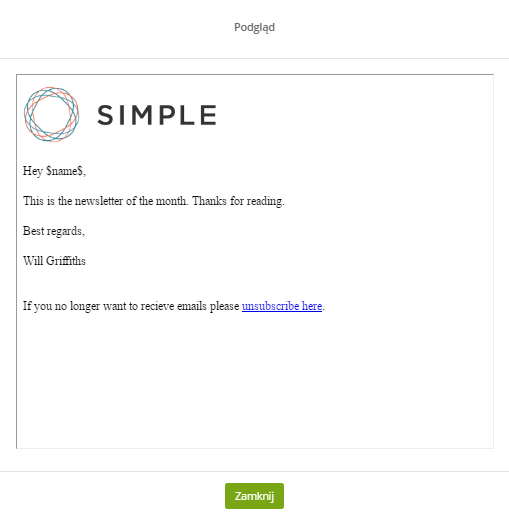
- pencil – thanks to this icon we can go back to the basic message settings (name and group),
![]()
- clock – after clicking this icon the pop-up with time configurations shows up, just like when we drop the message,
- arrows – with arrows we can adjust messages order in Lead Nurturing.
![]()
After inserting every messages and adjusting every setting we can proceed by clicking Next.
3. Summary
[1] Created messages – in the summary, Lead Nurturing with created messages will display below, and also the Event after which It is going to be activated (from the example above It is going to be Contact has been added to the system).
[2] Activate Lead Nurturing – to activate Lead Nurturing switch it from OFF to ON.
To save Lead nurturing in the system click Save.
4. Analytics
You can access Analytics from the Lead Nurturing Wizard. You can view performance statistics for processes associated with this wizard. Learn how to use the Rule Analytics dashboard