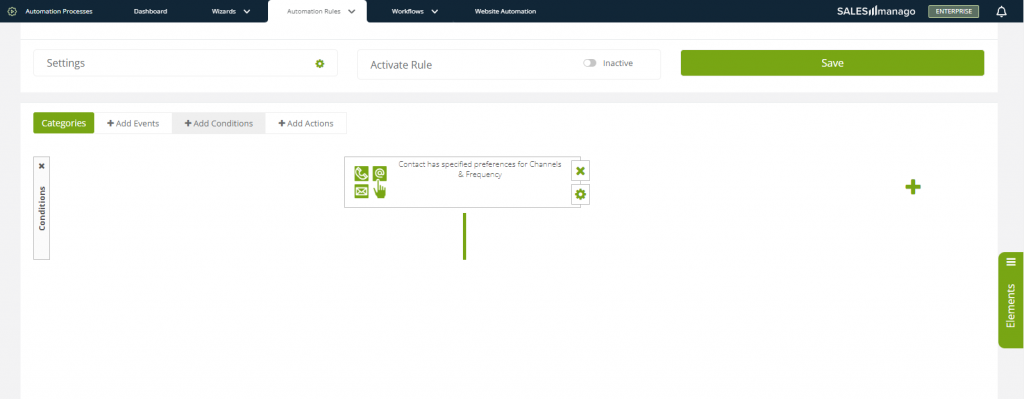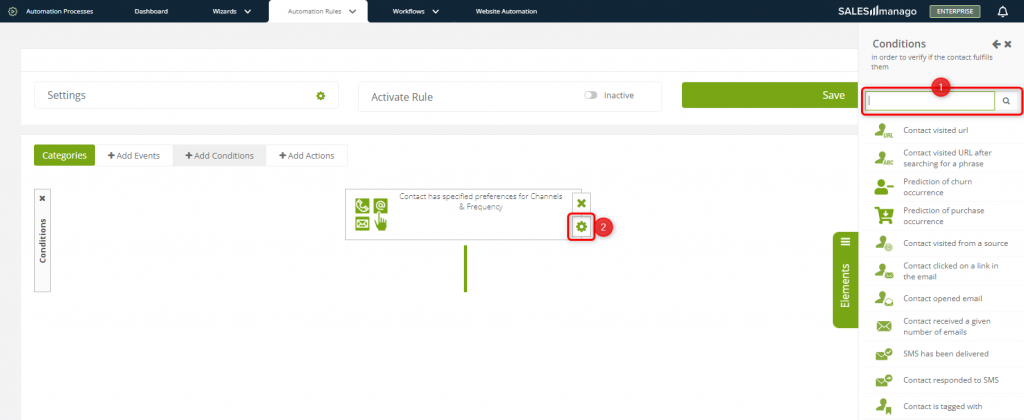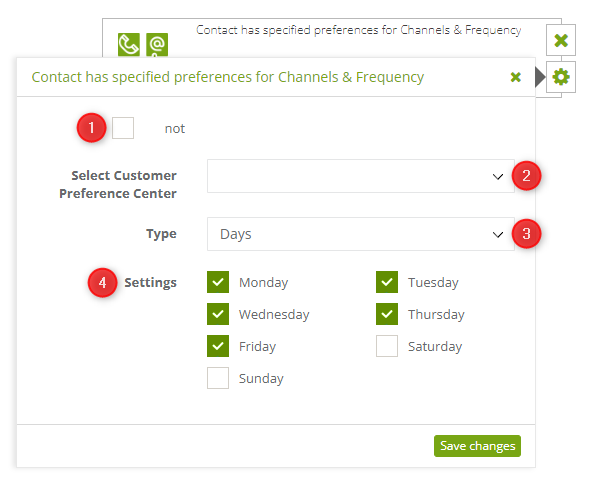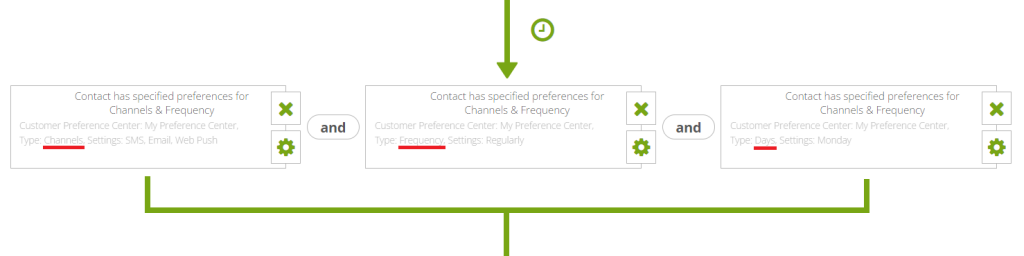Useful links
Channels & Frequency provides information on the manner of communication preferred by your Contacts and, in particular, on their favorite marketing channels and preferred messaging time (day of the week, time range) and frequency (regularly, sometimes, occasionally). The Condition: Contact has specified preferences for Channels & Frequency allows you to adjust your communications with customers based on preferences indicated via the Customer Preference Center. In practice, this means that an Automation Rule that includes this condition will work for a Contact if the Contact has specific preferences assigned to them.
To use the Condition: Contact has specified preferences for Channels & Frequency, go to:
Automation Processes → Automation Rules → New rule → Elements → Add Conditions
Contents
1. Basic information
An Automation Rule is a process that responds to Contact behaviors in various channels. An Automation Rule consists of 2 or 3 basic elements:
- Event – something that needs to occur and be recorded by the system to initiate (trigger) an Automation Rule.
- Condition (optional) – a requirement that needs to be met for a Rule to be initiated (triggered) for a given Contact.
- Action – what the system does after the event initiating (triggering) the Rule occurs (if the condition is met – in the case of Rules including a Condition).
One of the Conditions available in the SALESmanago system is the indication by a Contact, via the Customer Preference Center, of preferences concerning communication Channels and Frequency.
2. Adding the Condition to a Rule
[1] Condition selection – click on the Elements tab and select Add Conditions. Find the Condition: Contact has specified preferences for Channels & Frequency on the list. You can also start typing the name of this condition in the search box. Drag and drop the Condition onto the panel.
[2] Condition settings – click on this button to set the preference type that you want to add as a Condition to triggering the Automation Rule.
3. Condition settings
[1] Optional “not” – negation of the Condition. If you check this box, the Condition will be met (and the Rule will be triggered) for all Contacts who have not indicated any preferences concerning the Channels and Frequencies specified in the settings below (see points [2], [3], and [4]).
[2] Select the Customer Preference Center – use the drop-down list to select the Center that is to be the source of the data that will trigger the Automation Rule. The list contains all your active Preference Centers.
[3] Type – select the preference type that you want to use in the Automation Rule.
NOTE: A single tile can contain settings (see point [4] below) for only one data type. If the Rule is to include conditions relating to more than one data type, drag further tiles from the list of Elements onto the panel (as shown on the screen below).
Such Conditions: Contact has specified preferences for Channels & Frequency will be connected by the “and” operator, meaning that for the rule to work (be triggered), the conditions specified in all the tiles must be met. (See also Important below.)
[4] Settings – depending on the data type selected from the list (see point [3] above), you will see different settings. Select the option(s) you want to apply to your Rule. You can choose from among:
- Days:
- Monday
- Tuesday
- Wednesday
- Thursday
- Friday
- Saturday
- Sunday
- Frequency:
- Regularly
- Sometimes
- Occasionally
- Channels:
- SMS
- Web Push
- Hours:
- from-to, 24-hour clock
IMPORTANT: The options are connected by the operator “and,” which means that for the Condition to be met (and the Rule to be triggered), a Contact must indicate as preferred all the options selected in the Condition’s settings (see the examples below).
EXAMPLE 1:
The options checked in the Condition’s settings are: Monday, Tuesday, Saturday, Sunday.
A Contact indicates the following days in the Preference Center: Saturday, Sunday.
In this case, the Contact does not meet the Condition (the Rule will not be triggered for this Contact).
EXAMPLE 2:
The option checked in the Condition’s settings is: Sunday.
A Contact indicates the following days in the Preference Center: Saturday, Sunday.
In this case, the Contact does meet the Condition (the Rule will be triggered for this Contact).
To save the settings, click Save changes. Now you can continue creating your Rule.