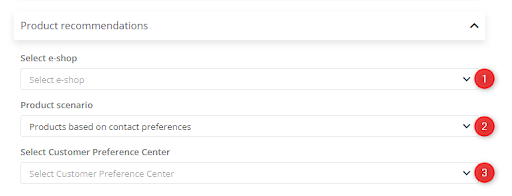Useful links
To better personalize your audience’s experience, use the data collected via the Customer Preference Center to create product recommendations and customize communications via the Web Push channel.
To create a Dynamic Web Push notification, go to
Channels → Web Push → Dashboard → + New Web Push Notification
or
Channels → Web Push → Sent → + New Web Push Notification
or
Channels → Web Push → Templates and drafts → + New Web Push Notification
Contents
1. Basic information
According to Accengage, both advanced targeting and advanced personalization can improve Web Push notification reaction rates (three and four times, respectively). Use product preference data to configure a Dynamic Web Push with the recommendation scenario: Products based on Contact preferences.
2. Creating a Dynamic Web Push notification using zero-party data
Prepare a Dynamic Web Push notification using the SALESmanago Wizard.
Learn how to create a Dynamic Web Push notification >>
In the last step (Send), you will select the scenario that links the displayed recommendations to the preferences indicated by Contacts in the Preference Center. Expand the Product recommendations menu.
[1] Select e-shop – use the drop-down list to select the e-shop (the XML Product Feed or Product Catalog) that will be the source of recommended products.
[2] Product scenario – use the drop-down list to select the scenario: Products based on Contact preferences.
[3] Select Customer Preference Center – This field will appear following your selection in step [2] above. Use the drop-down list to select the Preference Center that will be the source of data for the recommendations included in the Dynamic Web Push notification.