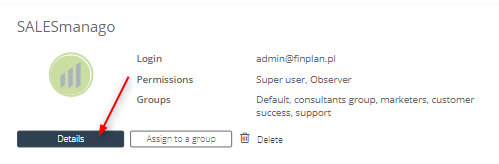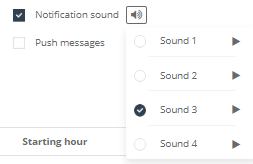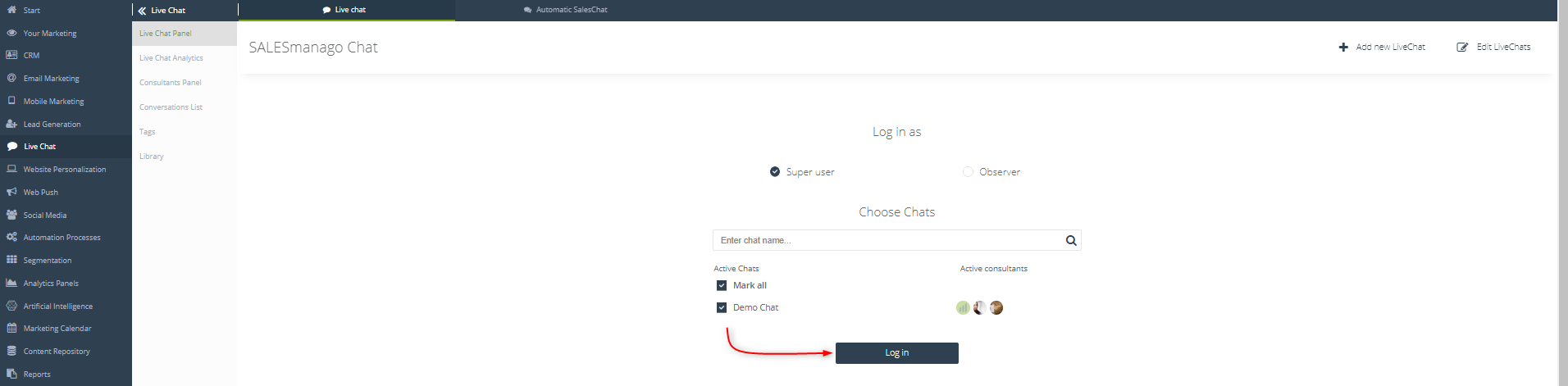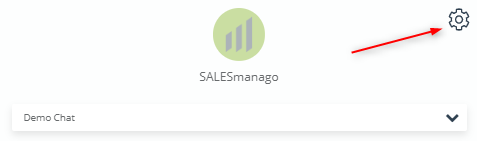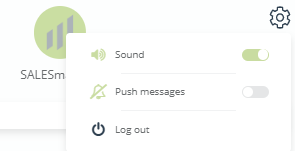Useful links
Sound notifications in Live Chat will ensure that you do not miss any customer message. Turn on push notifications and audio alerts to instantly react to users’ activity in Live Chat.
In order to turn on/off notification sound in Live Chat, you need to go to
Web Tools→ Live Chat → Consultants Panel
After entering the Consultants Panel you can see a view with a selection of consultants. Click “Details” button to go to The consultant page.
Then click an “Edit” button. The window shown below will be displayed:
While configuring the consultants, you can select their avatar, choose a name for them and choose the notification sound. To do so, tick the checkbox Notification sound [1]. Once you do it, the loudspeaker icon will show up next to the checkbox (see an example below):
You can choose from four sound samples. Check the tone of each by clicking the “play” icon.
Once you adjust the settings, click Save button.
The notification sound you can also switch on/off in the Consultant Panel.
In order to turn on/off notification sound in Live Chat from the Consultant Panel, you need to go to
Menu → Web Tools → Live Chat → active Chat → Log in
After log in into the Consultant Panel, you can easily switch on/off notification sound by clicking the Setting button shown in the picture below:
The following window will appear:
From this place you can freely turn on/off sound notification for this particular Live Chat.