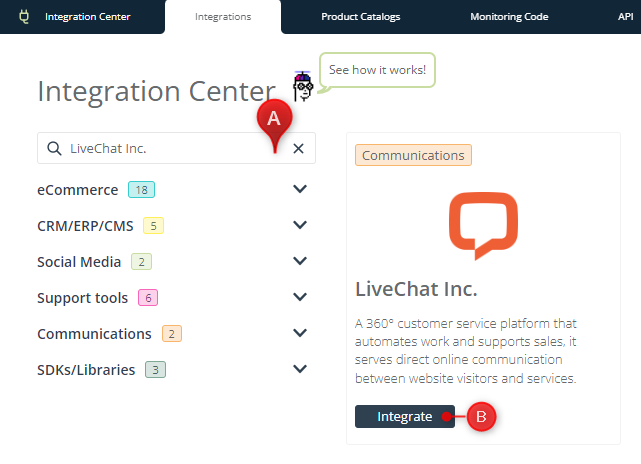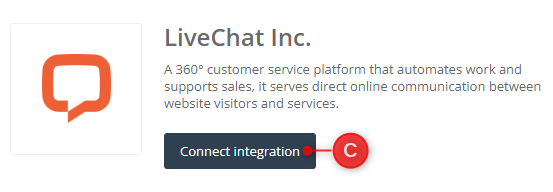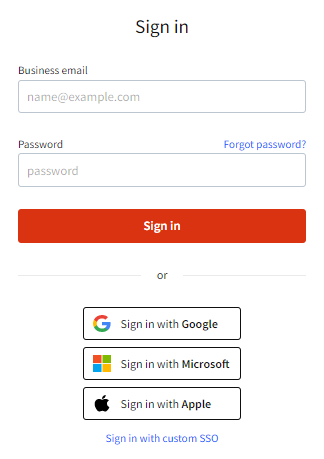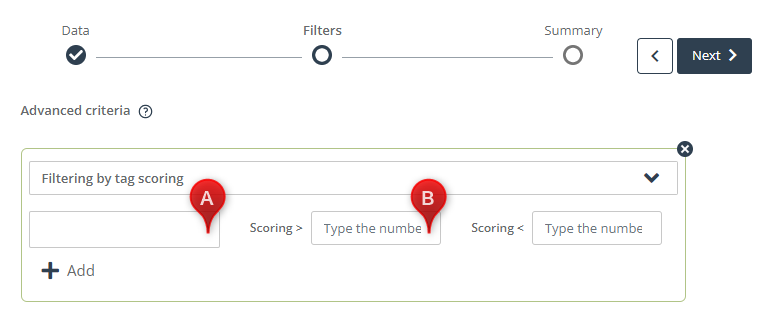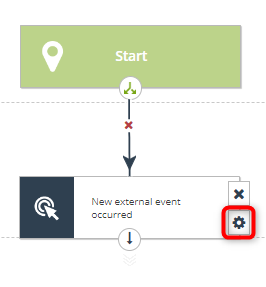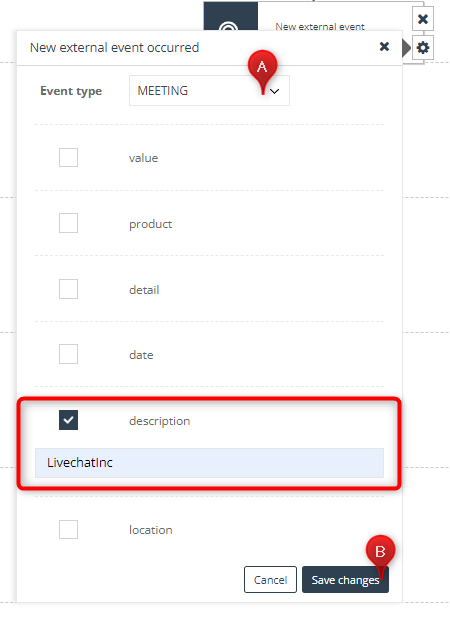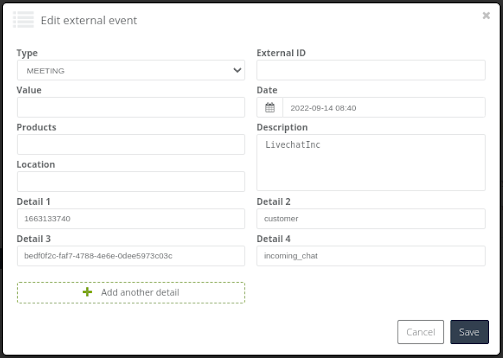LiveChat Inc. is an advanced solution that allows eCommerce businesses to communicate with website visitors by live chat. The software is used by over 34,000 companies, which makes it one of the most popular of its kind. LiveChat Inc. offers a broad range of features, such as greetings and pre-chat forms, as well as reports and analytics.
By integrating LiveChat Inc. with your SALESmanago account, you can combine information from LiveChat Inc. conversations and forms with Contact data from other sources. You can apply these insights to hyper-personalized omnichannel campaigns and thus boost your sales.
Contents
- 1. Basic information
- 2. Scope of integration
- 3. Integration
- 4. Examples of use
- A. Contact segmentation
B. Automation Processes
- A. Contact segmentation
- 5. Technical description
- A. External Event data fields
1. Basic information
In this article, you will find detailed information about the SALESmanago integration with LiveChat Inc. The integration plugin is available for free for our Customers.
As a result of the integration, data of LiveChat Inc. users identified by means of the pre-chat form are transferred to SALESmanago.
Visit the LiveChat Inc. Help Center to learn how to turn on pre-chat forms >>
2. Scope of integration
Following the integration, Contact data and External Events are transferred to SALESmanago automatically.
The scope of the integration includes:
- transferring Contact data (name and email address) provided via LiveChat Inc. pre-chat forms to SALESmanago;
- assigning the LIVECHAT_INC tag to Contacts transferred to SALESmanago and increasing the tag’s scoring each time a Contact starts a chat conversation;
- creating a MEETING External Event in SALESmanago for each new chat conversation started by an identified Contact.
NOTE: For a chat conversation to be considered new, the previous conversation must be closed (either automatically or by the consultant).
The integration transfers Contact data from pre-chat forms to SALESmanago and on this basis creates Contacts or updates Contact data in the SALESmanago database.
If an email address provided in the pre-chat form does not exist in the SALESmanago database, a new Contact will be created and assigned a special tag: LIVECHAT_INC. Additionally, a new MEETING External Event will be created.
If an email address provided in a pre-chat form already exists in the SALESmanago database, the existing Contact will be assigned the LIVECHAT_INC tag and potentially updated (if a different name has been provided). Additionally, a new MEETING External Event will be created.
The scoring of the LIVECHAT_INC tag increases by 1 point each time an identified Contact starts a chat (provided that their browser stores a LiveChat Inc. cookie enabling their identification or that they fill the pre-chat form again, using the same email address).
3. Integration
To integrate your LiveChat Inc. account with SALESmanago, follow the steps below.
On the SALESmanago platform, go to Menu → Integration Center → Integrations. Type “LiveChat Inc.” in the search box [A] and then click on Integrate [B].
On the next page, click Connect Integration [C].
A new tab will open. Log in to your LiveChat Inc. account and allow SALESmanago to access the scopes required by the integration.
Your SALESmanago account is now integrated with LiveChat Inc.
4. Examples of use
A. Contact segmentation
You can use the SALESmanago Customer Segmentation Center to create a segment with Contacts who have communicated with you via LiveChat Inc.
Learn more about the Customer Segmentation Center >>
On the SALESmanago platform, go to Menu → Segmentation → Customer Segmentation Center. Click Add a new segment in the top right corner.
Learn how to add a new segment in the Customer Segmentation Center >>
Enter a name and a description for your new segment. As each identified Contact who has used your LiveChat Inc. has the tag: LIVECHAT_INC assigned to them, you can use this tag as the basis for selection.
Click on the plus icon next to the field: Select Contacts.
On the list of selectors, select Tag and find LIVECHAT_INC on the list of existing tags. Then click Next and Save. You have selected all Contacts with the LIVECHAT_INC tag, i.e. all identified Contacts who have used LiveChat Inc. to communicate with you.
TIP: You can also search for the LIVECHAT_INC tag directly in the Select Contacts field. Start typing the name of the tag and then find it on the list of results.
TIP: Similarly, if you want to exclude Contacts who have used LiveChat Inc. from a segment, enter this tag in the field: Exclude Contacts.
On the next screen (Filters) you can specify some additional criteria to narrow down the list of Contacts included in the segment. For example, you can create a segment containing Contacts who have used LiveChat Inc. at least 3 times.
To this purpose, click Add filter and select Filtering by tag scoring. Enter “LIVECHAT_INC” in field [A]. You only want to add Contacts who have used LiveChat Inc. at least 3 times, which means that their tag scoring is at least 3. Thus, enter “2” in field B.
If you want to add any other filters, click Add filter. Then click Next to view a summary and save your new segment.
TIP: The segment you have just created can be used to target Contacts in Email Marketing campaigns, Mobile Marketing campaigns, Automation Processes, etc.
B. Automation Processes
You can use the LIVECHAT_INC tag – or a segment created on its basis – to include Contacts who have used LiveChat Inc. in an Automation Process.
For instance, you can create a Workflow that is triggered when a Contact communicates with you by LiveChat Inc. On the SALESmanago platform, go to Automation Processes ➝ Workflows and create a new process by clicking + New Workflow in the top right corner. Then click on the tile: Create a new Workflow.
Read more about SALESmanago Workflows >> and how to create an automated campaign >>
On the Elements list, select Event and search for New external event occurred. Drag and drop it onto the board. Connect it with the Start tile and click on the settings icon.
Set the event type to MEETING [A].
NOTE: If you transfer any other MEETING events to SALESmanago (through other integrations), to avoid including any External Events not related to LiveChat Inc. in the Automation Process, check the description option and type “LivechatInc” in the input field (see section 5.A – External Event data fields).
Click Save changes [B].
Now you can create a marketing campaign by adding Conditions and Actions, such as Send Web Push notification. In this example, when an External Event: MEETING occurs for a Contact, a Web Push notification will be displayed to them.
When you have finished, remember to name, save, and activate the Workflow.
5. Technical description
A. External Event data fields
Data sent in MEETING External Events:
- Type – External Event type: MEETING.
- Date – the time of transferring the External Event to SALESmanago.
- Description – “LivechatInc” (fixed value).
- Detail 1 – the actual time at which the chat conversation was initiated (UNIX timestamp).
- Detail 2 – LiveChat Inc. user type: “customer” (fixed value).
- Detail 3 – unique identifier assigned to the user by LiveChat Inc.
- Detail 4 – webhook used by the integration: “incoming_chat” (fixed value).