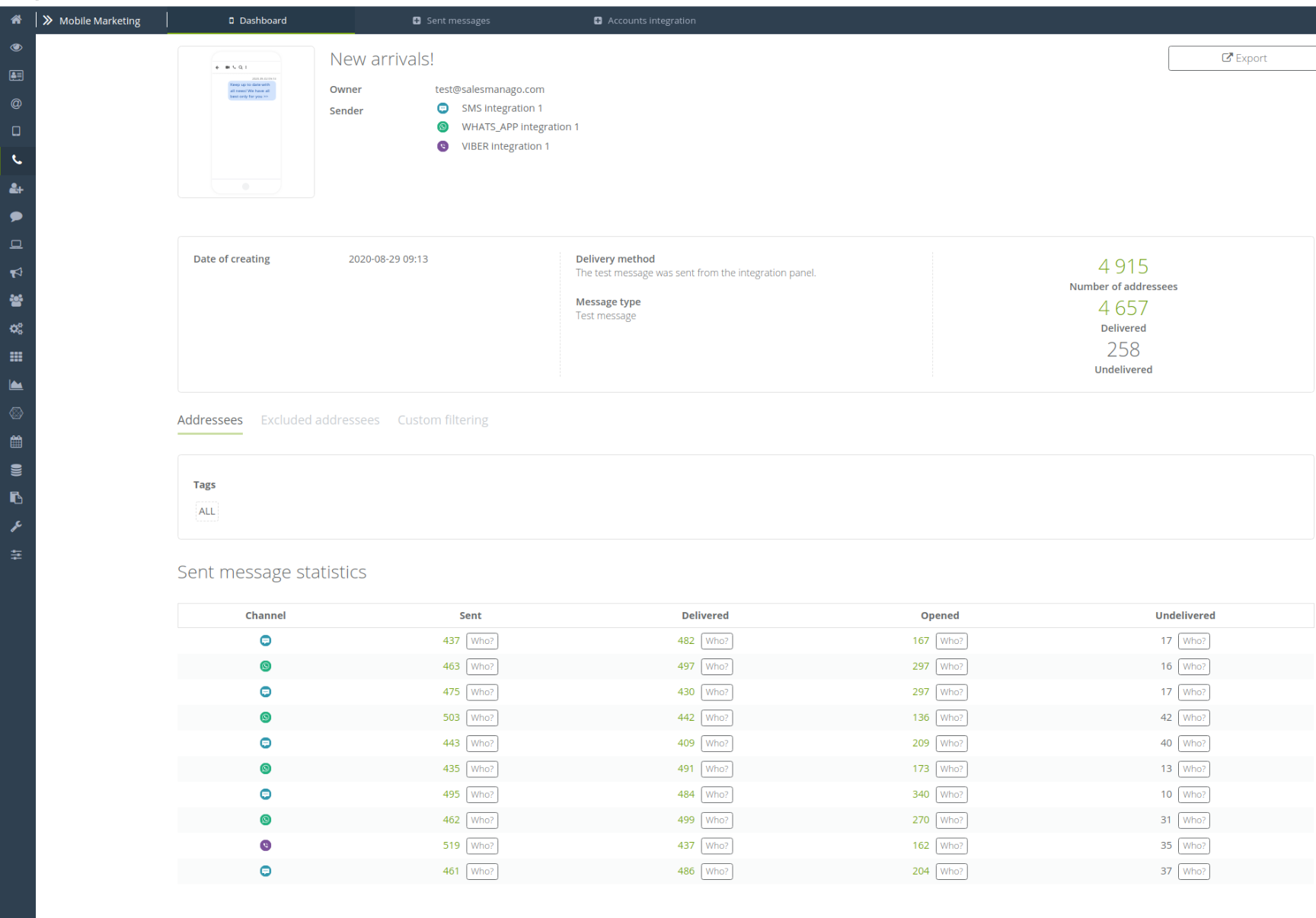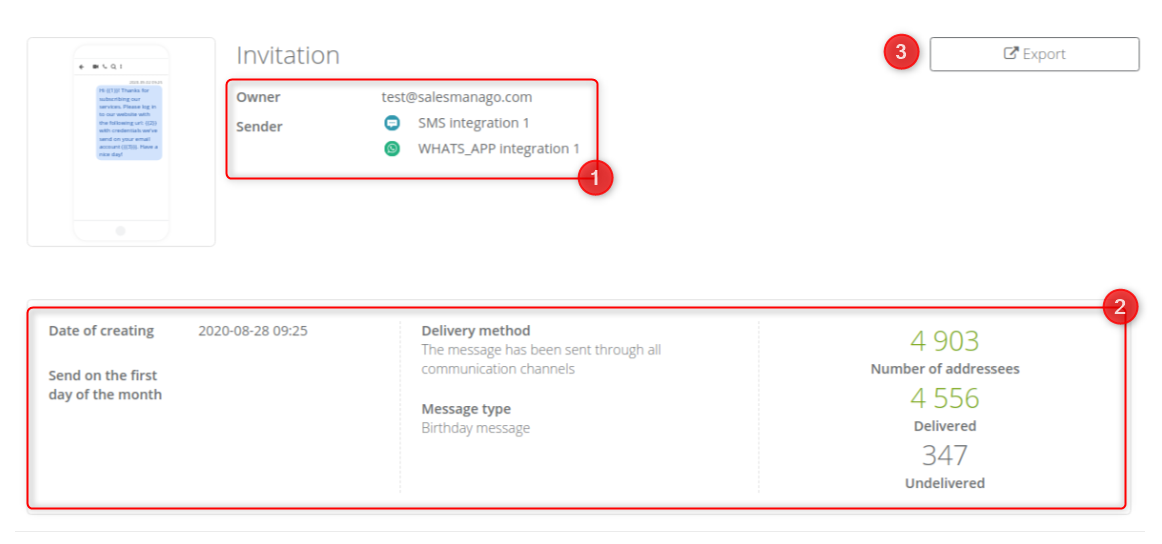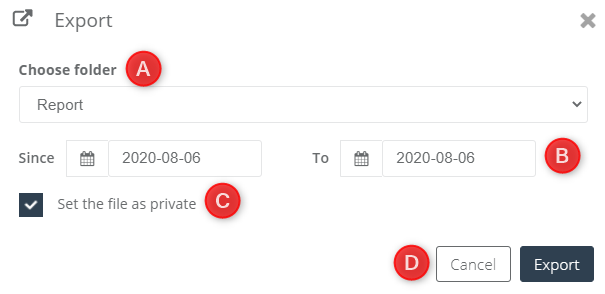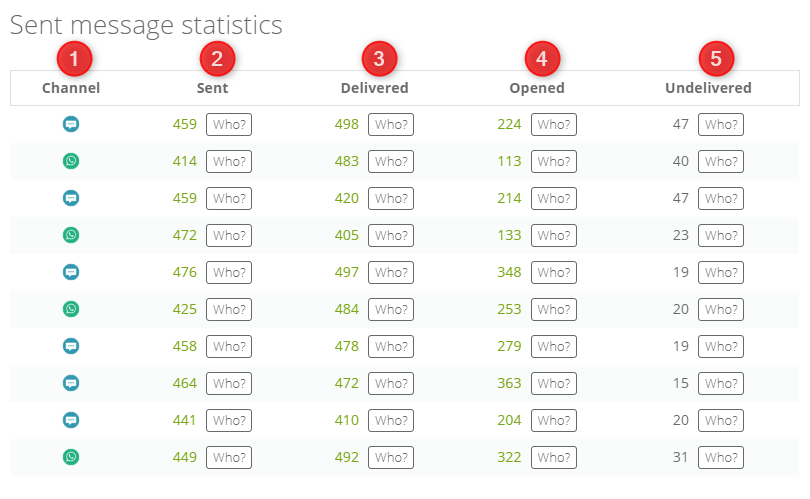The new Mobile Marketing allows you to analyze the statistics of your campaigns based on the information contained in the advanced text message analysis, which you can find in the analysis of individual messages panel. Check which channels are the most effective and increase the efficiency of your activities!
In order to open the sent message analytics, go to
Channels → Mobile Marketing → Dashboard → Sent message list → Analytics
Contents
-
- Basic analytical data
- Message preview
- Recipient specifications
- Sent messages statistics
1. Basic analytical data
After entering the analytics panel the detailed data and statistic about message sending are displayed on the top:
[1] Sender – the selected field in the screenshot shows the basic data of the message sender, i.e. the email of the owner from whose account the text message was created. The information about the sender is displayed below- communicators integrated with the system used for sending.
IMPORTANT: Each single SMS gateway integrated with SALESmanago, through which the sending was made, will be displayed separately with the name automatically given during the integration. Only the names of the integration with messengers such as Viber or WhatsApp can be freely edited.
[2] Data of the created message – here you can find information about the date of creating the message (remember, this is not the date of sending, but the date of creating its template in the system). The tab also specifies one of two ways of delivering the message:
- The message was sent according to the set priority – the message was sent by the communicator with the highest priority set in the process of sending a message. Messages will not be duplicated, each user will receive only one message. You can read more about sending priorities and how to set them here >>
- The message has been sent through all communication channels – the message was sent through all the channels. Messages can be duplicated if the addressee is subscribed to receive messages, e.g. both via the messenger and the SMS gateway.
In the window, you can find information about the type of message (mass message, messages from automation rules, messages from workflow, birthday messages, test messages), and also the total number of addressees of this template. Remember that if you chose the option for the message to be sent via all channels, and the contact is signed up for receiving messages, e.g. both via SMS and Viber, only 1 recipient will be added to the statistics. Basically, the number of addressees is the number of unique numbers registered for receiving text messages.
[3] Export – export message analytics with data such as sending ID, message name, or contact ID.
[A] Choose folder – choose the folder to which you want to do the export.
[B] Time period – select the time period from which you want to do the export of messages.
[C] Set the file as private – if you set the file as a private only you, as an owner, will have the access to the exported files.
[D] Export – confirm all information and run an export in the background.
2. Message preview
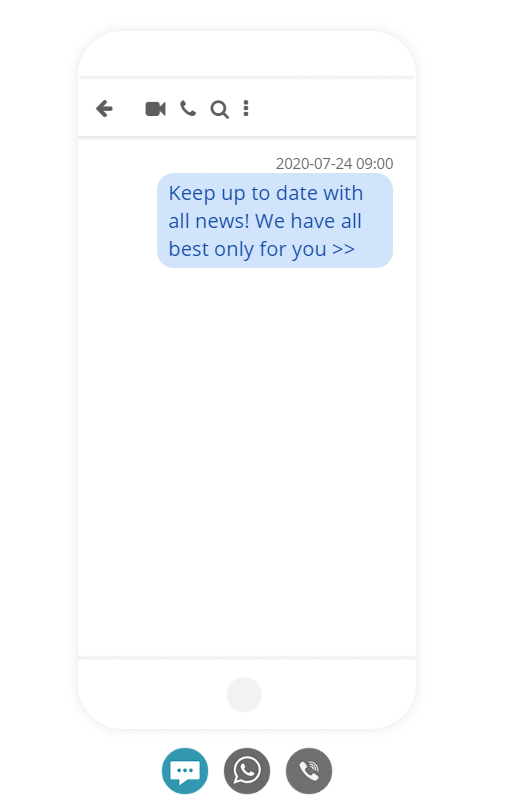
The message analytics panel gives you the opportunity to preview how the content will be displayed on different messengers. Thanks to this function, you can check if your message looks attractive to users and if it was sent correctly. The preview function is possible for messages sent via WhatsApp, Viber, and SMS gateways.
3. Recipient specifications

[1] Addressees – a list of selectors, tags, funnels, defined groups of recipients on the basis of which the target group of the text message was created.
[2] Excluded addressees – a list of selectors, tags, funnels, defined groups of recipients on the basis of which the group of recipients of the text message was excluded.
[3] Custom filtering – a list of filters based on which the target group of the message was selected. All available advanced filters and their detailed description can be found here >>
4. Send messages statistics
Statistics of sent messages allow you to analyze data about the number of messages sent, delivered, opened, and undelivered. Additionally, thanks to the “Who?” button you can view the exact list of users who performed a given action.
[1] Channel – message sending source marked with one of the icons, where:
![]() stands for messages sent via integrated SMS gateways
stands for messages sent via integrated SMS gateways
![]() marks messages sent using the integrated WhatsApp messenger,
marks messages sent using the integrated WhatsApp messenger,
![]() marks messages sent using the integrated Viber messenger.
marks messages sent using the integrated Viber messenger.
[2] Sent – total number of messages sent through the channel
[3] Delivered – the total number of messages delivered through a given channel, excluding messages sent from SMS gateways without callbacks and gateways with non-integrated callbacks.
[4] Opened – the total number of messages opened through a given channel, only messengers such as Viber and WhatsApp give you the ability to preview messages opened by users.
[5] Undelivered – the total number of messages not delivered through a given channel, e.g. due to insufficient funds on the account, the contact has been unsubscribed from the database, a wrong number has been provided for the sending has been scheduled, and the integration has been deactivated in the meantime.