Useful links
This Condition is met if a Contact has an email address at a specific domain, for example, gmail.com or yahoo.com.
The domain is the part of an email address that comes after the “@” character, e.g., “gmail.com” in “john.doe@gmail.com”.
NOTE: In most cases, the email client used to open the email will match the email domain (e.g., a customer who has an email address at gmail.com will probably use the Gmail mailbox or the Gmail mobile app to open your emails). However, remember that a Contact can configure an email client to handle emails from a different account, e.g., a Gmail mailbox can be configured to handle emails sent to a yahoo.com address.
After adding this Condition to your Workflow, define the following settings:
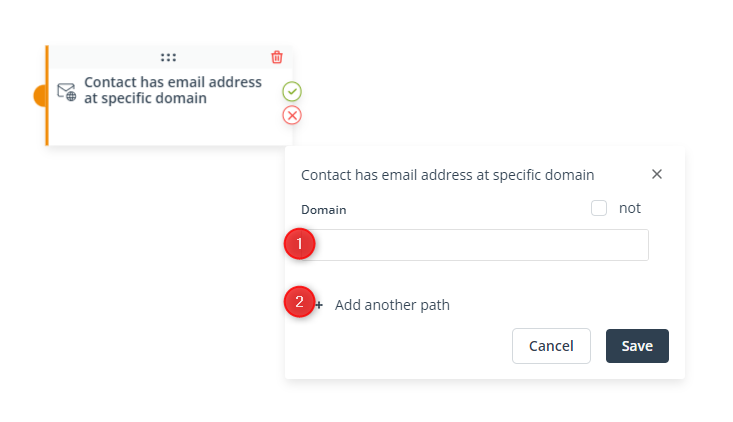
[1] Domain—Enter one or more domains (i.e., the part of an email address that comes after the “@” character) for which the Condition will be met. If you enter more than one domain in this field, they will be connected by the OR operator, which means that the Condition will be met if a Contact has an email address with any of the domains entered.
[2] Add another path—Click here to add another path starting from the same Condition element but depending on a different configuration of this Condition element.If you click on Add another path, you will see that another icon has appeared on the Condition element, and that the icons are numbered:
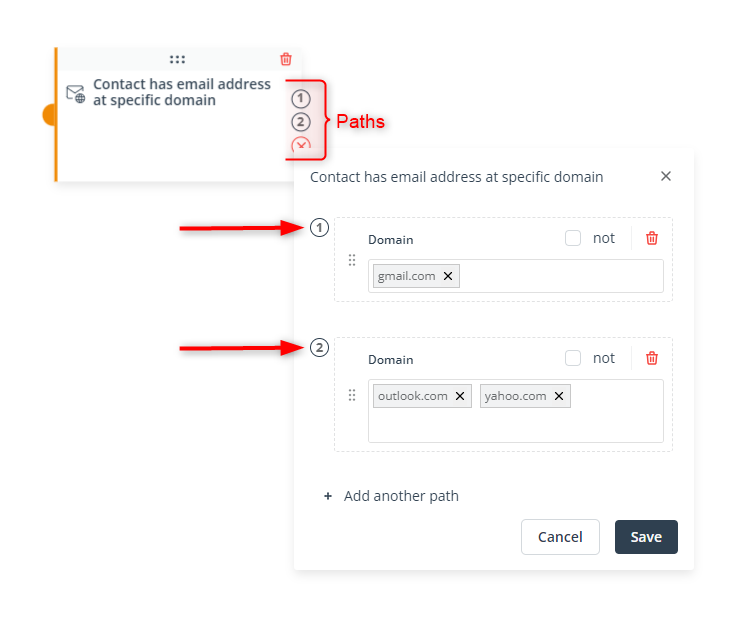
You can set up to 5 different paths and define the order in which they will be checked for each Contact. If the condition set for the first path is not met, the system will check the condition for the second path, then for the third, etc. If none of the paths can be followed because none of the specified conditions is met, the system will follow the path starting from the red (X) icon.
Read more in the article: Workflow | Advanced configurations >>
Click Save to continue configuring your Workflow.