Useful links
This Event occurs if a Contact provides a specific postal code or a postal code starting with a specific group of characters.
The Event will occur:
- when a new Contact with the specified postal code is created in your database,
- when the address field on an existing Contact Card is completed with the specified postal code for the first time.
This Event will not occur:
- when the postal code field on a Contact Card is updated (modified) with a new value.
NOTE: The postal code is included in the “Address” detail on the Contact Card.
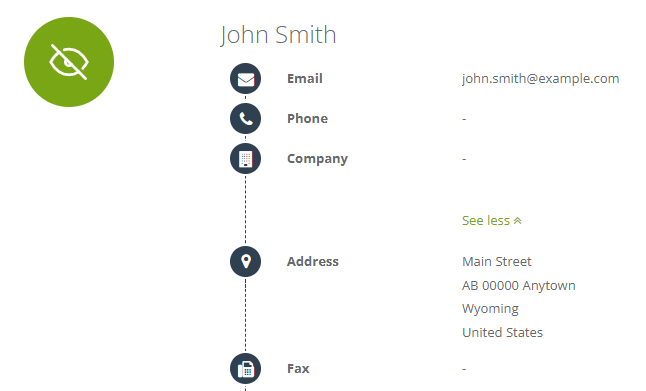
After adding this Event to your Workflow, define the following settings:
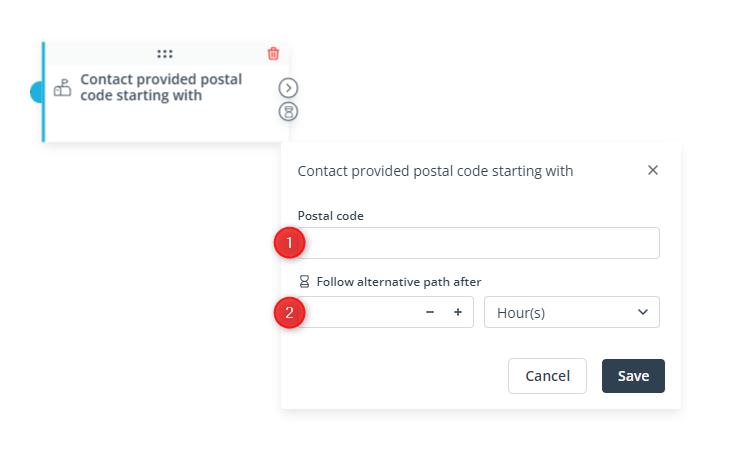
[1] Postal code—Enter a full postal code or the beginning of a postal code. The Event will occur if the Address detail on a Contact Card is completed with the entered postal code or a postal code that starts with the characters entered in this field.
IMPORTANT: This field is case-sensitive. Note that spaces and dashes (-) are also taken into account by the system.
EXAMPLES:
- If you enter the following characters: 123 in this field:
- The Event will occur for postal codes such as: 123 456, 123-456, 1234AB, 123ABC, 123 Abc, 123-abc.
- The Event will not occur for postal codes such as: 124, 1-23456, ABC123, 456123, ab123C, 132 456.
- If you enter the following characters: AB1-2 in this field:
- The Event will occur for postal codes such as: AB1-234, AB1-2C-DE, AB1-2CD, AB1-2cd.
- The Event will not occur for postal codes such as: ab1-2, Ab1-2, AB12, AB1 234, AB1234, AB 1-23, AC1-234.
[2] Follow an alternative path after—This option will only be available if this Event is not the triggering Event for the Workflow (i.e., if it is preceded by another Event, a Condition, or an Action, and not directly connected with the Start element). Here, you can specify the time after a previous Event/Condition/Action for which the system will wait for this Event to occur.
If the Event occurs within the specified time, the primary path will be followed immediately.
If the Event does not occur within the specified time, the alternative path will be followed.
Read more in the article: Workflow | Advanced configurations >>
Click Save to continue configuring your Workflow.