Useful links
This Event occurs when a Contact moves from a specific RFM segment to another specific segment in a selected RFM report.
Read more about RFM analytics >>
In the Event’s settings, specify the RFM report and the section of that report that you want to monitor. Then, define the path (the source segment and the target segment) that a Contact has to follow for the Event to occur. Detailed instructions are provided below.
After adding this Event to your Workflow, define the following settings:
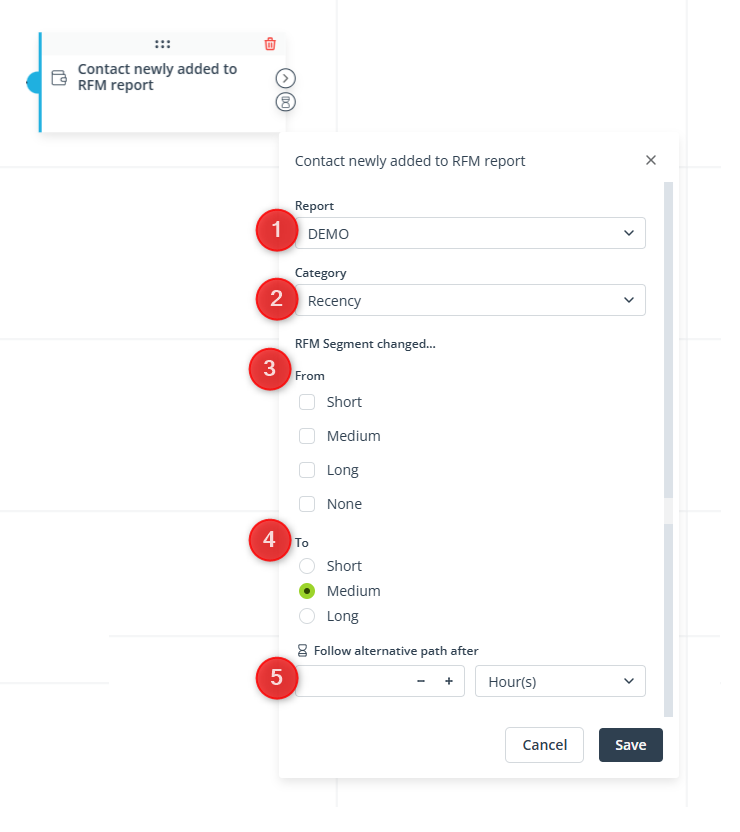
[1] Report—Choose one of your existing RFM reports. The Event will occur based on changes in Contacts’ statuses in this specific report.
[2] Category—Select the section of the chosen RFM report that will be monitored for changes in Contacts’ statuses.
The options below (see points [3] and [4]) will change depending on your selection in this field.
[3] RFM Segment changed from—Select one or more segments that a Contact has to originally be in for the Event to occur.
The Event will occur if a Contact moves from any of the source segments selected in this point [3] to the target group selected in point [4].
If you select None, the Event will occur when a Contact that is presently not included in the report is added to the target group(s) specified in point [4].
[4] RFM Segment changed to—Select a target segment that a Contact has to move to for the Event to occur.
The Event will occur if a Contact moves from a source segment selected in point [3] to the target segment selected in this point [4] (see the example below).
[5] Follow an alternative path after—This option will only be available if this Event is not the triggering Event for the Workflow (i.e., if it is preceded by another Event, a Condition, or an Action, and not directly connected with the Start element). Here, you can specify the time after a previous Event/Condition/Action for which the system will wait for this Event to occur.
If the Event occurs within the specified time, the primary path will be followed immediately.
If the Event does not occur within the specified time, the alternative path will be followed.
Read more in the article: Workflow | Advanced configurations >>
Click Save to continue configuring your Workflow.
EXAMPLE 1: With the following settings:
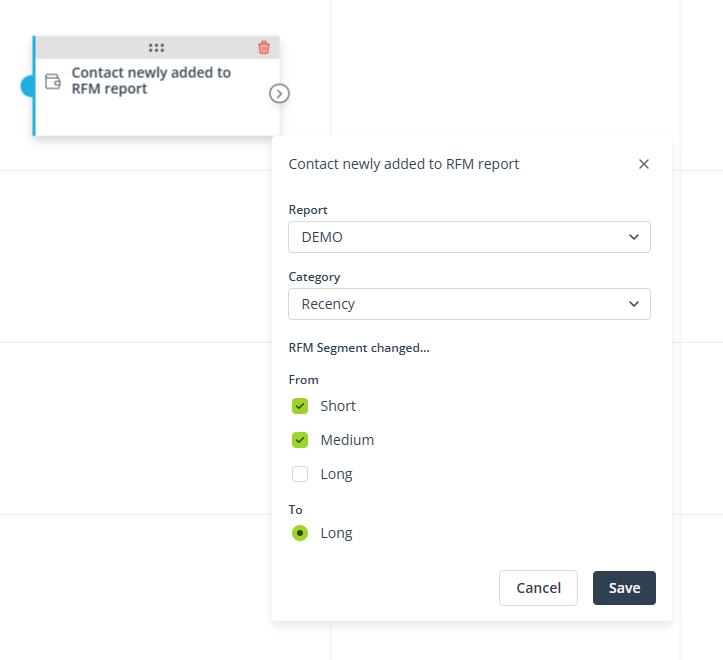
The Event will occur if a Contact included in the report “Demo” moves from the Short or Medium level of the Recency segment to the Long level of the Recency segment.
EXAMPLE 2: With the following settings:
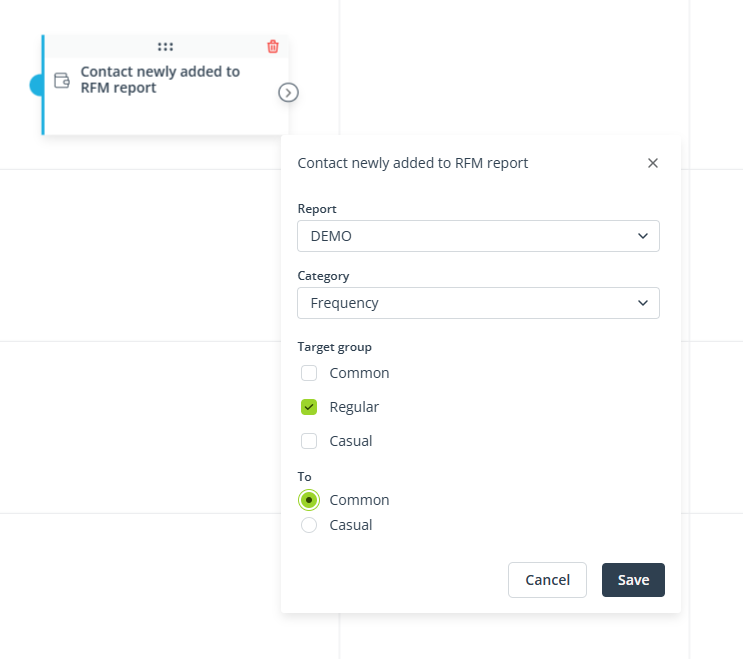
The Event will occur if a Contact included in the report “Demo” moves from the Regular level of the Frequency segment to the Common level of the Frequency segment.