Useful links
This Event occurs when a Contact’s scoring changes to a value higher than the value specified in the Event’s settings.
IMPORTANT:
- The Event: Contact scoring changed to more than will also occur if a Contact’s scoring decreases but remains above the specified value. EXAMPLE: In the Event’s settings, you set the score to 150. A Contact has a scoring of 162. The scoring changes to 160. The Event will occur.
- The Event: Contact scoring changed to more than will occur each time a Contact’s scoring changes to a value higher than the specified value, provided that the previous Workflow in which this Event occurred has been completed. EXAMPLE: You create a Workflow in which the Event: Contact scoring changed to more than is the triggering Event. In the Event’s settings, you set the score to 150. On January 6th, a Contact opens an email and their scoring increases from 142 to 152. The Workflow is triggered for this Contact on the same day and is completed (i.e., the Finish element in this Workflow is reached) on January 10th. On January 8th, the same Contact opens another email and their scoring increases to 162. The Workflow will not be triggered again because the previous Workflow is still in process. On January 11th, the same Contact opens yet another email and their scoring increases to 172. The Workflow will be triggered again because the previous Workflow has been completed.
TIP: If you want your Workflow (or its part) to be triggered when a Contact’s scoring reaches an exact, specific value, use the element: Workflow | Event: Contact scoring changed to >>
After adding this Event to your Workflow, define the following settings:
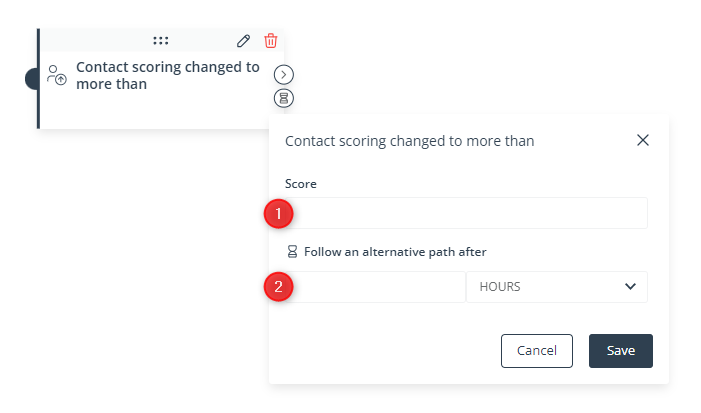
[1] Score—Enter a scoring value (a number of points). The Event will occur when a Contact’s scoring changes to a value higher than the value entered in this field.
Remember that this Event will also occur if a Contact’s scoring decreases but remains above the specified value.
EXAMPLE: You enter “200” in this field.
Situation 1: A Contact’s scoring changes from 199 to 205.
Situation 2: A Contact’s scoring changes from 202 to 205.
Situation 3: A Contact’s scoring changes from 207 to 205.
The Event will occur in all these situations.
[2] Follow an alternative path after—This option will only be available if this Event is not the triggering Event for the Workflow (i.e., if it is preceded by another Event, by a Condition, or by an Action, and not directly connected to the Start element). Here, you can specify the time after a previous Event/Condition/Action for which the system will wait for this Event to occur.
If the Event occurs within the specified time, the primary path will be followed immediately.
If the Event does not occur within the specified time, the alternative path will be followed.
Read more in the article: Workflow | Advanced configurations >>
Click Save to continue configuring your Workflow.