Useful links
This Event occurs when a Contact’s scoring changes to a specific value.
IMPORTANT:
- The Event: Contact scoring changed to occurs only when a Contact’s scoring reaches the exact value specified in the Event’s settings. For example, if you set the score to 200 points, and a Contact’s scoring changes from 199 to 201, the Event will not occur.TIP: If you want your Workflow (or its part) to be triggered when a Contact’s scoring exceeds a certain threshold, use the element: Workflow | Event: Contact scoring changed to more than >>.
- The Event: Contact scoring changed to occurs whenever a Contact’s scoring changes to the value specified in the Event’s settings. This means that the Event will also occur if a Contact’s scoring decreases to the specified value.EXAMPLE: In the Event’s settings, you set the score to 150. A Contact has a scoring of 152. The scoring changes to 150. The Event will occur.
After adding this Event to your Workflow, define the following settings:
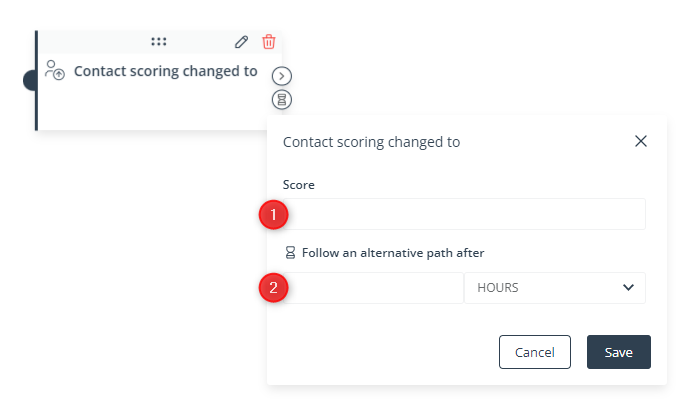
[1] Score—Enter the scoring value (a number of points) which, when reached, will cause the Event to occur.
IMPORTANT: This Event occurs only when a Contact’s scoring changes to the exact value specified in this field. If you want your Workflow (or its part) to be triggered when a Contact’s scoring exceeds a certain threshold, use the tile: Workflow | Event: Contact scoring changed to more than >>.
Remember that this Event will also occur if a Contact’s scoring decreases to the specified value.
[2] Follow an alternative path after—This option will only be available if this Event is not the triggering Event for the Workflow (i.e., if it is preceded by another Event, by a Condition, or by an Action, and not directly connected to the Start element). Here, you can specify the time after a previous Event/Condition/Action for which the system will wait for this Event to occur.
If the Event occurs within the specified time, the primary path will be followed immediately.
If the Event does not occur within the specified time, the alternative path will be followed.
Read more in the article: Workflow | Advanced configurations >>
Click Save to continue configuring your Workflow.