Useful links
This Event occurs when a monitored Contact visits a URL on any of your monitored domains after searching for a specific phrase in their browser, such as Google Chrome, Bing, Firefox, Opera, Safari, etc.
IMPORTANT: This Workflow element requires additional website configuration on your part. Below, you will find useful information that you can pass to your developers. You can also contact our Support department ([email protected]) for more information and assistance.
The data required for this Workflow Event to work is contained in the referrer header. At present, most browsers (including Google Chrome, Firefox, and Safari) apply a restrictive referrer policy by default, which prevents the collection of certain information, including the search phrase entered by a user in the search engine prior to visiting a website.
For instance, in the case of Google Chrome, the default referrer policy is currently strict-origin-when-cross-origin. If your website uses this policy, the Workflow Event: Website visited after searching for phrase will not work because the search phrase entered by a user cannot be established. However, in the case of Google Chrome, this security setting can be overwritten. If you want to use this Workflow Event, make sure to set a less restrictive referrer policy for your website, e.g., no-referrer-when-downgrade.
Visit the Chrome website to read more about the referrer policies available in Google Chrome >>
Remember that the use of a less restrictive policy may mean that sensitive data included in URLs will be transferred to third-party websites. Avoid including sensitive data, such as session identifiers or tokens, in URLs.
After adding this Event to your Workflow, define the following settings:
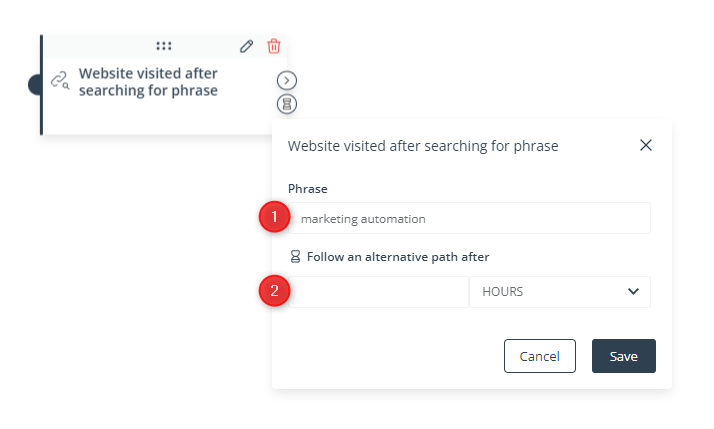
[1] Phrase—Enter a phrase. The Event will occur when a Contact searches for the phrase entered in this field in their browser and then enters your website by selecting it from the search results.
[2] Follow an alternative path after—This option will only be available if this Event is not the triggering Event for the Workflow (i.e., if it is preceded by another Event, a Condition, or an Action, and not directly connected with the Start element). Here, you can specify the time after a previous Event/Condition/Action for which the system will wait for this Event to occur.
If the Event occurs within the specified time, the primary path will be followed immediately.
If the Event does not occur within the specified time, the alternative path will be followed.
Read more in the article: Workflow | Advanced configurations >>
Click Save to continue configuring your Workflow.