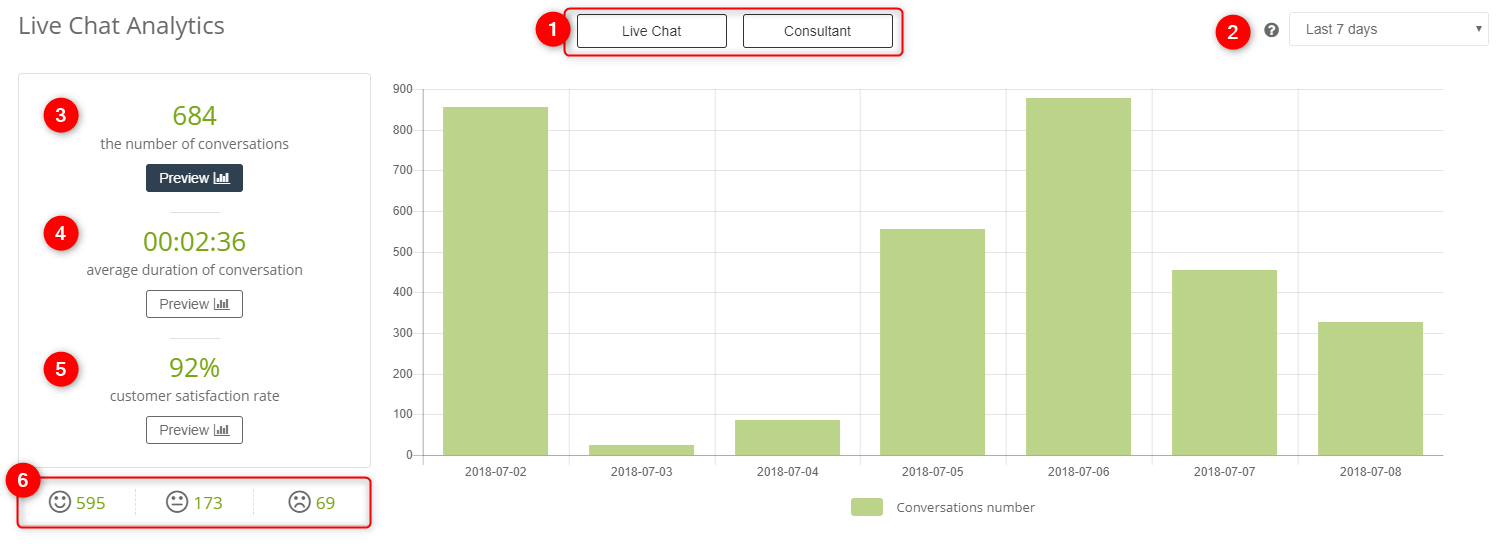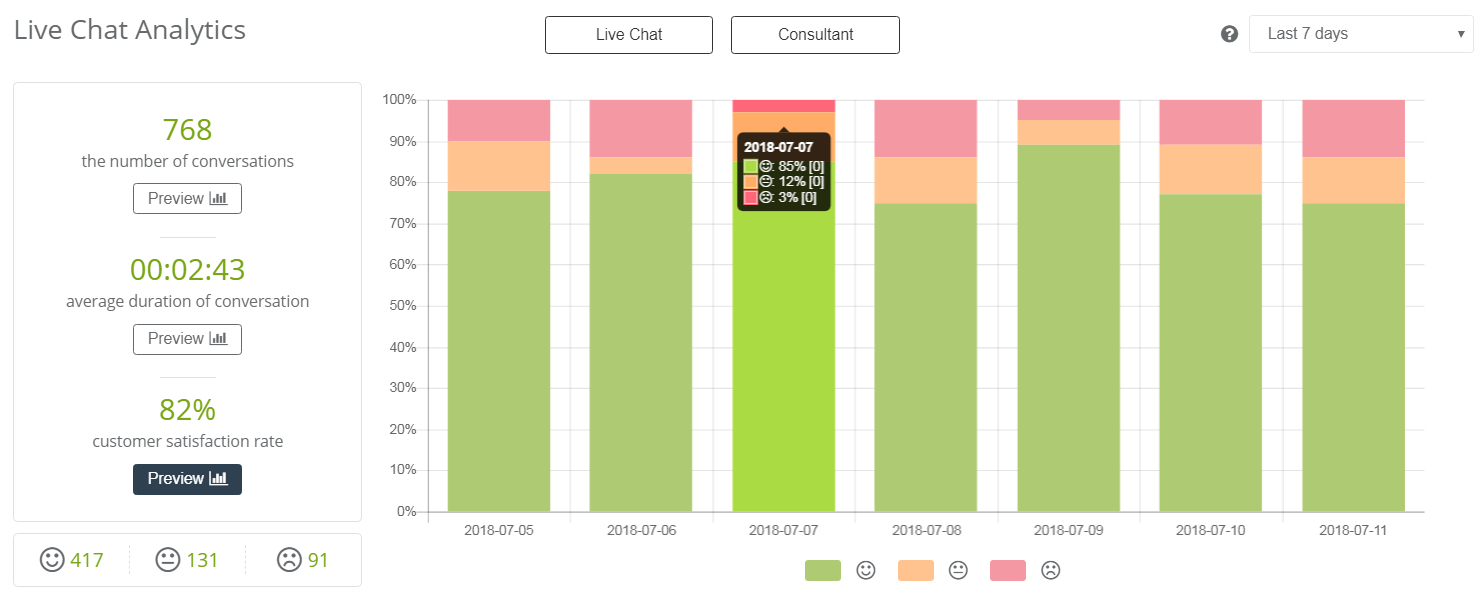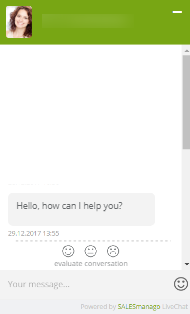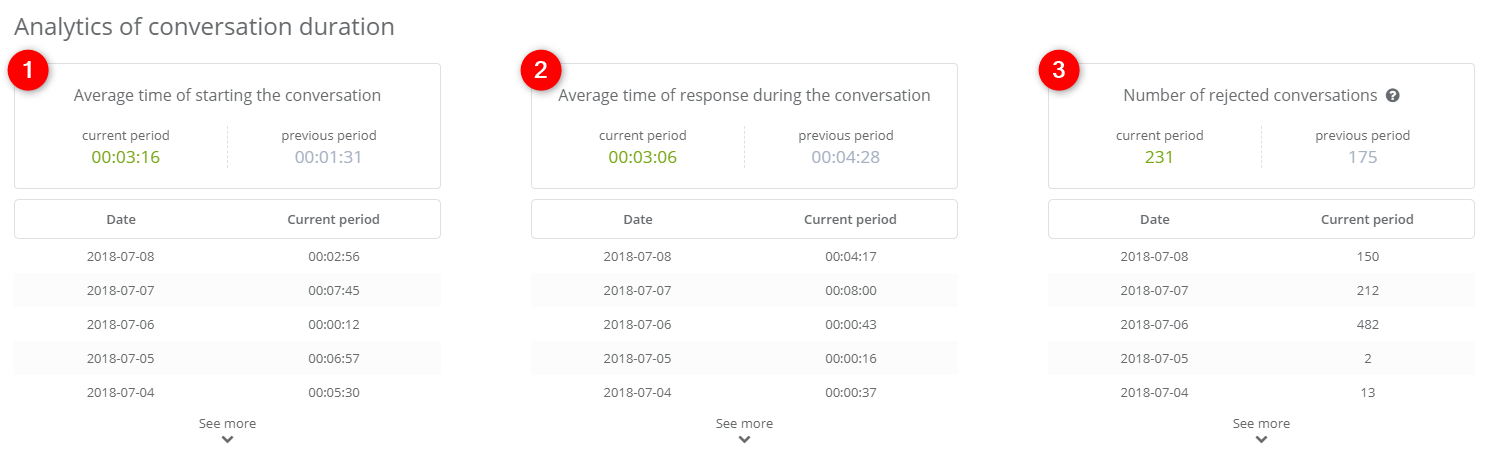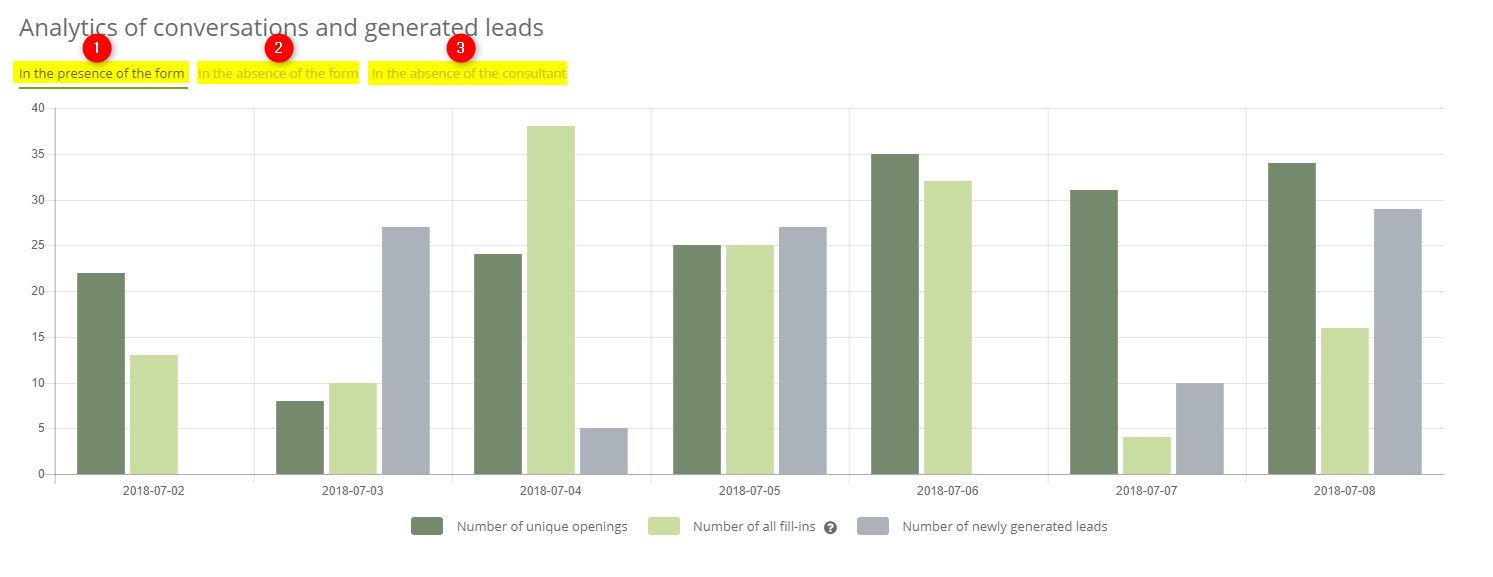Useful links
Live Chat lets you communicate with your customers in a fast and efficient way. It enables you to react immediately to all queries and problems, thus, also to build a relation and the atmosphere of trust at the same time. What is more, Live Chat is an effective tool to generate new leads and manage new clients since Live Chat is fully integrated with the SALESmanago features.
With Live Chat Analytics, you can check the data about each Live Chat created in the system and the consultants using them. Apart from the basic data such as a general number of conversations, an average duration of conversation and the customer satisfaction, you can verify the conversation time analytics, leads acquired through Live Chat and URL addresses.
In order to see the Live Chat Analytics go to
LIVE CHAT -> LIVE CHAT ANALYTICS
Contents
- Live Chat Analytics
- Analytics of a conversation duration
- Analytics of conversations and generated leads
- URL with the highest number of started conversations
1. Live Chat Analytics
[1] Select Live Chat or Consultant and the statistics of the chosen option will display. You can choose any number of Live Chats or consultants; you can also choose all Live Chats or consultants created in the system.
[2] Time frame – choose the time period for which the statistics will be generated.
[3] The number of conversations – it is an overall amount of conversations. In Live Chat a conversation is a dialogue between a consultant and a user. That is why the conversations that have not been taken up are not included in the statistics.
[4] Average duration of a conversation – it is an average time of the conversation. It is counted from the moment of clicking Start a conversation in the consultant’s panel to finishing the talk by clicking End a conversation.
[5] Customer satisfaction rate – when a conversation is finished, each user has a possibility of evaluating it by means of a scale of an evaluation that consists of three marks [6]. Below the chart, you can check which and how many of them have been granted. Hover the cursor over the chart to see the details such the number of users who evaluated the conversation.
This is the chat window in which the user can evaluate the finished conversation:
2. Analytics of a conversation duration
Conversation analytics in Live Chat gives you a glimpse into a time of reaction for the user’s query, that is, how long the customer has to wait for the answer. You can also measure the effectiveness of each consultant and how much time takes the conversation with the customer that is usually concerned with solving the problem, delivering information or resolving doubts.
[1] Average time of starting the conversation – a conversation is created in a moment when a user opens a chat window on the website. Then the conversation pops up in the file Awaiting before the customer sends an actual message. The consultant can check the location (that is an URL address) of the Live Chat and write a message to the user as a first. The time of starting the conversation is counted when the conversation is created to the moment when a consultant clicks the button Start a conversation in the consultant’s panel.
[2] Average time of response during the conversation – it is the time that takes the consultant to answer the user.
IMPORTANT: Time of response is counted when a consultant gives a response. When the consultant leaves the customer’s query without an answer, then the time of response is not counted.
[3] Number of rejected conversations – these are the conversations that were not taken up before the customer had left the chat.
3. Analytics of conversations and generated leads
This section of the Live Chat analytical panel is dedicated to the analysis of a contact base growth by displaying contact forms in chat windows. You can analyze the ratio of all fill-in to the newly generated contacts in the case of displaying the form when a consultant is active or inactive. With this information, you can choose the optimal settings of the form display.
There are 3 possible variations of the form:
[1] In the presence of the form – a form is displayed by standard when a consultant is inactive, so the user has to fill in the form in order to leave a message. A non-standardized solution is to display the form even if the consultant is active and regardless of the contact’s status, whether it is monitored or not. Then the chart displays three bars for a specific date: the number of unique openings (each unique opening is counted once within 24 hours, it means that if a user opens the chat window several times and writes a message a few times it will be counted as one opening), number of all fill-ins (fill-ins by both monitored and anonymous contacts), the number of newly generated leads.
[2] In the absence of the form – you can switch off the form display if the consultant is active. Then the chart displays the number of unique openings.
[3] In the absence of the consultant – a form is displayed by standard when a consultant is inactive, so the user has to fill in the form in order to leave a message no matter if the user is monitored or not. Then the chart displays the number of unique openings, number if all fill-ins and the number of newly generated leads.
4. URL with the highest number of started conversations
It is the last section of Live Chat analytics that provides information about the location on the website (the URL address) from which the conversations are most frequently taken up. These statistics cast a light on the objects of the highest interest of the customers. This section provides you also with quick access to the contact cards of the users who left their data in the contact form on the Live Chat. The questions or issues raised by the users can be analyzed and used in enriching and updating the content on the website with the most frequently asked questions by the users.
[1] URL – a URL address with the highest amount of conversations started.
[2] Number of started conversations on URL
[3] Number of newly generated leads – it is a number of newly acquired contacts from Live Chat. Click Who? to display a contact list with newly generated users. You can go directly to the users’ contact cards from the contact list.