Useful links
This Condition is met if a Contact has a specific standard detail.
Depending on your settings, this Condition can be met if the selected standard detail has any value, a specific value, or a value falling within a defined range.
A standard detail is an additional piece of information about a Contact. Standard details allow you to effectively segment, manage, and target your Contacts. You can find all standard details of an individual Contact on the Contact Card, under the Details and tags tab.
Read more about the Contact Card and standard details >>
After adding this Condition to your Workflow, define the following settings:
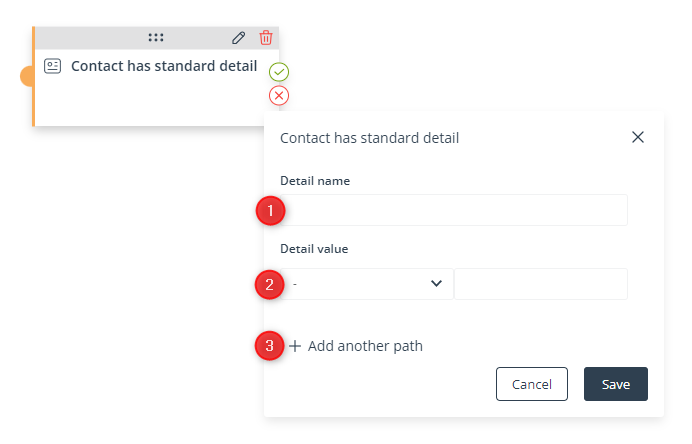
[1] Detail name—Enter the name of the standard detail for which the Condition will be checked.
[2] Detail value—Decide whether the Condition should be met if the standard detail specified in point [1] has any value; has a specific value; or falls within a defined range of values.
You can choose from the following operators:
- [-]—The default option. If you use this operator, the Condition will be met if a Contact has the standard detail on their Contact Card, irrespective of the detail’s value.
- [~]—Select this operator if you want the Condition to be met only if the standard detail contains a specific phrase or a specific pattern. NOTE: This field is not case-sensitive. Read about regular expressions >>
- [>]—Select this operator for numerical variables, to define a range of numbers.
- [<]—Select this operator for numerical variables, to define a range of numbers.
- [=]—Select this operator if you want the Condition to be met only if the value of the standard detail is exactly the same as that of the variable entered. This applies both to numbers and text. NOTE: This field is not case-sensitive.
[3] Add another path—Click here to add another path starting from the same Condition element but depending on a different configuration of this Condition element.
If you click on Add another path, you will see that another icon has appeared on the Condition element, and that the icons are numbered:
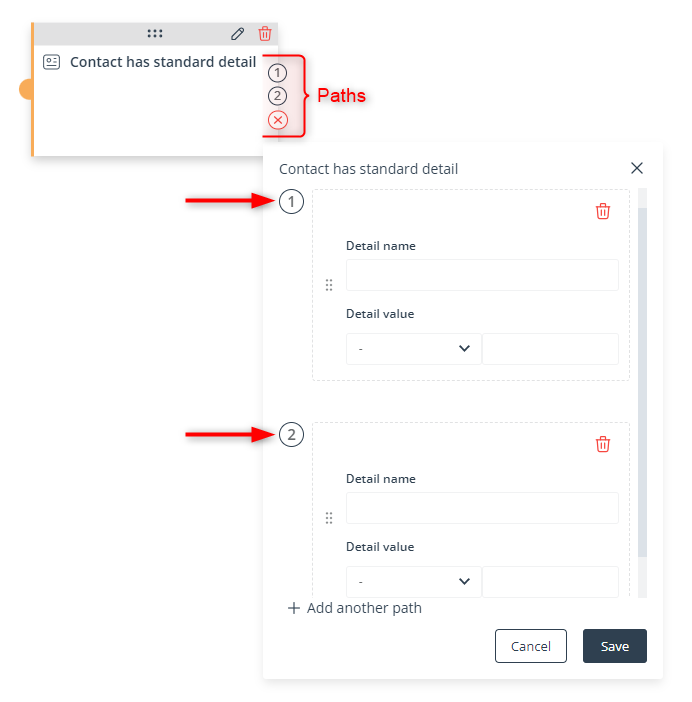
You can set up to 5 different paths and define the order in which they will be checked for each Contact. If the condition set for the first path is not met, the system will check the condition for the second path, then for the third, etc. If none of the paths can be followed because none of the specified conditions is met, the system will follow the path starting from the red (X) icon.
Read more in the article: Workflow | Advanced configurations >>
Click Save to continue configuring your Workflow.