Useful links
This Action allows you to send Mobile Push notifications via SALESmanago Mobile to Contacts that have reached this stage of your Workflow.
Mobile Push notifications are similar to Web Push notifications but rather than being displayed through the browser, they are displayed through a mobile application.
Read more about Mobile Push notifications >>
After adding this Action to your Workflow, define the following settings:
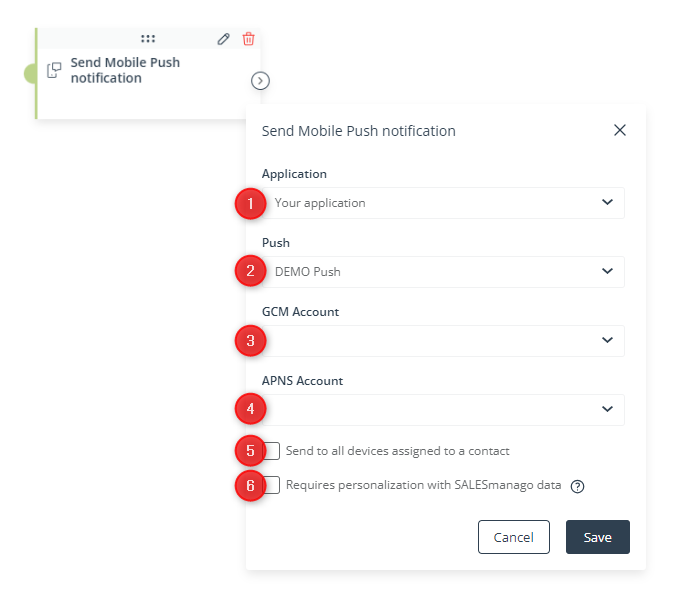
[1] Application—Select the application through which your Mobile Push notification will be sent to Contacts. The list includes all your applications mapped in SALESmanago Mobile.
[2] Push—Select a Mobile Push notification from the list of your existing notifications.
[3] GCM Account—Select the GCM (Google Cloud Messaging) account that you want to use to send the selected notification to Android devices.
[4] APNS account—Select the APNS (Apple Push Notification service) account that you want to use to send the selected notification to Apple mobile devices.
[5] Send to all devices assigned to a Contact—Check this box if you want to send the selected Mobile Push notification to all devices of individual users.
A single Contact on the SALESmanago platform can correspond to many different application users in SALESmanago Mobile. This is because a single person can install the same application on several devices providing the same email address.
If a SALESmanago Contact corresponds to many SALESmanago Mobile users and:
- box [5] is checked—the Contact will receive your Mobile Push notification on all their devices.
- box [5] is not checked—the Contact will receive your Mobile Push notification only on the device on which they registered last.
[6] Requires personalization with SALESmanago data—Check this box if you want to send a personalized Mobile Push notification that requires data from the SALESmanago Contact Card.
Click Save to continue configuring your Workflow.