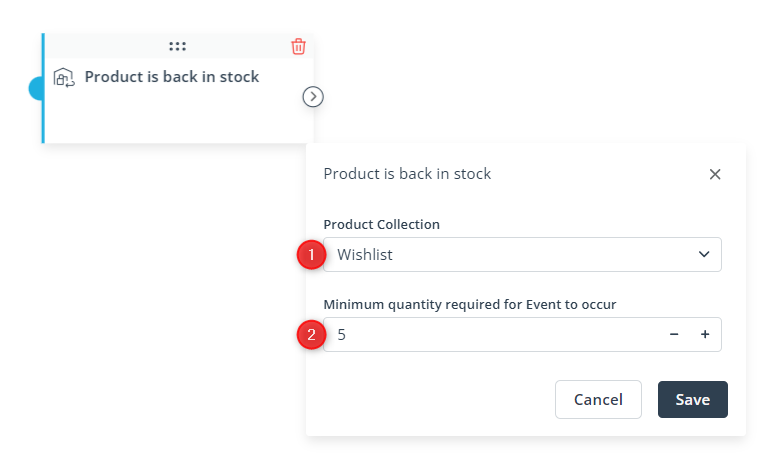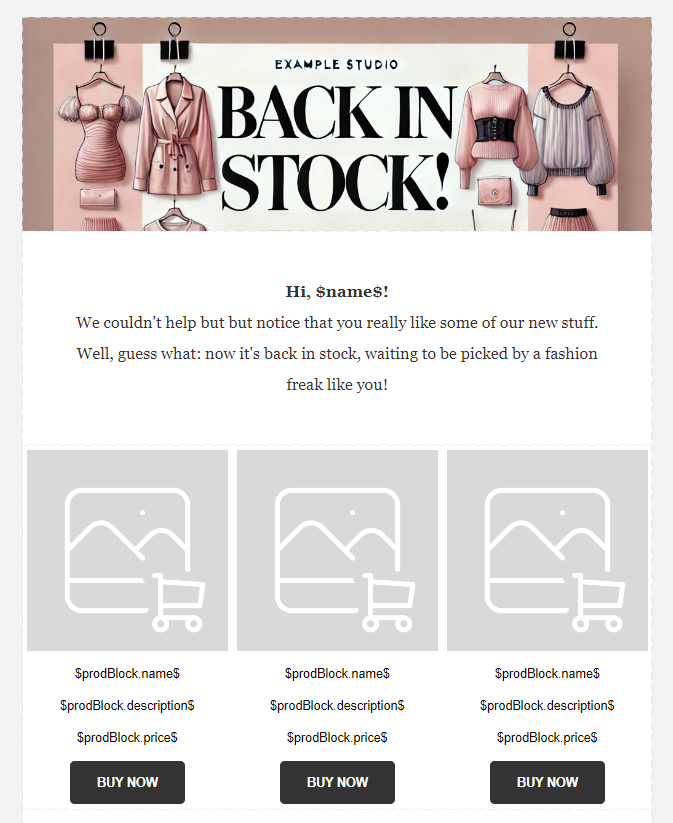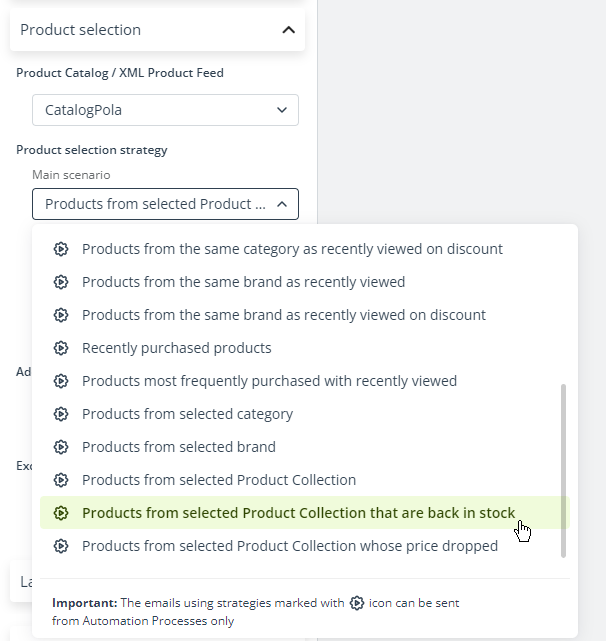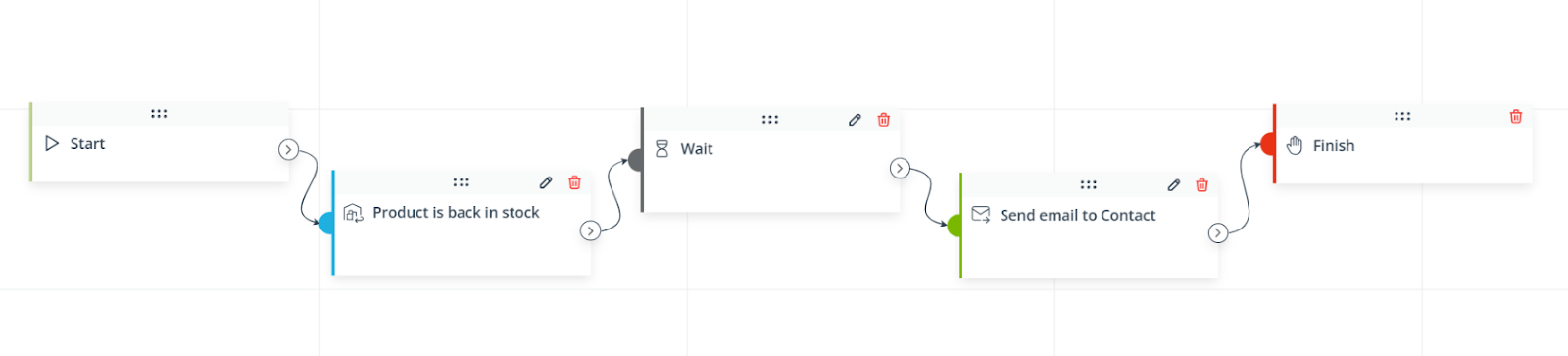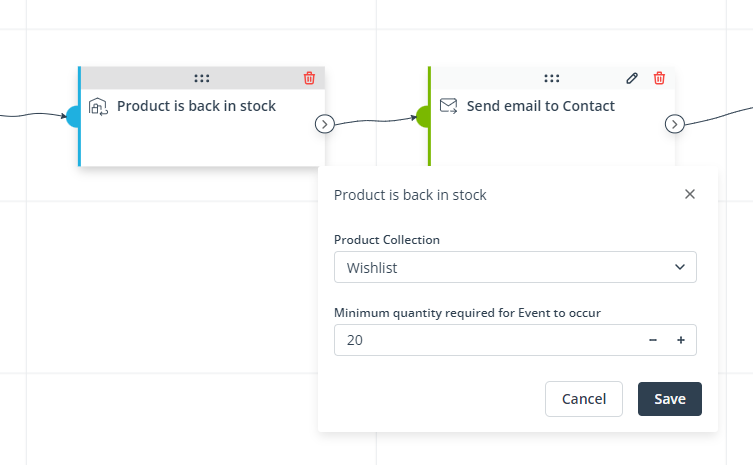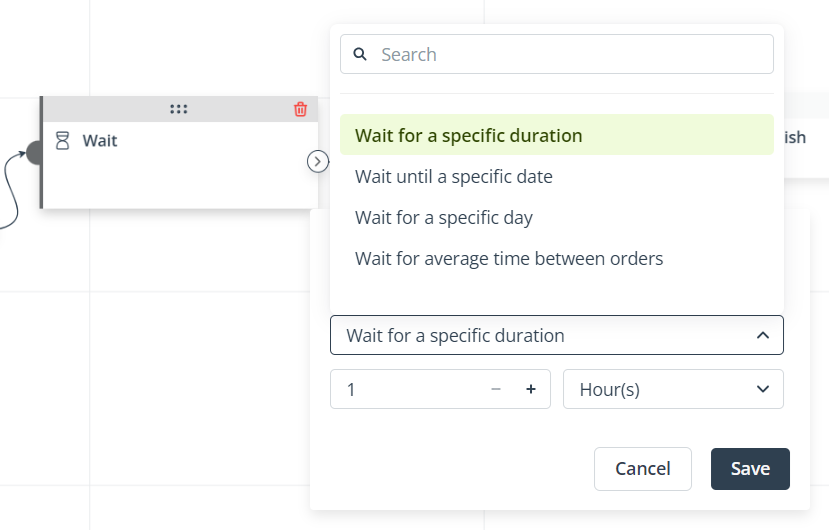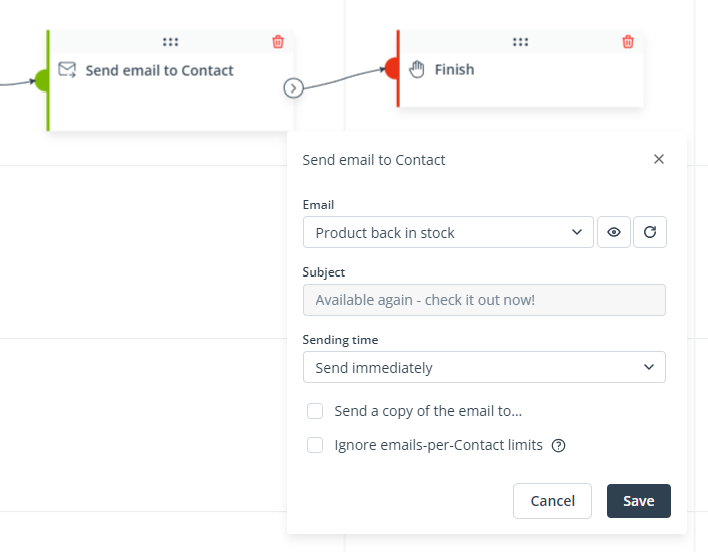Useful links
This Event occurs when a Contact has an unavailable product in a specific Product Collection and the product becomes available again.
You can use this Workflow element if you have implemented Product Collections.
Read about Product Collections and how to use them in practice >>
For this Event to work as intended, first, you need to create a Product Collection that will store specific product data. The Workflow Event: Product is back in stock will work particularly well with Product Collections such as:
- “Notify me when available”
- Wishlist
- Favorites
The mechanism behind this Event monitors the values in the quantity column of your Product Catalog. As soon as this value reaches or exceeds the specified value for a product, the Event occurs and the Workflow is triggered for those Contacts who have this product in the specified Product Collection.
To take full advantage of the potential of this Event, you should show your Contacts a recommendation of the now-available product. The recommendation scenario: Products from selected Product Collection that are back in stock was created specifically for this purpose.
Connect the Event: Product is back in stock with the Action: Send email. In the Action’s settings, select an email template with dynamic product recommendations based on the scenario: Products from selected Product Collection that are back in stock.
You can find an example at the end of this article. Read it for detailed explanations and useful tips.
After adding this Event to your Workflow, define the following settings:
[1] Product Collection—Select the Product Collection that will be associated with this Event. The Event will occur for individual Contacts based on the individual contents of this Product Collection. This means that if an unavailable product becomes available again, the Event will occur only for those Contacts that have this specific product in the specific Product Collection selected here.
[2] Minimum quantity required for Event to occur—Specify the quantity of the product that must become available for the Event to occur. For example, if you enter “10” in this field and the quantity of a product changes from 0 to 8, the Event will not occur.
This setting allows you to avoid a situation where Contacts are informed that a product is back in stock only to find out that it became unavailable again before they revisited your store.
EXAMPLE: You implement Product Collections on your SALESmanago account. One of them is “Wishlist”, which contains products added by your Contacts to their wishlist on your website.
One of the reasons for adding a product to the wishlist may be that the product is currently out of stock. You want to implement a Workflow process that will automatically send an email to a Contact if a product they are interested in becomes available again.
You can start by going to the Email Design Studio and creating the email template that will be used to inform Contacts about products being back in stock. The template needs to include a Dynamic Product Block.
In the Product Block’s settings, select: Products from selected Product Collection that are back in stock as the main recommendation scenario.
Consider selecting no supplementary scenario—this way, the email will only include very specific recommendations of products that are back in stock. If the Product Block has more product spaces than there are products to display, it will still work perfectly fine.
When the email template is ready, go to Automations → Automation Processes → Workflow and configure a Workflow process including the Event: Product is back in stock and the Action: Send email to Contact. A good idea is to include a Wait element between them (read more below).
Of course, the Workflow can include any number of additional elements and paths—this is just a basic example.
First, configure the Event as follows:
Note that “20” is a discretionary value—it is up to you to define the availability threshold as you find suitable.
The Wait element is recommended because Product Catalogs are usually updated for a number of products. If a Contact has many items in the Wishlist Collection, and many of them are back in stock at the same time, the Workflow may be triggered for each of those products. As a result, the Contact will be “spammed” with your emails. The Wait element allows you to avoid this. If a Contact is currently in a Workflow, the same Workflow cannot be triggered for them again. The Wait element holds the Contact in the Workflow, allowing all new information in your Product Catalog to be updated in SALESmanago before the Action is executed and the email is sent. This way, the Contact will receive only one email.
You can configure the Wait element as follows:
Finally, configure the Action: Send email to Contact, selecting the email template created before:
Save and activate the Workflow.
How will this process work?
You run a fashion store and you have a Product Collection called “Wishlist”, which stores products added to the wishlist by Contacts.
Your Contact Jane Doe adds a dress to her Wishlist because this specific model is currently unavailable in her size. The product appears in her individual Product Collection on her Contact Card.
You have a new delivery and you update your Product Catalog. The quantity of this specific dress in the specific size changes from 0 to 25. As the conditions are met (Product Collection: Wishlist, minimum quantity: 20), the Event: Product is back in stock occurs and the Workflow is triggered for Jane Doe.
SALESmanago waits for 1 hour and then executes the Action: Send email to Contact. Jane Doe receives a dynamically personalized email—the Product Block contains the dress she added to the Wishlist.
Now Jane knows the dress she likes is available again. She can click a link in the email to go to your e-store and consider making a purchase.