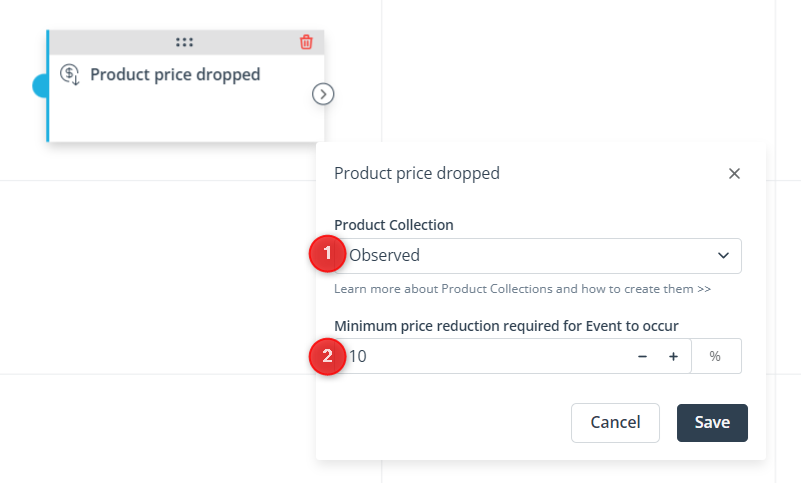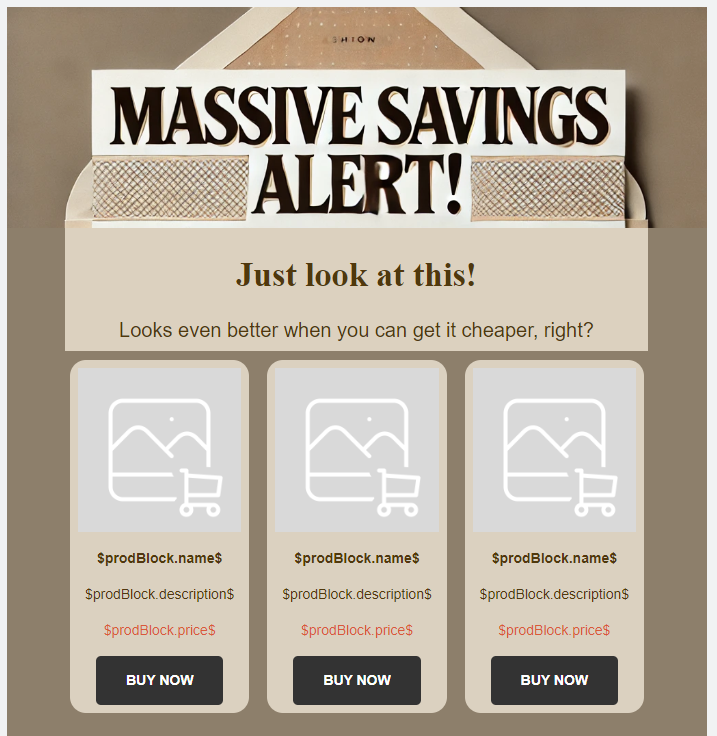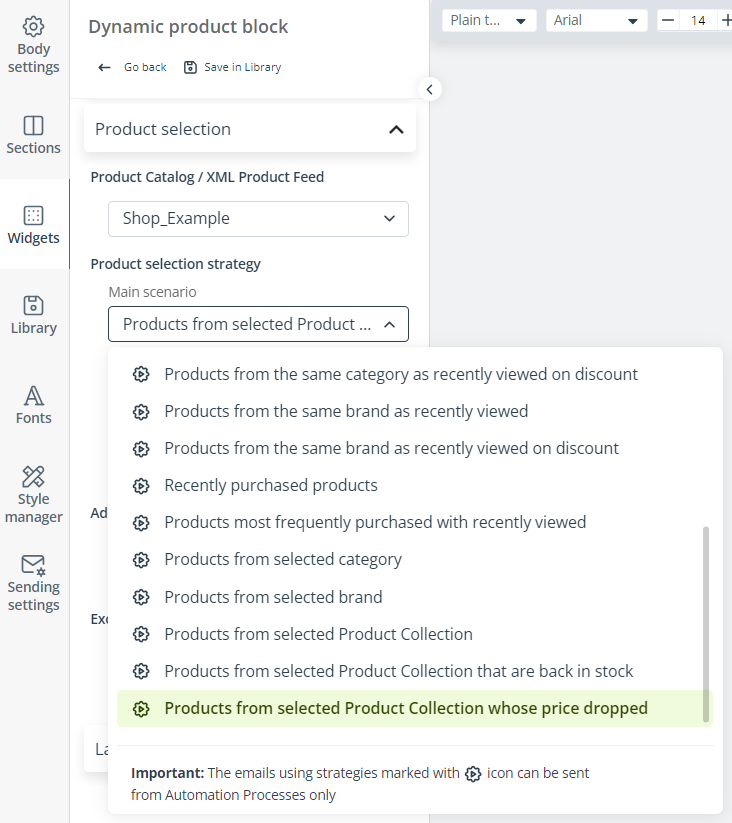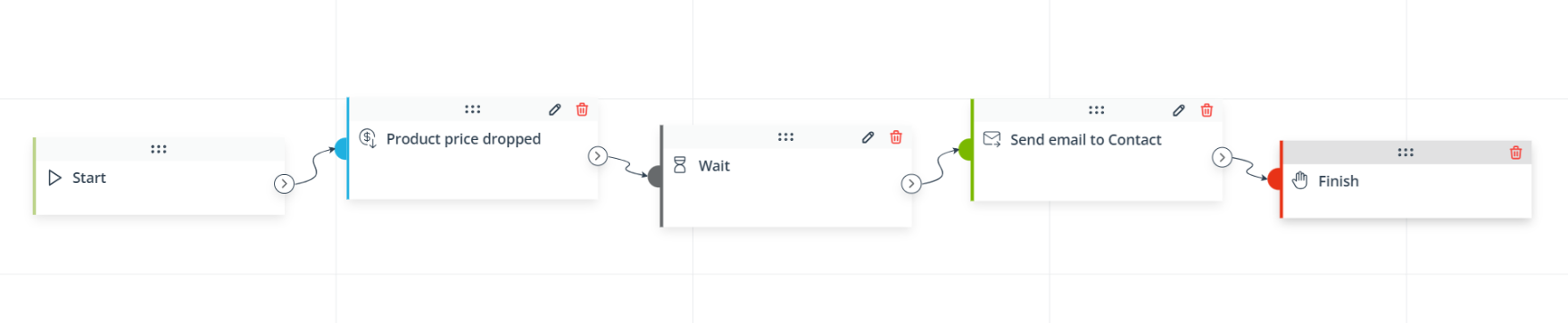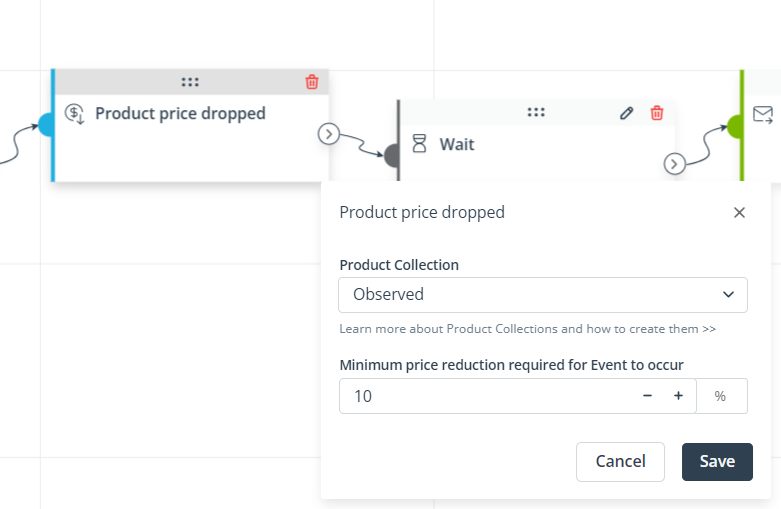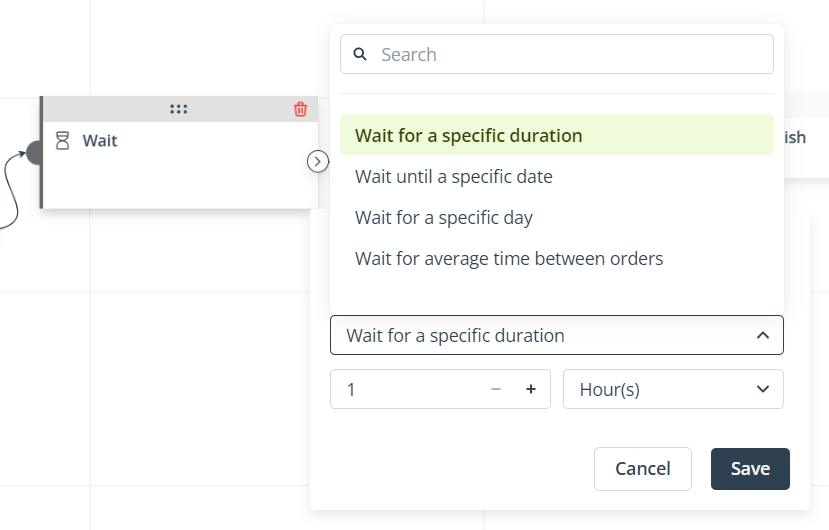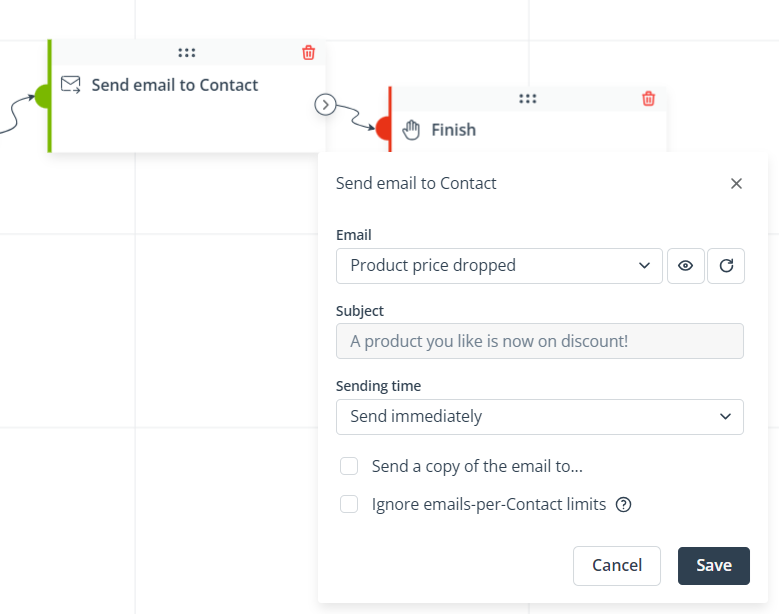Useful links
This Event occurs when a Contact has a product in a specific Product Collection and the price of that product is reduced.
You can use this Workflow element if you have implemented Product Collections.
Read about Product Collections and how to use them in practice >>
The mechanism behind this Event monitors the values of the price and discountPrice columns in your Product Catalog. The Event will occur (and the Workflow will be triggered) in two cases:
- When the price of a product changes to a lower value.
- When a discountPrice, lower than the price, is added for a product.
To take full advantage of the potential of this Event, you should recommend the discounted product to your Contacts. The recommendation scenario: Products from selected Product Collection whose price dropped was created specifically for this purpose.
Connect the Event: Product price dropped with the Action: Send email to Contact. In the Action’s settings, select an email template with dynamic product recommendations based on the scenario: Products from selected Product Collection whose price dropped.
You can find an example at the end of this article. Read it for detailed explanations and useful tips.
After adding this Event to your Workflow, define the following settings:
[1] Product Collection—Select the Product Collection that will be associated with this Event. The Event will occur for individual Contacts based on the individual contents of this Product Collection. This means that if a product price dropped, the Event will occur only for those Contacts that have this specific product in the specific Product Collection selected here.
[2] Minimum price reduction required for Event to occur—Specify the minimum reduction percentage that needs to be applied for a product for the Event to occur. If necessary, the SALESmanago system will automatically calculate the percentage value of a reduction based on the data in your Product Catalog.
For example, if you enter “30” in this field and the price of a product changes from 50 to 40 (a reduction of 20%), the Event will not occur.
EXAMPLE: You implement Product Collections on your SALESmanago account. One of them is “Observed”, which contains products liked by Contacts on your website.
One of the reasons for adding a product to the “Observed” list may be that the Contact is interested in buying this product, but only for a cheaper price. You want to implement a Workflow process that will automatically send an email to a Contact if a product they like is now available at a reduced price.
You can start by going to the Email Design Studio and creating an email template that will be used to inform Contacts about price reductions. The template needs to include a Dynamic Product Block, as shown in the example below:
In the Product Block’s settings, select: Products from selected Product Collection whose price dropped as the main recommendation scenario.
Consider selecting no supplementary scenario—this way, the email will only include very specific recommendations of products with reduced prices. Even if the Product Block has more product spaces than there are products to display, it will still work perfectly fine.
When the email template is ready, go to Automations → Automation Processes → Workflow and configure a Workflow process including the Event: Product price dropped and the Action: Send email to Contact. A good idea is to include a Wait element between them (read more below).
Of course, the Workflow can include any number of additional elements and paths—this is just a basic example.
First, configure the Event as follows:
Note that “10” is a discretionary value—it is up to you to define the minimum discount rate as you find suitable.
The Wait element is recommended because Product Catalogs are usually updated for a number of products. If a Contact has many items in the Liked Collection, and many of them have their prices reduced at the same time, the Workflow may be triggered for all such products. As a result, the Contact will be “spammed” with your emails. The Wait element allows you to avoid this. If a Contact is currently in a Workflow, the same Workflow cannot be triggered for them again. The Wait element keeps the Contact in the Workflow, allowing all new information in your Product Catalog to be updated in SALESmanago before the Action is executed and the email is sent. This way, the Contact will receive only one email.
You can configure the Wait element as follows:
Finally, configure the Action: Send email to Contact, selecting the email template created before:
Save and activate the Workflow.
How will this process work?
You run a fashion store and you have a Product Collection called “Observed”, which stores products liked by Contacts.
Your Contact Jane Doe adds a pair of trousers to her list of observed products. The product appears in her individual Product Collection on her Contact Card.
You’re having a seasonal sale in your e-store and you update your Product Catalog with a number of promo prices. The price of the trousers in which Jane is interested gets reduced from 100 to 80 dollars, which is a 20% reduction. As the conditions are met (Product Collection: Observed, minimum price reduction: 10), the Event: Product price dropped occurs and the Workflow is triggered for Jane Doe.
SALESmanago waits for 1 hour and then executes the Action: Send email to Contact. Jane Doe receives a dynamically personalized email—the Product Block contains the pair of trousers she added to her list of “Observed” products.
Now Jane knows the trousers are now on sale. She can click a link in the email to go to your e-store and consider making a purchase.